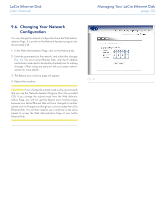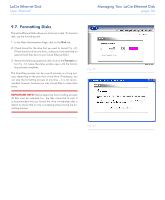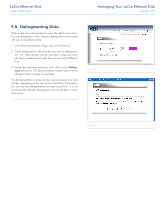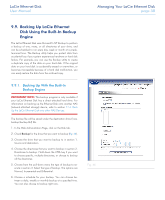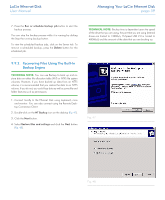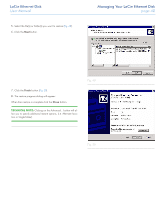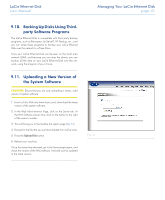Lacie 300673 User Manual - Page 40
User Manual,
 |
UPC - 093053306731
View all Lacie 300673 manuals
Add to My Manuals
Save this manual to your list of manuals |
Page 40 highlights
LaCie Ethernet Disk User Manual 5. Select the file(s) or folder(s) you want to restore (Fig. 49). 6. Click the Next button. Managing Your LaCie Ethernet Disk page 40 7. Click the Finish button (Fig. 50). 8. The restore progress dialog will appear. When then restore is complete click the Close button. TECHNICAL NOTE: Clicking on the Advanced... button will allow you to specify additional restore options. (i.e. Alternate location or Single folder). Fig. 49 Fig. 50

LaCie Ethernet Disk
Managing Your LaCie Ethernet Disk
User Manual
page 40
5.
Select the file(s) or folder(s) you want to restore (
Fig. 49
).
6.
Click the
Next
button.
7.
Click the
Finish
button (
Fig. 50
).
8.
The restore progress dialog will appear.
When then restore is complete click the
Close
button.
TECHNICAL NOTE:
Clicking on the Advanced... button will al-
low you to specify additional restore options. (i.e. Alternate loca-
tion or Single folder).
Fig. 49
Fig. 50