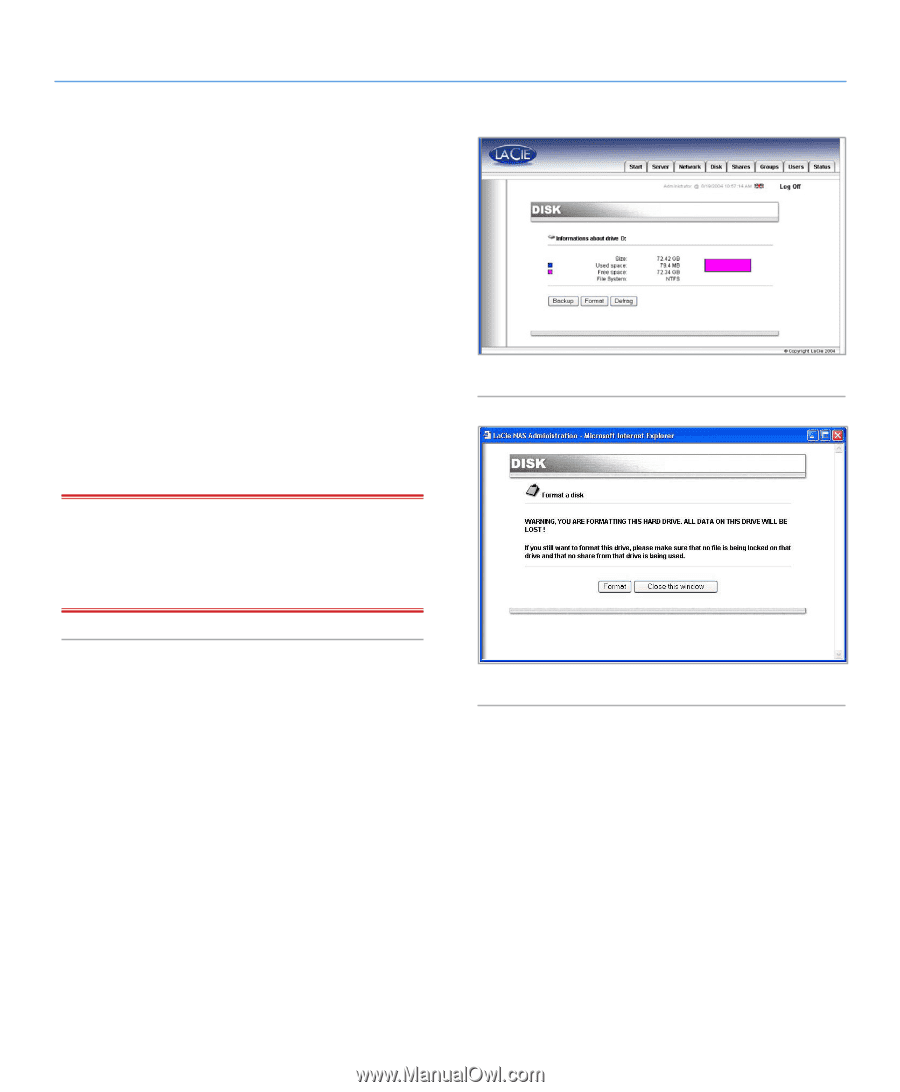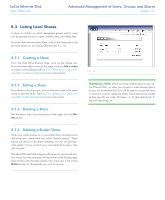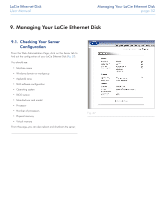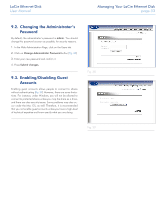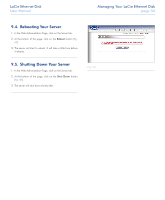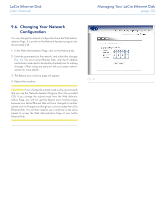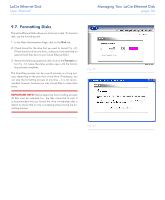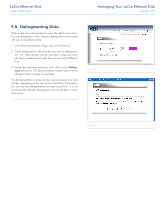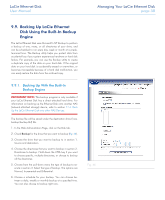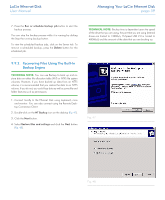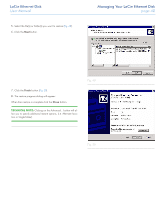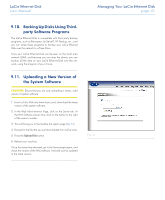Lacie 300673 User Manual - Page 36
Formatting Disks - external drive
 |
UPC - 093053306731
View all Lacie 300673 manuals
Add to My Manuals
Save this manual to your list of manuals |
Page 36 highlights
LaCie Ethernet Disk User Manual Managing Your LaCie Ethernet Disk page 36 9.7. Formatting Disks The LaCie Ethernet Disk allows you to format a disk. To format a disk, use the formatting tool: 1. In the Web Administration Page, click on the Disk tab. 2. Check format for the drive that you want to format (Fig. 42). (There should only be one drive, unless you have attached an external hard disk drive to your LaCie Ethernet Disk.) 3. Answer the following questions, then click on the Format button (Fig. 43). Leave the status window open until the formatting process completes. The formatting process can be a quick process, or a long process, depending on the size of your hard drive. If necessary, you can stop the formatting process at any time - it is not recommended, however, because you may corrupt files or cause other errors. IMPORTANT INFO: Before beginning the formatting process, all files must be unlocked (i.e., the files cannot be in use). It is recommended that you format the drive immediately after a reboot to ensure that no one is accessing shares during the formatting process. Fig. 42 Fig. 43