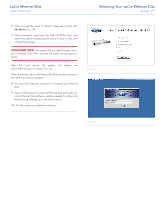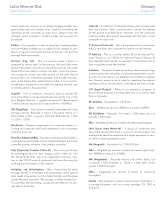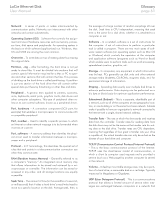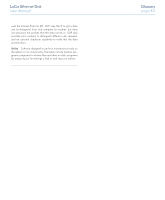Lacie 300673 User Manual - Page 57
LaCie Ethernet Disk, Restoring Your LaCie Ethernet Disk
 |
UPC - 093053306731
View all Lacie 300673 manuals
Add to My Manuals
Save this manual to your list of manuals |
Page 57 highlights
LaCie Ethernet Disk User Manual Restoring Your LaCie Ethernet Disk page 57 6. When you see the words "5. Ready" displayed in bold, click Shutdown (Fig. 75). 7. When prompted, disconnect the USB CD-ROM drive, and restart the system by pressing the power button on the front of the Ethernet Disk. IMPORTANT INFO: The system will put itself through a number of reboots; DO NOT interrupt the system during these reboots. After the final reboot the system will display the LaCie Ethernet Log On Screen (Fig. 76). When the Ready Light on the front of the Ethernet Disk comes on, the restore process is complete. 8. Use the LaCie Network Assistant to configure your Ethernet Disk. 9. Using a Web browser access the Ethernet Disk and apply any LaCie Ethernet Disk software updates needed to restore the Ethernet Disk software up to the latest version. 10. Finally, restore your data from backup. Fig. 75 Fig. 76