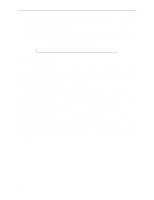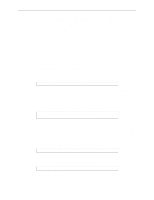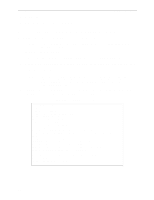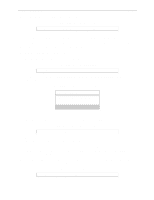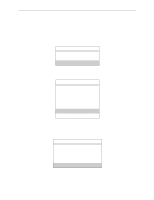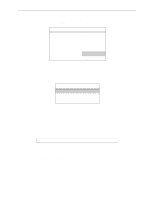Lantronix MPS100 EPS Reference Manual - Page 84
Creating Print Queues with NetWare Administra
 |
View all Lantronix MPS100 manuals
Add to My Manuals
Save this manual to your list of manuals |
Page 84 highlights
Printing NetWare Host Setup A Log in as Admin on the file server you will be changing and type PCONSOLE at the F: prompt to start the utility. B From the main menu choose Quick Setup. The Quick Setup window will appear. Enter the name of the Server, the name of the service used for printing, the name of the print queue, and any other necessary information at the prompts. Figure 8-7: Quick Setup Print Server: Server_xxxxxx New Printer: Server_xxxxxx_PCL New Print Queue: printq ... The print server name is the name of your Server. The new printer name is the name of the Server service. The new print queue can be any name. The print queue volume is the disk to be used to spool print jobs. The remaining fields can be left in their default settings. C Press the F10 key to save the print queue information. Note: You must complete step 3 for each file server that will need access to Server queues. 4 Log into the Server and enter the NETSTAT command. This will display information about file servers, printers, and queues that the print server has found. If a queue appears in JobPoll, the print server has successfully attached to the queue. If the print server does not successfully attach to the print queue, see NDS Print Queue Troubleshooting on page 8-16. 8.3.2 Creating Print Queues with NetWare Administrator The NetWare Administrator management utility allows you to manage network resources, such as queuebased print services, like objects in a tree structure. You can either use the Quick Setup option or individually create printing-related objects. The following steps explain how to create an NDS print queue with the Quick Setup option. Note: NetWare Administrator can be used for both NDS and bindery print queues. See your NetWare documentation for more information. Note: You must license NDS on your Server as explained in Licensing NDS on page 81. To create a print queue using NetWare Administrator, 1 Start NetWare Administrator. 8-4