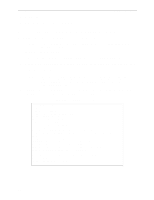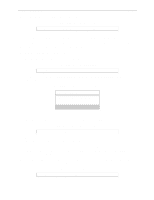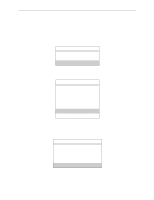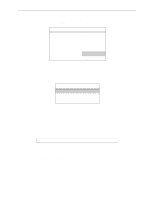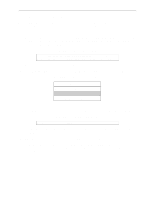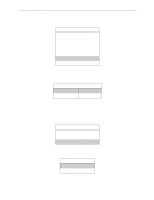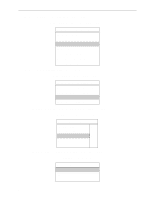Lantronix MPS100 EPS Reference Manual - Page 89
Configuring Rprinter
 |
View all Lantronix MPS100 manuals
Add to My Manuals
Save this manual to your list of manuals |
Page 89 highlights
NetWare Host Setup Printing 12 Highlight Current Server Status: Running and press Enter. Figure 8-20: Print Server Info/Status Menu Print Server Info/Status Print server version 3 0xx Print server type Dedicated DOS # of printers n Queue service nodes 0 Current server status Running Serial number 006497 Note: If you don't get the menu above, the file server could not contact the Server for some reason. 13 Select Down and press Enter. Figure 8-21: Current Server Status Current Server Info/Status Down Going down after current jobs Running This will not reboot the Server-it will only force it to re-scan the available file servers for new queue entries. 14 Select Print Queue Information from the Available Options screen. Press Escape repeatedly to return to the Available Options menu and the PCONSOLE utility. 15 Test the queue by using nprint. Figure 8-22: Nprint Command C:> nprint c:\autoexec.bat /queue=TESTQ The file will be spooled to the Server for printing and should appear on the proper physical port. If the print port is in use, the NetWare job should be visible via the Server Show Queue display. 8.3.5 Configuring Rprinter Configuring a Server service as an rprinter device prevents any other users from using the service. It will be tied to the rprinter node for as long as the node is running and pserver is executing on the file server. Only one rprinter node can be configured on the Server, but multiple ports on the Server can be tied to queues on that node. 8-9