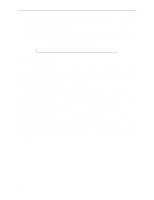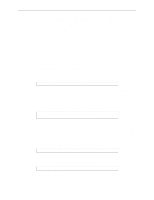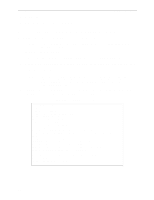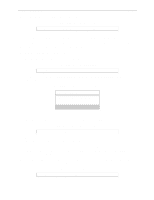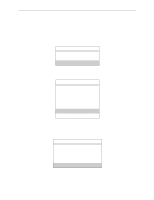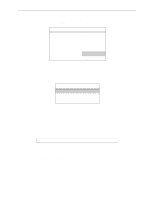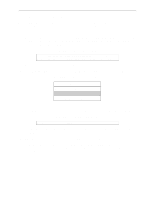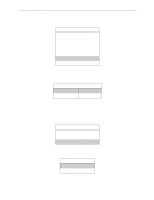Lantronix MPS100 EPS Reference Manual - Page 86
Creating Bindery Print Queues with QINST
 |
View all Lantronix MPS100 manuals
Add to My Manuals
Save this manual to your list of manuals |
Page 86 highlights
Printing NetWare Host Setup 5 Click Create. 6 Print a test document using the new print queue. 8.3.3 Creating Bindery Print Queues with QINST The QINST utility is the recommended way to configure Bindery print queues. Note: If you wish to enable Bindery emulation on a Novell 4.x file server, refer to your NetWare documentation. To create a bindery queue with QINST, 1 Log into the targer file server as Supervisor (NetWare 2.2/3.1x) or Admin (NetWare 4.x). 2 Copy the QINST.EXE file from the distribution CD-ROM into the Public directory on the file server. 3 Type QINST to start the utility. Note: For NetWare version 4.0 and greater, the QINST program requires access to UNICODE tables to provide character translation. Copy QINST into the NetWare Public directory or ensure that the PATH variable includes the required UNICODE tables. 4 Create a Novell print queue named TESTQ on the Server. The following example uses an Server named Server_xxxxxx with a service named Server_xxxxxx_PCL. Figure 8-11: Creating Novell Print Queue F:\> \Public\QINST Q-Install Logged in as ADMIN Installing on GIZA, NetWare V3.xx Volume number: 0 Enter the name of the print server. : Server_xxxxxx Enter the name of the queue to create. : Server_PRT Adding print queue Server_PRT on volume GIZA_SYS Enter the service name on Server_xxxxxx which will service this queue : Server_xxxxxx_TEXT Adding print server Server_xxxxxx. Please wait... Attaching Server_xxxxxx to Server_PRT Adding print server Server_xxxxxx_TEXT. Please wait... Attaching Server_xxxxxx_TEXT to Server_PRT Print queue installed successfully. Resetting Server_xxxxxx. Resetting print server. Install another queue [y/n]? n F:\> 8-6