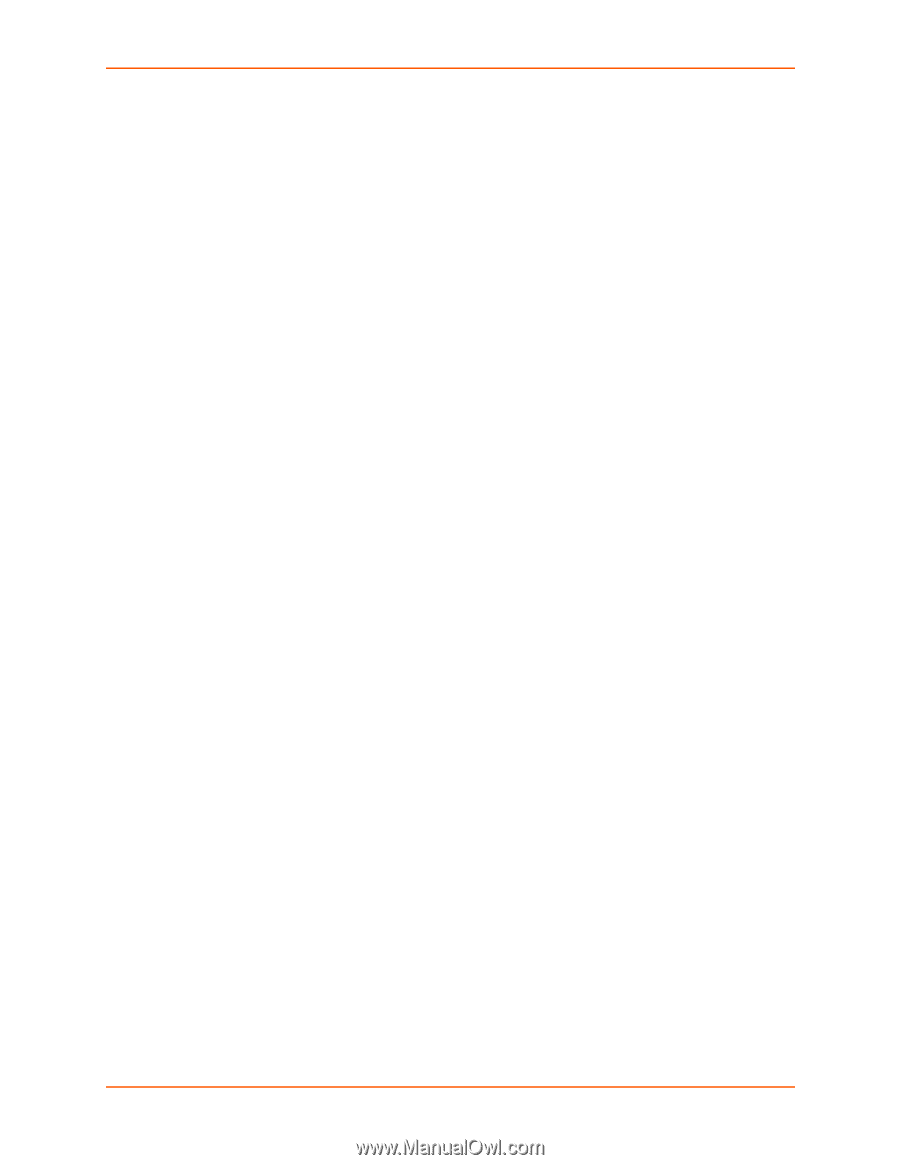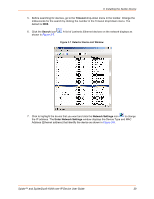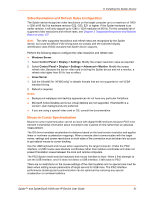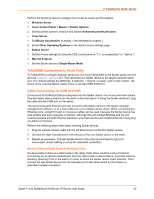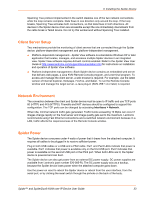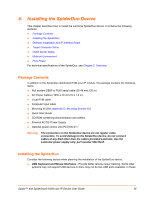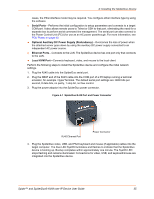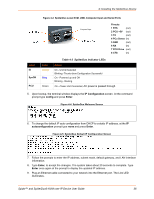Lantronix Spider Lantronix Spider / SpiderDuo - User Guide - Page 31
Video Resolutions and Refresh Rates Configuration, Mouse-to-Cursor Synchronization, Windows Server - driver
 |
View all Lantronix Spider manuals
Add to My Manuals
Save this manual to your list of manuals |
Page 31 highlights
3: Installing the Spider Device Video Resolutions and Refresh Rates Configuration The Spider device recognizes video resolutions on the target computer up to a maximum of 1600 x 1200 at 60 Hz if its hardware revision G22, G23, E21 or higher. If the Spider hardware is an earlier revision, it will only support up to 1280 x 1024 resolution at 60 Hz. For the complete list of supported video resolutions and refresh rates, see Chapter 3: Supported Resolutions and Refresh Rates on page 127. Note: The other supported resolutions and refresh rates are recognized by the Spider device, but could be difficult if the timing does not comply with the extended display identification data (EDID) standard that Spider device supports. Perform the following steps to configure the video resolution and refresh rate. Windows Server 1. Select Control Panel > Display > Settings. Modify the screen resolution value as required. 2. Select Control Panel > Display > Settings > Advanced > Monitor. Modify the screen refresh rate. Because the server video card is driving the Spider device and not a monitor, a refresh rate higher than 60 Hz has no effect. Linux Server 1. Edit the Xfree86 file "XF86Config" to disable formats that are not supported or not VESA standard timing. 2. Reboot is required. Notes: Background wallpaper and desktop appearances do not have any particular limitations. Microsoft Active Desktop and Linux virtual desktop are not supported. If bandwidth is a concern, plain backgrounds are preferred. If you are using a special video card or OS, consult the documentation. Mouse-to-Cursor Synchronization Mouse-to-cursor synchronization can be an issue with digital KVM interfaces because PS/2 mice transmit incremental information about movement over a period of time rather than an absolute measurement. The OS driver translates acceleration-to-distance based on the local screen resolution and applies linear or nonlinear acceleration mappings. When a remote client communicates with the target server, settings and screen resolutions on both sides of the connection must be taken into account to get natural mouse-to-cursor tracking. Use the USB keyboard and mouse when supported by the target computer. Unlike the PS/2 interface, a USB mouse uses absolute coordinates rather than relative coordinates and does not present translation issues between the local and remote computers. The PS/2 Spider model sets the keyboard and mouse interface to Auto. When it first attempts to use the USB interface, and if it does not detect a USB interface, it falls back to PS/2. There are no restrictions on the mouse settings of the client systems and no special care must be taken when setting mouse parameters of target servers for USB mice. The PS/2 interface performance (tracking) and synchronization can be optimized by removing any special acceleration or nonlinear ballistics. Spider™ and SpiderDuo® KVM-over-IP Device User Guide 31