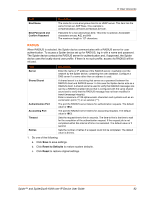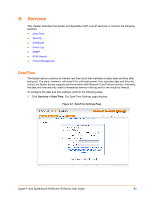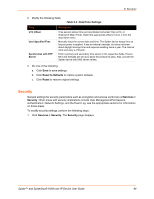Lantronix Spider Lantronix Spider / SpiderDuo - User Guide - Page 87
Certificate, Services > Certificate
 |
View all Lantronix Spider manuals
Add to My Manuals
Save this manual to your list of manuals |
Page 87 highlights
9: Services Certificate The Spider device uses the Secure Socket Layer (SSL) protocol for any encrypted network traffic between itself and a connected client. During the connection establishment the Spider device has to expose its identity to a client using a cryptographic certificate. Upon leaving the factory this certificate and the underlying secret key is the same for all Spider devices and will not match the network configuration where it is installed. The certificate's underlying secret key is also used for securing the SSL handshake. Leaving the default certificate unmodified is all right in most circumstances and is necessary only if the network facility is vulnerable to man-in-the-middle attack. It is possible to generate and install a new base64 x.509 certificate that is unique for a particular Spider device. The Spider device is able to generate a new cryptographic key and the associated Certificate Signing Request (CSR) that needs to be certified by a certification authority (CA). To create and install an SSL certificate, perform the following steps. 1. Click Services > Certificate. The Certificate Signing Request page displays. Figure 9-4 Certificate Signing Request Page 2. Modify the following fields. Field Common name Organizational unit Organization Locality/City Description The network name of the Spider device once it is installed in the user's network (usually the fully qualified domain name). It is identical to the name that is used to access the Spider device with a web browser without the prefix http://. In case the name given here and the actual network name differ, the browser will pop up a security warning when the Spider device is accessed using HTTPS. This field specifies to the department within an organization to which the Spider device belongs. The name of the organization to which the Spider device belongs. The city where the organization is located. Spider™ and SpiderDuo® KVM-over-IP Device User Guide 87