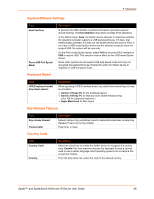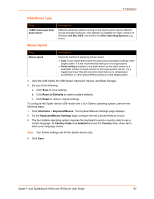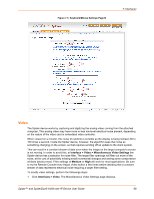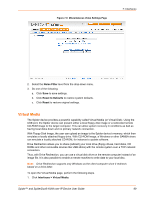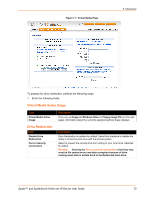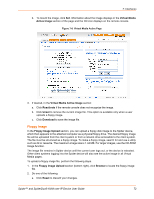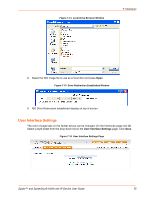Lantronix Spider Lantronix Spider / SpiderDuo - User Guide - Page 70
Virtual Media Active Image, Drive Redirection
 |
View all Lantronix Spider manuals
Add to My Manuals
Save this manual to your list of manuals |
Page 70 highlights
Figure 7-7 Virtual Media Page 7: Interfaces To prepare for drive redirection, perform the following steps. 1. Enter the following fields. Virtual Media Active Image Field Virtual Media Active Image Drive Redirection Field Disable Drive Redirection Force read-only connections Description Once you set Image on Windows Share or Floppy Image File (on this web page), information about the currently assigned (active) image displays. Description Drive Redirection is enabled by default. Select this checkbox to disable the ability to share the local drive with the remote system. Select to prevent the remote drive from writing to your local drive. Selected by default. Warning: Clearing the Force read-only connections check box may result in file system errors and data corruption because of drive caching when data is written back to the Redirected local drive. Spider™ and SpiderDuo® KVM-over-IP Device User Guide 70