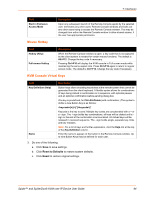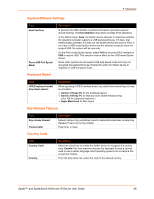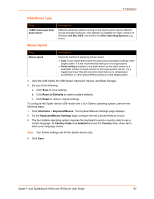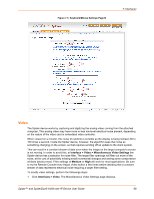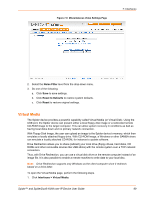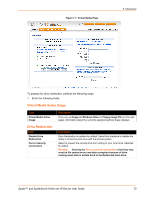Lantronix Spider Lantronix Spider / SpiderDuo - User Guide - Page 66
Keyboard/Mouse Settings, Keyboard Model, Key Release Timeout, Country Code - problem
 |
View all Lantronix Spider manuals
Add to My Manuals
Save this manual to your list of manuals |
Page 66 highlights
7: Interfaces Keyboard/Mouse Settings Field Host Interface Force USB Full Speed Mode Keyboard Model Description In general, the USB interface is preferred because it provides superior mouse tracking. The Host Interface drop-down provides three selections. In the default mode, Auto, the Spider device attempts to determine whether the attached computer supports a USB keyboard/mouse. If it does, that interface gets activated. If it does not, the Spider device falls back to PS/2. If you have a USB model Spider device and the attached computer does not support USB, the system will be view only. On the PS/2 model Spider device, select PS/2 to force the PS/2 interface or USB to require USB. This selection has no effect on the USB model Spider device. Some older systems do not support USB high-speed mode and may not recognize the keyboard/mouse. Enable this option for Spider device to negotiate in USB full speed mode. Field Description When operating in PS/2 interface mode, key codes from several layouts may be emulated. Generic 104-key PC for the traditional layout. Generic 109-key PC for keyboard with added Windows keys. (Use 109 for Japanese keyboard.) Apple Macintosh for Mac layout. Key Release Timeout Field Key release timeout Timeout after Country Code Description Network delays may sometimes result in duplicated keystrokes. Enable Key Release Timeout to fix this problem. Enter time, in msec. Field Country Code Country Description Select the check box to enable the Spider device to recognize the country code. Enable if the host machine requires the keyboard to send a country code to use a certain language. Most operating systems do not require this except Sun Solaris. From the drop-down list, select the code of the desired country. Spider™ and SpiderDuo® KVM-over-IP Device User Guide 66