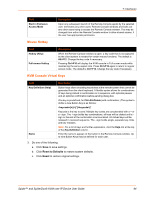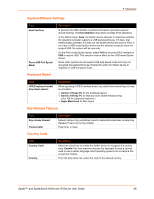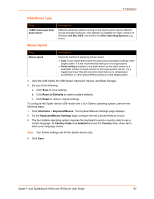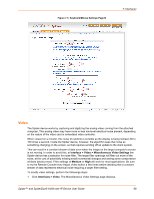Lantronix Spider Lantronix Spider / SpiderDuo - User Guide - Page 63
Transmission Encoding, KVM Console Type, KVM Console Deployment, Miscellaneous KVM Console Settings
 |
View all Lantronix Spider manuals
Add to My Manuals
Save this manual to your list of manuals |
Page 63 highlights
7: Interfaces Transmission Encoding Field Automatic Detection Preconfigured Manual Description This option uses an algorithm to try to determine what sort of connection is being used, and sets up parameters to match. These settings may change from login to login depending on the state of the network at that point. Establishes a set of parameters optimized for each of a number of connection types. The default transmission encoding is LAN (high color), which is uncompressed with a 16 bit color depth. Other data networks may be chosen from the Network speed drop-down list, and the compression and color depth will be configured accordingly. Allows the direct control of the compression factor and color depth. The simplest way to reduce bandwidth is to cut the color depth down to 8 bits; subtle color shades will be gone but the overall image is very usable. Dialing up the compression level also makes available even further reductions in color depth, all the way down to black and white (1 bit.) As compression level increases and/or color depth decreases, image quality and responsiveness to changes deteriorates but required bandwidth is reduced. KVM Console Type Field Default Java VM Sun Microsystems Java Browser Plugin Description Select this option to use Java on the client system launching the applet. If no Java environment is installed, the console window will not launch. The default is enabled. Force the system to use the platform-independent Sun version instead when launching the Remote Console applet. Note: Users have two ways to deploy the Remote Console program. Both provide the same functionality and differ only in deployment method. The default is Java Web Start. Applet deployment is available in case the user cannot connect via Java Web Start. This usually should not happen unless the user has a special proxy server or firewall that blocks Java Web Start. KVM Console Deployment Field Java Web Start Applet Description Select this option to use Java Web Start deployment method. Select this option to use the Applet deployment method. Miscellaneous KVM Console Settings Field Start in Monitor Mode Description Results in the Remote Console window being view-only when launched for this user. This may be changed to interactive mode from within the Remote Console window, if the user has appropriate permission. Spider™ and SpiderDuo® KVM-over-IP Device User Guide 63