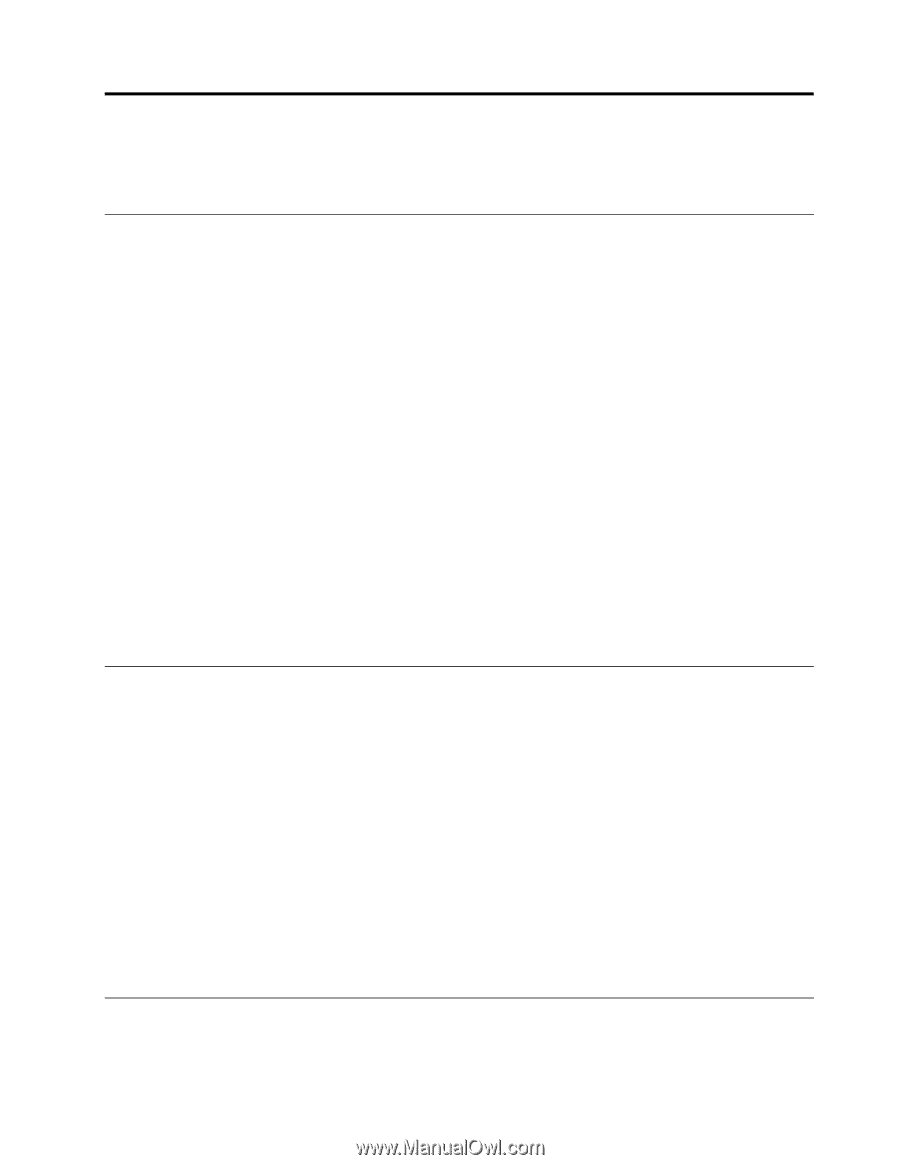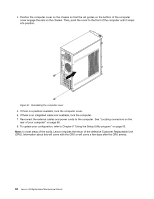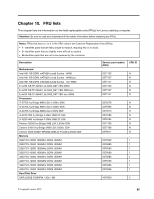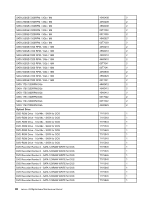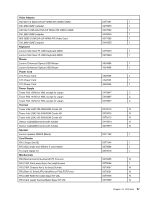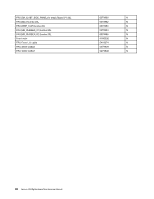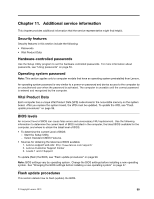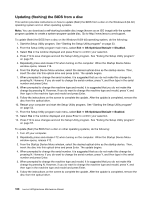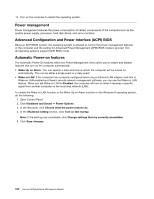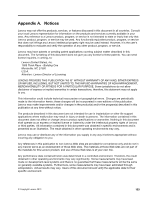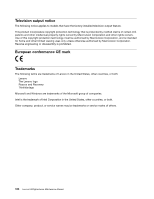Lenovo H520g Lenovo H520g Hardware Maintenance Manual - Page 103
Additional service information, Security features, Hardware-controlled passwords - bios update
 |
View all Lenovo H520g manuals
Add to My Manuals
Save this manual to your list of manuals |
Page 103 highlights
Chapter 11. Additional service information This chapter provides additional information that the service representative might find helpful. Security features Security features in this section include the following: • Passwords • Vital Product Data Hardware-controlled passwords Use the Setup Utility program to set the hardware controlled passwords. For more information about passwords, see "Using passwords" on page 53. Operating system password Note: This section applies only to computer models that have an operating system preinstalled from Lenovo. An operating system password is very similar to a power-on password and denies access to the computer by an unauthorized user when the password is activated. The computer is unusable until the correct password is entered and recognized by the computer. Vital Product Data Each computer has a unique Vital Product Data (VPD) code stored in the nonvolatile memory on the system board. After you replace the system board, the VPD must be updated. To update the VPD, see "Flash update procedures" on page 99. BIOS levels An incorrect level of BIOS can cause false errors and unnecessary FRU replacement. Use the following information to determine the current level of BIOS installed in the computer, the latest BIOS available for the computer, and where to obtain the latest level of BIOS. • To determine the current Level of BIOS: - Start the Setup Utility. - Select Standard CMOS Features. • Sources for obtaining the latest level BIOS available 1. Lenovo support web site: http://www.lenovo.com/support/ 2. Lenovo Customer Support Center 3. Levels 1 and 2 Support To update (flash) the BIOS, see "Flash update procedures" on page 99. Note: BIOS settings vary by operating system. Change the BIOS settings before installing a new operating system. See "Changing the BIOS settings before installing a new operating system" on page 57. Flash update procedures This section details how to flash (update) the BIOS. © Copyright Lenovo 2013 99