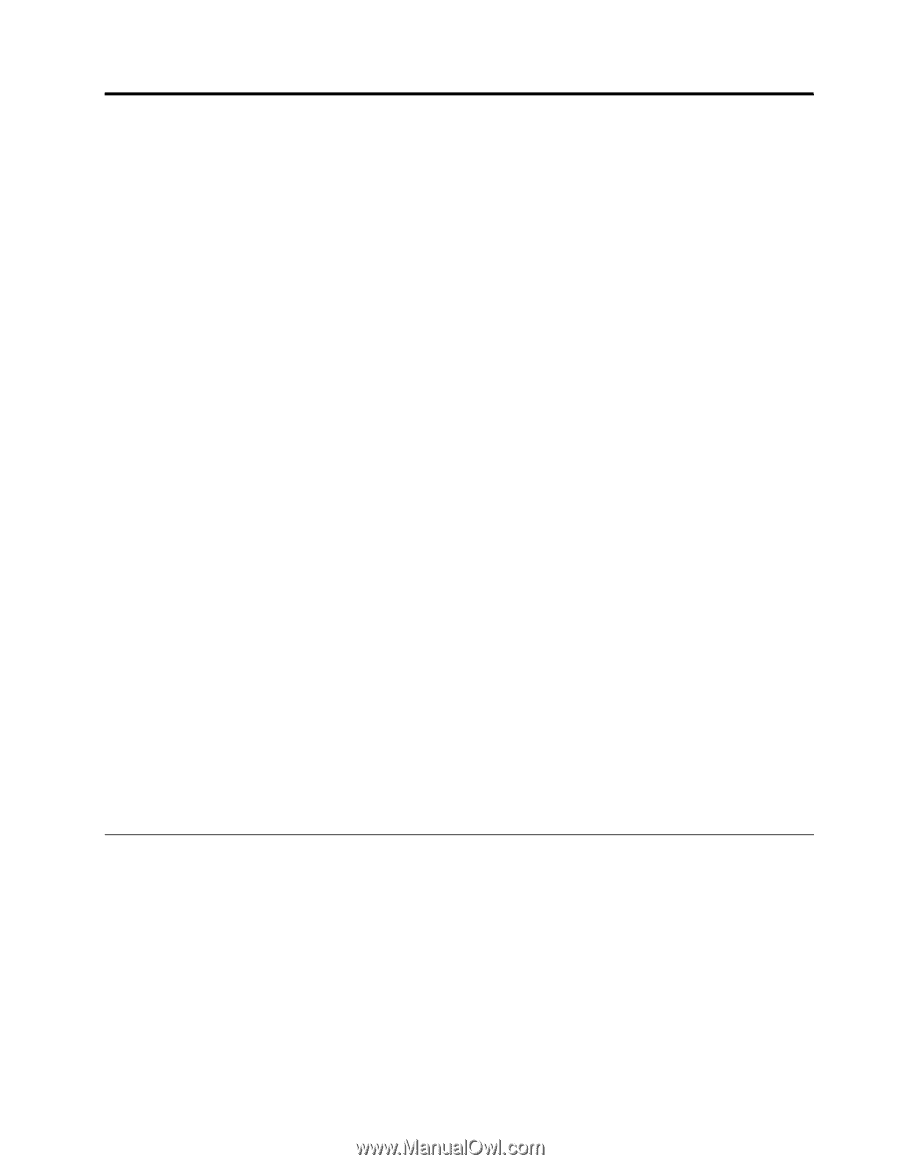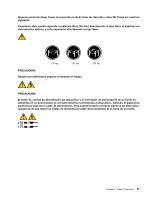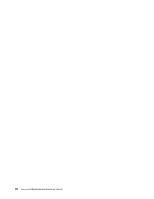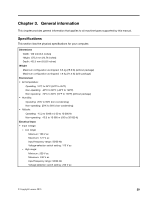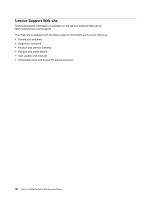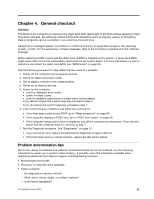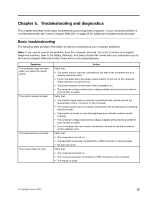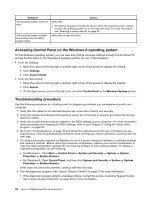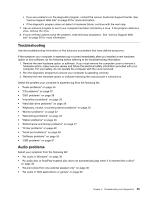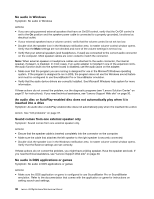Lenovo H520g Lenovo H520g Hardware Maintenance Manual - Page 35
General checkout, Problem determination tips - bios
 |
View all Lenovo H520g manuals
Add to My Manuals
Save this manual to your list of manuals |
Page 35 highlights
Chapter 4. General checkout Attention The drives in the computer you are servicing might have been rearranged or the drive startup sequence might have been changed. Be extremely careful during write operations such as copying, saving, or formatting. Data or programs can be overwritten if you select an incorrect drive. General error messages appear if a problem or conflict is found by an application program, the operating system, or both. For the explanation of these messages, refer to the information supplied with that software package. Before replacing a FRU, ensure that the latest level of BIOS is installed on the system. A down-level BIOS might cause false errors and unnecessary replacement of the system board. For more information on how to determine and obtain the latest level BIOS, see "BIOS levels" on page 99. Use the following procedure to help determine the cause of a problem: 1. Power-off the computer and all external devices. 2. Check all cables and power cords. 3. Set all display controls to the middle position. 4. Power-on all external devices. 5. Power-on the computer. • Look for displayed error codes • Listen for beep codes • Look for readable instructions or a main menu on the display. If you did not receive the correct response, proceed to step 6. If you do receive the correct response, proceed to step 7. 6. Look at the following conditions and follow the instructions: • If you hear beep codes during POST, go to "Beep symptoms" on page 59. • If the computer displays a POST error, go to "POST error codes" on page 60. • If the computer hangs and no error is displayed, turn off the computer and the power. Then, turn the power and the computer back on, continue at step 7. 7. Run the Diagnostic programs. See "Diagnostics" on page 51. • If you receive an error, replace the part that the diagnostic program calls out. • If the test stops and you cannot continue, replace the last device tested. Problem determination tips Due to the variety of hardware and software combinations that can be encountered, use the following information to assist you in problem determination. If possible, have this information available when requesting assistance from Service Support and Engineering functions. • Machine type and model • Processor or hard disk drive upgrades • Failure symptom - Do diagnostics indicate a failure? - What, when, where, single, or multiple systems? - Is the failure repeatable? © Copyright Lenovo 2013 31