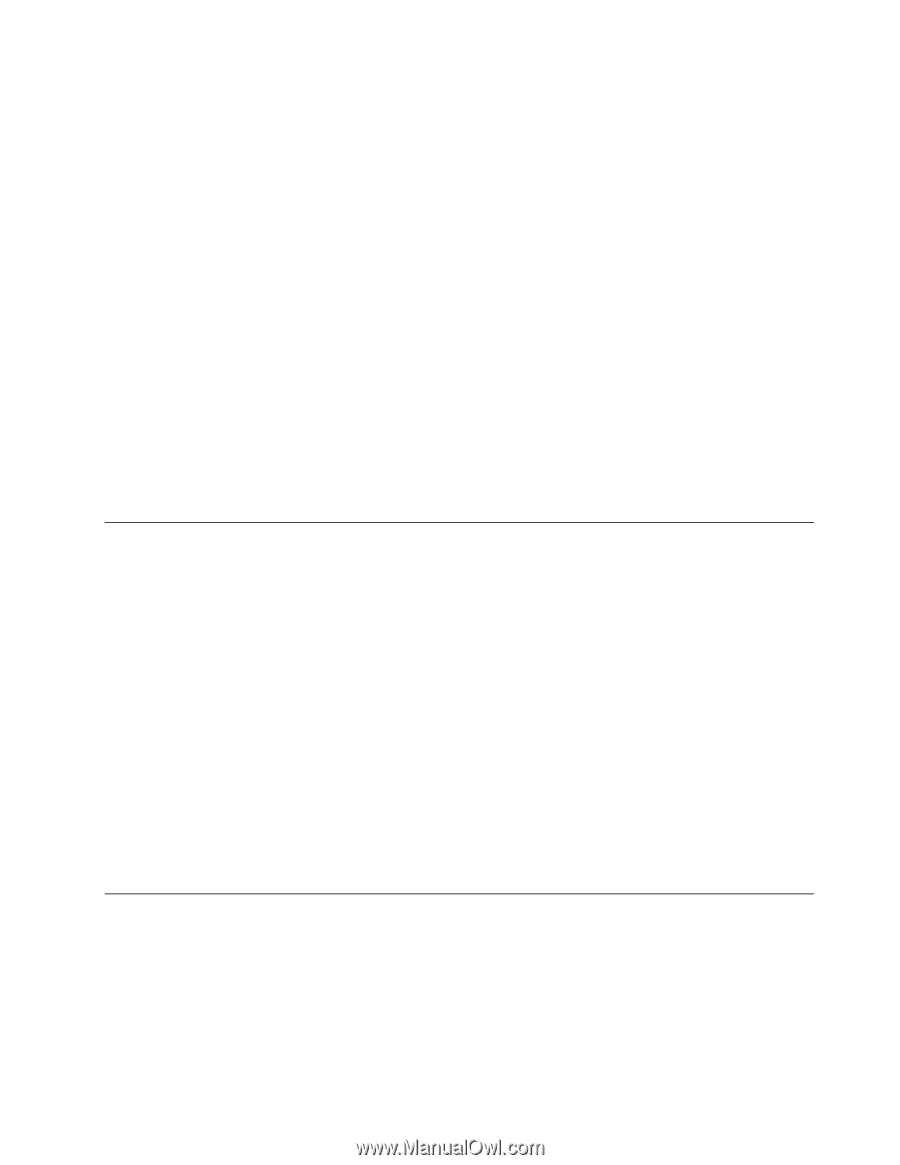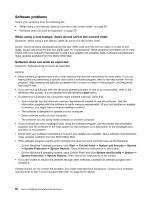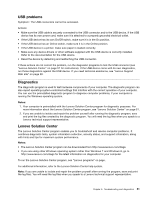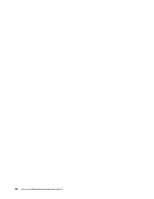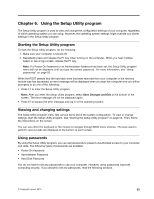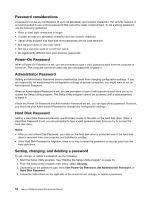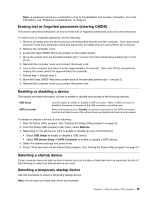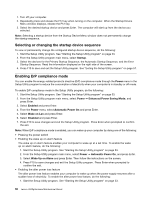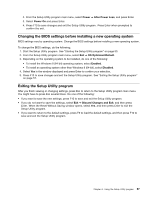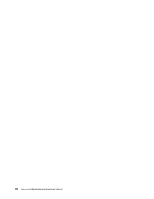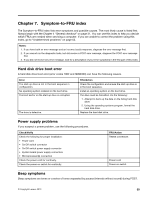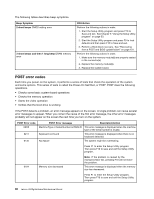Lenovo H520g Lenovo H520g Hardware Maintenance Manual - Page 59
Erasing lost or forgotten passwords (clearing CMOS), Enabling or disabling a device, Selecting
 |
View all Lenovo H520g manuals
Add to My Manuals
Save this manual to your list of manuals |
Page 59 highlights
Note: A password can be any combination of up to 64 alphabetic and numeric characters. For more information, see "Password considerations" on page 54. Erasing lost or forgotten passwords (clearing CMOS) This section provides instructions on how to erase lost or forgotten passwords, such as a user password. To erase a lost or forgotten password, do the following: 1. Remove all media from the drives and turn off all attached devices and the computer. Then, disconnect all power cords from electrical outlets and disconnect all cables that are connected to the computer. 2. Remove the computer cover. 3. Locate the Clear CMOS /Recovery jumper on the system board. 4. Move the jumper from the standard position (pin 1 and pin 2) to the maintenance position (pin 2 and pin 3). 5. Reinstall the computer cover and connect the power cord. 6. Turn on the computer and leave it on for approximately 10 seconds. Then, turn off the computer by holding the power switch for approximately five seconds. 7. Repeat step 1 through step 3. 8. Move the Clear CMOS /Recovery jumper back to the standard position (pin 1 and pin 2). 9. Reinstall the computer cover and connect the power cord. Enabling or disabling a device This section provides information on how to enable or disable user access to the following devices: USB Setup SATA Controller Use this option to enable or disable a USB connector. When a USB connector is disabled, the device connected to the USB connector cannot be used. When this feature is set to Disable, all devices connected to the SATA connectors (such as hard disk drives or the optical drive) are disabled and cannot be accessed. To enable or disable a device, do the following: 1. Start the Setup Utility program. See "Starting the Setup Utility program" on page 53. 2. From the Setup Utility program main menu, select Devices. 3. Depending on the device you want to enable or disable, do one of the following: • Select USB Setup to enable or disable a USB device. • Select ATA Drives Setup ➙ SATA Controller to enable or disable a SATA device. 4. Select the desired settings and press Enter. 5. Press F10 to save and exit the Setup Utility program. See "Exiting the Setup Utility program" on page 57. Selecting a startup device If your computer does not start up from a device such as the disc or hard disk drive as expected, do one of the following to select the startup device you want. Selecting a temporary startup device Use this procedure to select a temporary startup device. Note: Not all discs and hard disk drives are bootable. Chapter 6. Using the Setup Utility program 55