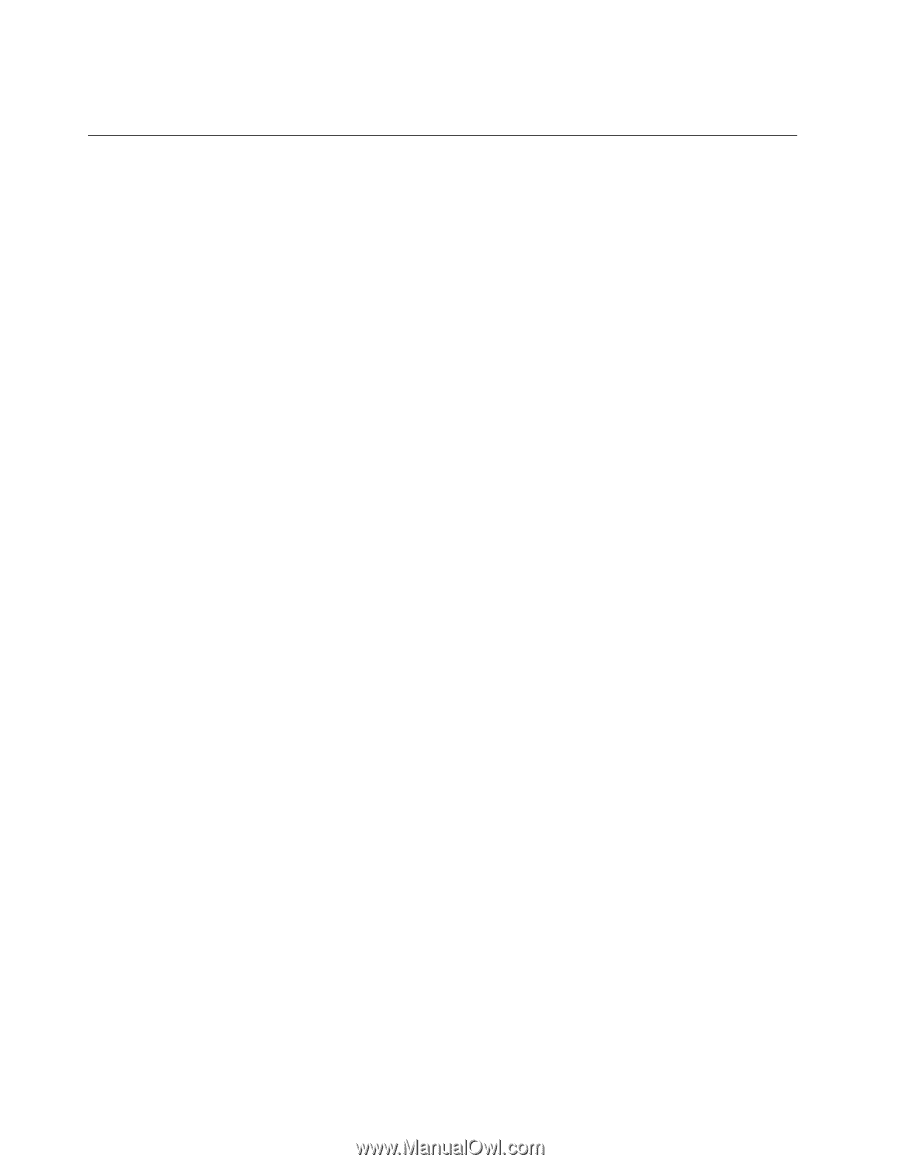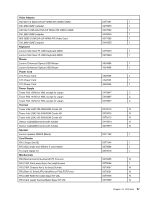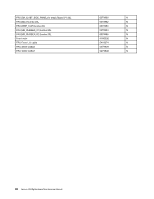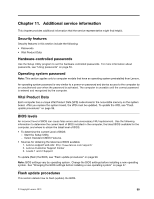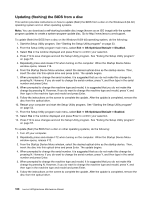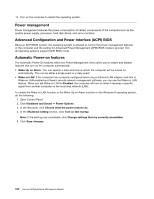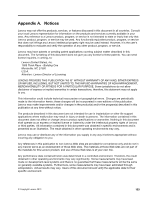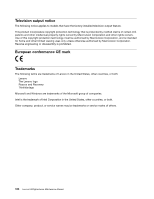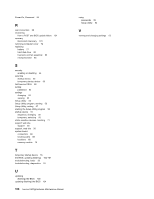Lenovo H520g Lenovo H520g Hardware Maintenance Manual - Page 106
Power management, Advanced Configuration and Power Interface (ACPI) BIOS, Automatic Power-on features
 |
View all Lenovo H520g manuals
Add to My Manuals
Save this manual to your list of manuals |
Page 106 highlights
14. Turn on the computer to restart the operating system. Power management Power management reduces the power consumption of certain components of the computer such as the system power supply, processor, hard disk drives, and some monitors. Advanced Configuration and Power Interface (ACPI) BIOS Being an ACPI BIOS system, the operating system is allowed to control the power management features of the computer and the setting for Advanced Power Management (APM) BIOS mode is ignored. Not all operating systems support ACPI BIOS mode. Automatic Power-on features The Automatic Power-On features within the Power Management menu allow you to enable and disable features that turn on the computer automatically. • Wake Up on Alarm: You can specify a date and time at which the computer will be turned on automatically. This can be either a single event or a daily event. • Wake on LAN: If the computer has a properly configured token-ring or Ethernet LAN adapter card that is Wake on LAN-enabled and there is remote network management software, you can use the Wake on LAN feature. When you set Wake on LAN to Enabled, the computer will turn on when it receives a specific signal from another computer on the local area network (LAN). To enable the Wake on LAN function or the Wake Up on Alarm function on the Windows 8 operating system, do the following: 1. Open Control Panel. 2. Click Hardware and Sound ➙ Power Options. 3. In the left panel, click Choose what the power buttons do. 4. In the Shutdown setting section, clear Turn on fast startup. Note: If the settings are unavailable, click Change settings that are currently unavailable. 5. Click Save changes. 102 Lenovo H520gHardware Maintenance Manual