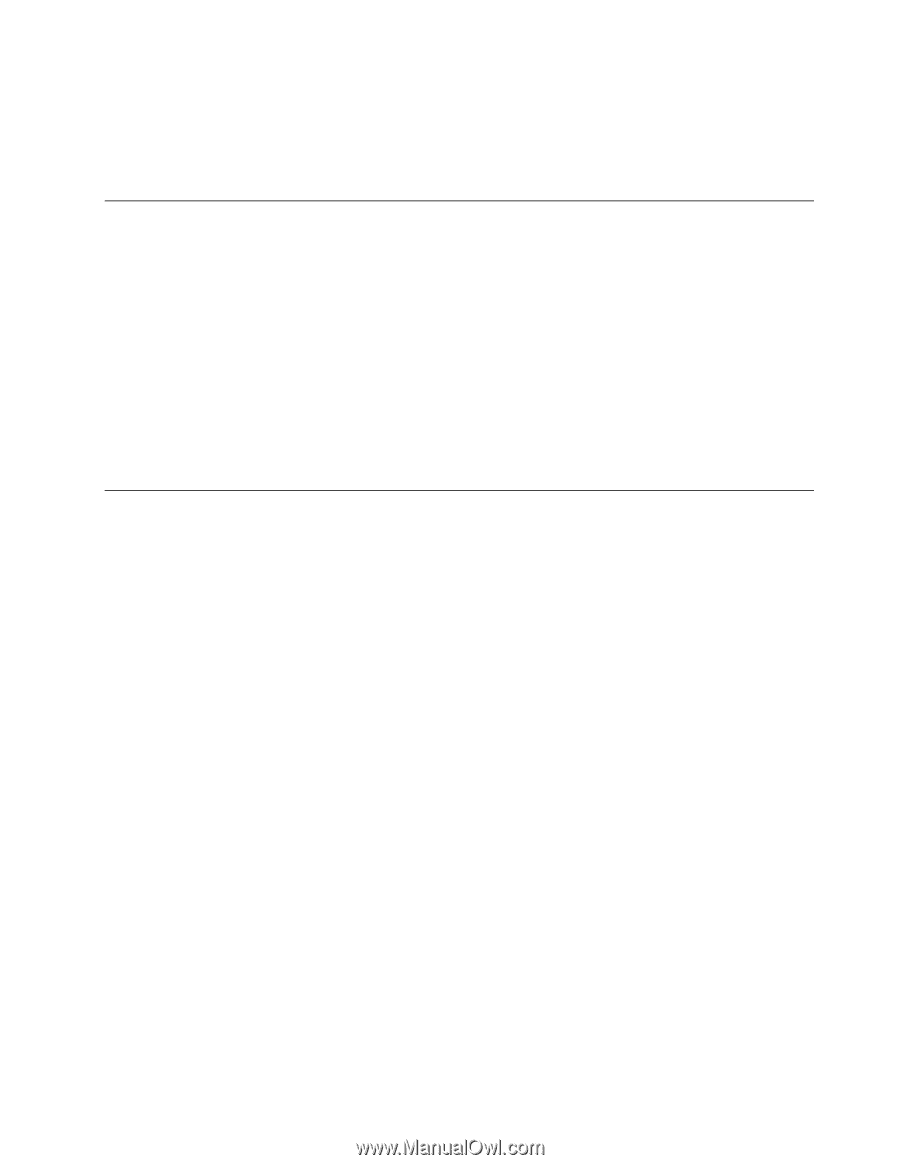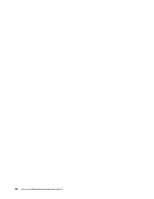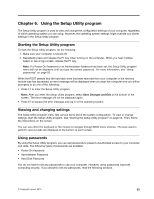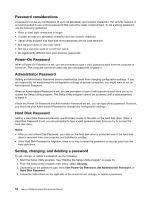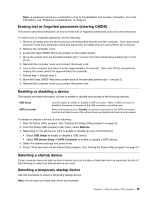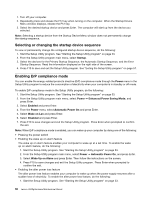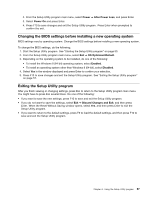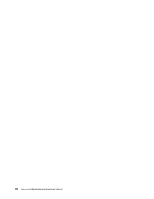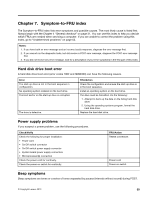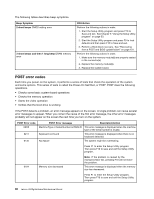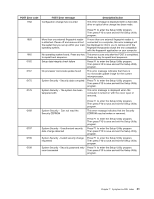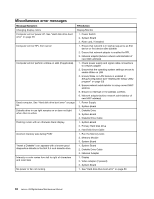Lenovo H520g Lenovo H520g Hardware Maintenance Manual - Page 61
Changing the BIOS settings before installing a new operating system, Exiting the Setup Utility
 |
View all Lenovo H520g manuals
Add to My Manuals
Save this manual to your list of manuals |
Page 61 highlights
2. From the Setup Utility program main menu, select Power ➙ After Power Loss, and press Enter. 3. Select Power On and press Enter. 4. Press F10 to save changes and exit the Setup Utility program. Press Enter when prompted to confirm the exit. Changing the BIOS settings before installing a new operating system BIOS settings vary by operating system. Change the BIOS settings before installing a new operating system. To change the BIOS settings, do the following: 1. Start the Setup Utility program. See "Starting the Setup Utility program" on page 53. 2. From the Setup Utility program main menu, select Exit ➙ OS Optimized Default. 3. Depending on the operating system to be installed, do one of the following: • To install the Windows 8 (64-bit) operating system, select Enabled. • To install an operating system other than Windows 8 (64-bit), select Disabled. 4. Select Yes in the window displayed and press Enter to confirm your selection. 5. Press F10 to save changes and exit the Setup Utility program. See "Exiting the Setup Utility program" on page 57. Exiting the Setup Utility program After you finish viewing or changing settings, press Esc to return to the Setup Utility program main menu. You might have to press Esc several times. Do one of the following: • If you want to save the new settings, press F10 to save and exit the Setup Utility program. • If you do not want to save the settings, select Exit ➙ Discard Changes and Exit, and then press Enter. When the Reset Without Saving window opens, select Yes, and then press Enter to exit the Setup Utility program. • If you want to return to the default settings, press F9 to load the default settings, and then press F10 to save and exit the Setup Utility program. Chapter 6. Using the Setup Utility program 57