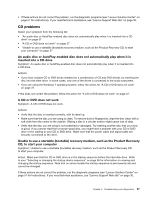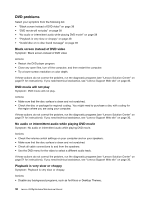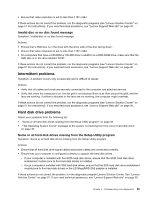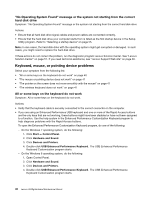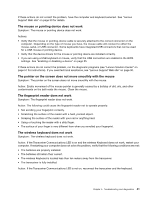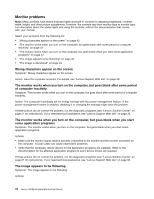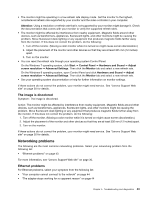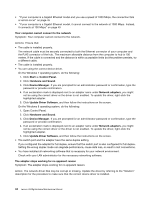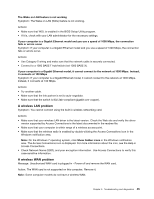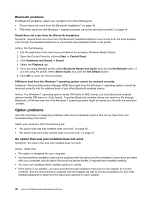Lenovo H520g Lenovo H520g Hardware Maintenance Manual - Page 46
Monitor problems, Wrong characters appear on the screen
 |
View all Lenovo H520g manuals
Add to My Manuals
Save this manual to your list of manuals |
Page 46 highlights
Monitor problems Note: Many monitors have status-indicator lights and built-in controls for adjusting brightness, contrast, width, height, and other picture adjustments. However, the controls vary from monitor type to monitor type. For information about the status lights and using the controls, refer to the documentation that comes with your monitor. Select your symptom from the following list: • "Wrong characters appear on the screen" on page 42 • "The monitor works when you turn on the computer, but goes blank after some period of computer inactivity" on page 42 • "The monitor works when you turn on the computer, but goes blank when you start some application programs" on page 42 • "The image appears to be flickering" on page 42 • "The image is discolored" on page 43 Wrong characters appear on the screen Symptom: Wrong characters appear on the screen. Action: Have the computer serviced. For details, see "Lenovo Support Web site" on page 30. The monitor works when you turn on the computer, but goes blank after some period of computer inactivity Symptom: The monitor works when you turn on the computer, but goes blank after some period of computer inactivity. Action: The computer is probably set for energy savings with the power-management feature. If the power-management feature is enabled, disabling it or changing the settings might solve the problem. If these actions do not correct the problem, run the diagnostic programs (see "Lenovo Solution Center" on page 51 for instructions). If you need technical assistance, see "Lenovo Support Web site" on page 30. The monitor works when you turn on the computer, but goes blank when you start some application programs Symptom: The monitor works when you turn on the computer, but goes blank when you start some application programs. Actions: • Make sure the monitor signal cable is securely connected to the monitor and the monitor connector on the computer. A loose cable can cause intermittent problems. • Verify that the necessary device drivers for the application programs are installed. Refer to the documentation for the affected application program to see if device drivers are required. If these actions do not correct the problem, run the diagnostic programs (see "Lenovo Solution Center" on page 51 for instructions). If you need technical assistance, see "Lenovo Support Web site" on page 30. The image appears to be flickering Symptom: The image appears to be flickering. Actions: 42 Lenovo H520gHardware Maintenance Manual