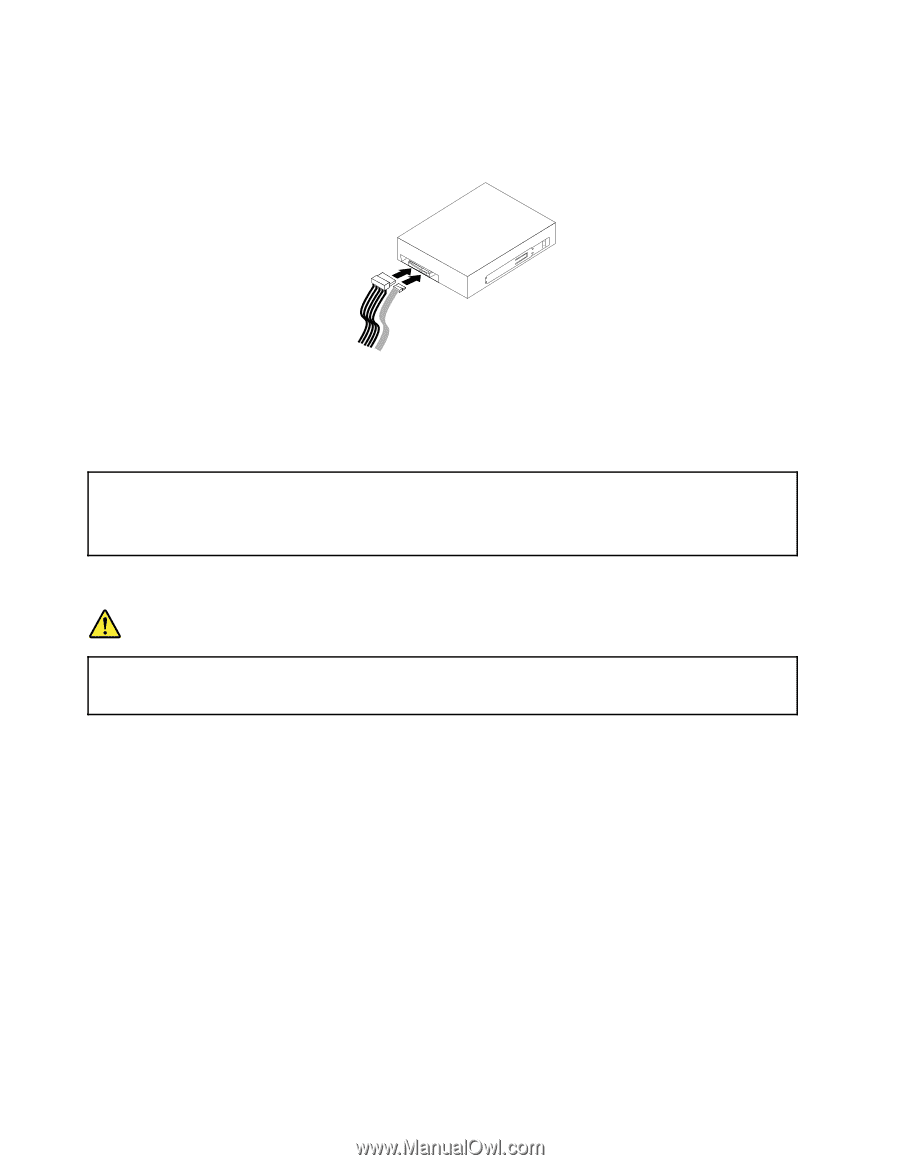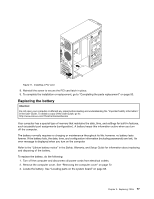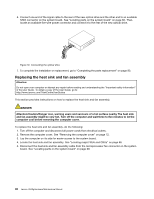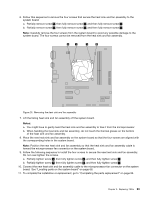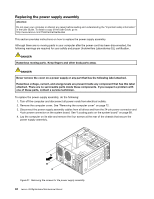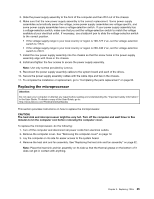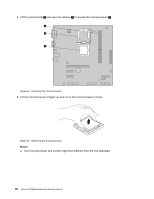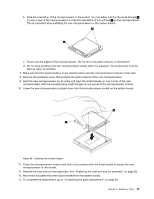Lenovo H520g Lenovo H520g Hardware Maintenance Manual - Page 86
Replacing the heat sink and fan assembly
 |
View all Lenovo H520g manuals
Add to My Manuals
Save this manual to your list of manuals |
Page 86 highlights
6. Connect one end of the signal cable to the rear of the new optical drive and the other end to an available SATA connector on the system board. See "Locating parts on the system board" on page 68. Then, locate an available five-wire power connector and connect it to the rear of the new optical drive. Figure 19. Connecting the optical drive 7. To complete the installation or replacement, go to "Completing the parts replacement" on page 93. Replacing the heat sink and fan assembly Attention: Do not open your computer or attempt any repair before reading and understanding the "Important safety information" in the User Guide. To obtain a copy of the User Guide, go to: http://www.lenovo.com/ThinkCentreUserGuides This section provides instructions on how to replace the heat sink and fan assembly. DANGER Attention/Caution/Danger icon, warning users and servicers of a hot surface nearby The heat sink and fan assembly might be very hot. Turn off the computer and wait three to five minutes to let the computer cool before removing the computer cover. To replace the heat sink and fan assembly, do the following: 1. Turn off the computer and disconnect all power cords from electrical outlets. 2. Remove the computer cover. See "Removing the computer cover" on page 72. 3. Lay the computer on its side for easier access to the system board. 4. Locate the heat sink and fan assembly. See "Locating major FRUs and CRUs" on page 66. 5. Disconnect the heat sink and fan assembly cable from the microprocessor fan connector on the system board. See "Locating parts on the system board" on page 68. 82 Lenovo H520gHardware Maintenance Manual