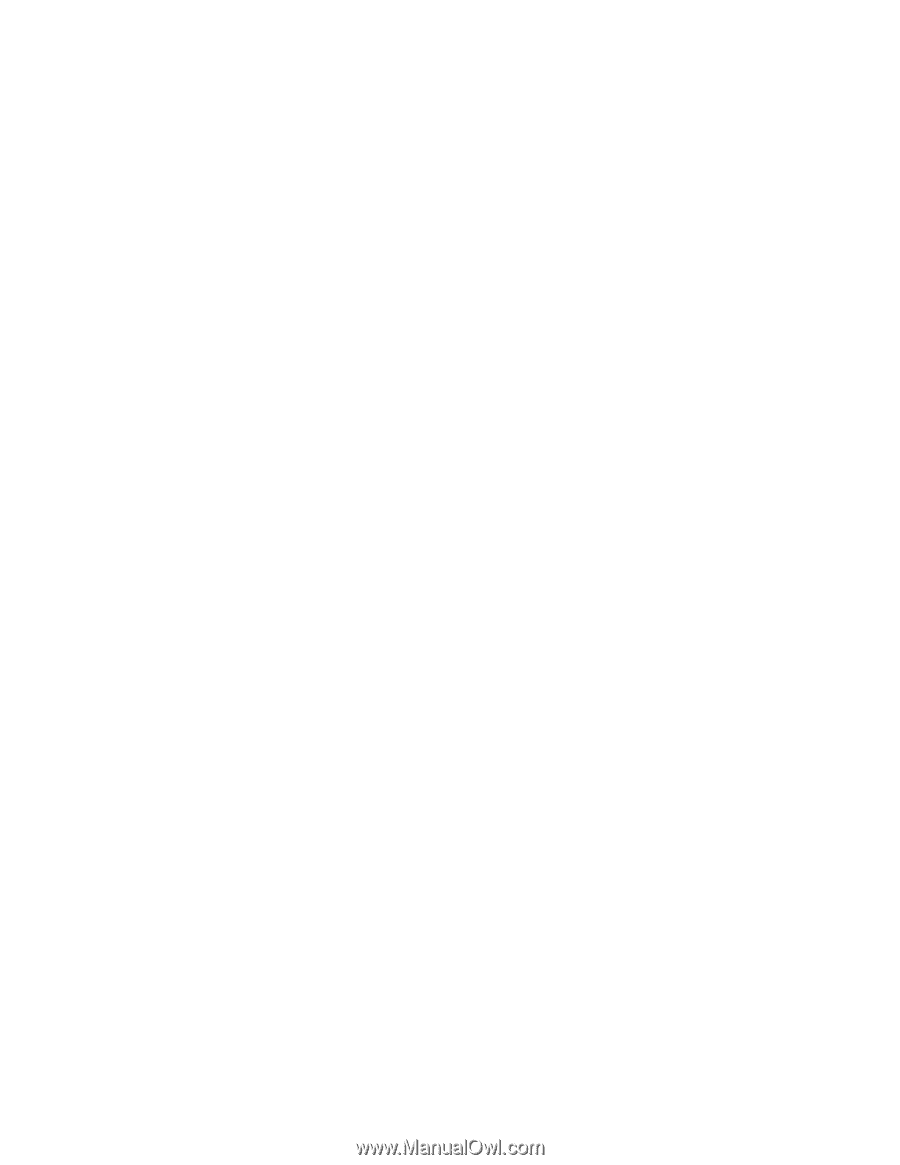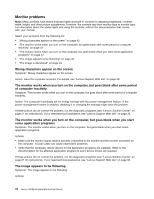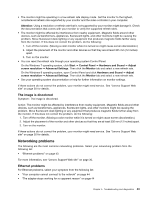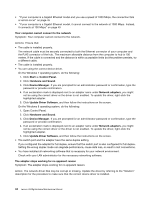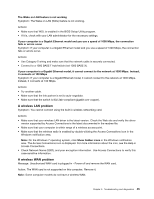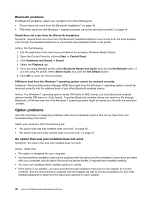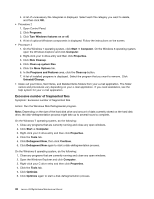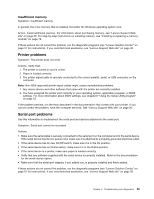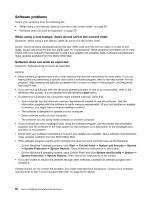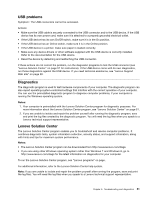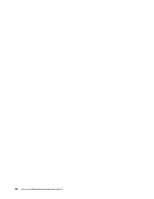Lenovo H520g Lenovo H520g Hardware Maintenance Manual - Page 51
Performance and lockup problems, An option that previously worked does not work now
 |
View all Lenovo H520g manuals
Add to My Manuals
Save this manual to your list of manuals |
Page 51 highlights
If these actions do not correct the problem, run the diagnostic programs (see "Lenovo Solution Center" on page 51 for instructions). If you need technical assistance, see "Lenovo Support Web site" on page 30. An option that previously worked does not work now Symptom: An option that previously worked does not work now. Actions: • Verify that all option hardware and cable connections are secure. • If the option comes with its own test instructions, use those instructions to test the option. • If the failing option is a SCSI option, verify that: - The cables for all external SCSI options are connected correctly. - The last option in each SCSI chain, or the end of the SCSI cable, is terminated correctly. - All external SCSI options are turned on. External SCSI options must be turned on before the computer is turned on. For more information, see your SCSI documentation. • Verify that the option and any required device drivers are installed correctly. If these actions do not correct the problem, run the diagnostic programs (see "Lenovo Solution Center" on page 51 for instructions). If you need technical assistance, see "Lenovo Support Web site" on page 30. Performance and lockup problems Poor performance and lockup problems can be a result of any of the following: • "Insufficient free hard disk drive space" on page 47 • "Excessive number of fragmented files" on page 48 • "Insufficient memory" on page 49 Make a selection from the above list to find out more about the corrective actions you can take. Insufficient free hard disk drive space Symptom: Insufficient free hard disk drive space The Windows operating system will slow down and might produce errors if the hard disk drive gets too full. To check the amount of free space on the Windows 7 operating system, do the following: 1. Click Start ➙ Computer. 2. Right-click your C drive entry and then click Properties. The amount of free disk space is displayed. To check the amount of free space on the Windows 8 operating system, do the following: 1. Open the Windows Explorer and click Computer. 2. Right-click your C drive entry and then click Properties. The amount of free disk space is displayed. To free up disk space, do any of the following: • Procedure 1 1. On the Windows 7 operating system, click Start ➙ Computer. On the Windows 8 operating system, open the Windows Explorer and click Computer. 2. Right-click your C drive entry and then click Properties. 3. Click Disk Cleanup. Chapter 5. Troubleshooting and diagnostics 47