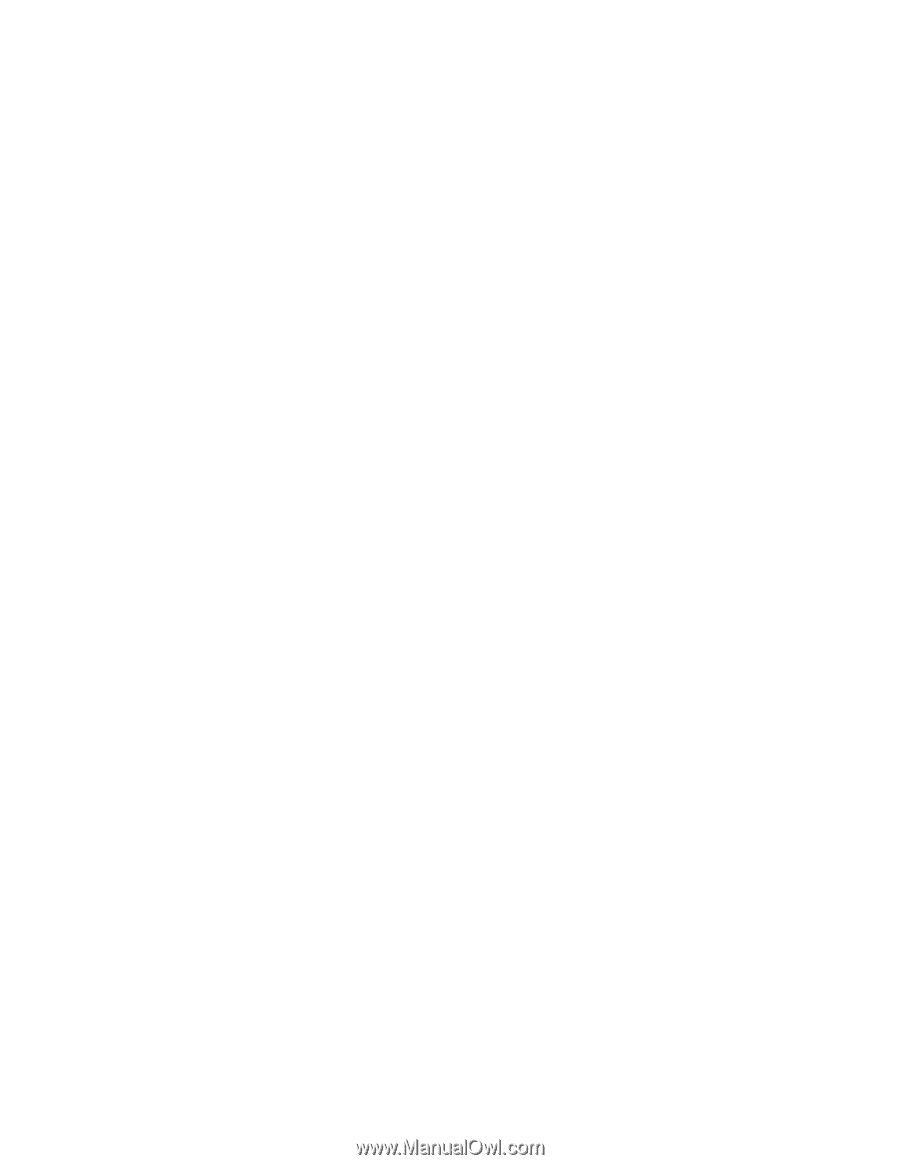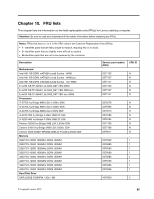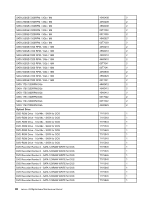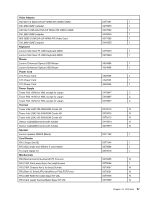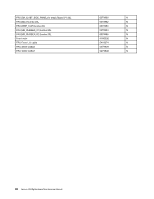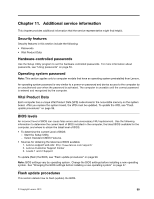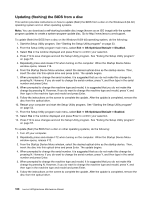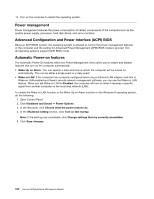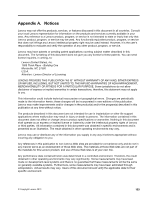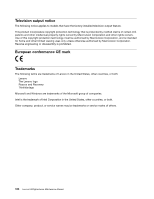Lenovo H520g Lenovo H520g Hardware Maintenance Manual - Page 104
Updating (flashing) the BIOS from a disc
 |
View all Lenovo H520g manuals
Add to My Manuals
Save this manual to your list of manuals |
Page 104 highlights
Updating (flashing) the BIOS from a disc This section provides instructions on how to update (flash) the BIOS from a disc on the Windows 8 (64-bit) operating system and on other operating systems. Note: You can download a self-starting bootable disc image (known as an ISO image) with the system program updates to create a system-program-update disc. Go to http://www.lenovo.com/support. To update (flash) the BIOS from a disc on the Windows 8 (64-bit) operating system, do the following: 1. Start the Setup Utility program. See "Starting the Setup Utility program" on page 53. 2. From the Setup Utility program main menu, select Exit ➙ OS Optimized Default ➙ Disabled. 3. Select Yes in the window displayed and press Enter to confirm your selection. 4. Press F10 to save changes and exit the Setup Utility program. See "Exiting the Setup Utility program" on page 57. 5. Repeatedly press and release F12 when turning on the computer. When the Startup Device Menu window opens, release F12. 6. From the Startup Device Menu window, select the desired optical drive as the startup device. Then, insert the disc into this optical drive and press Enter. The update begins. 7. When prompted to change the serial number, it is suggested that you do not make this change by pressing N. However, if you do want to change the serial number, press Y, and then type in the serial number and press Enter. 8. When prompted to change the machine type and model, it is suggested that you do not make this change by pressing N. However, if you do want to change the machine type and model, press Y, and then type in the machine type and model and press Enter. 9. Follow the instructions on the screen to complete the update. After the update is completed, remove the disc from the optical drive. 10. Restart your computer and start the Setup Utility program. See "Starting the Setup Utility program" on page 53. 11. From the Setup Utility program main menu, select Exit ➙ OS Optimized Default ➙ Enabled. 12. Select Yes in the window displayed and press Enter to confirm your selection. 13. Press F10 to save changes and exit the Setup Utility program. See "Exiting the Setup Utility program" on page 57. To update (flash) the BIOS from a disc on other operating systems, do the following: 1. Turn off your computer. 2. Repeatedly press and release F12 when turning on the computer. When the Startup Device Menu window opens, release F12. 3. From the Startup Device Menu window, select the desired optical drive as the startup device. Then, insert the disc into this optical drive and press Enter. The update begins. 4. When prompted to change the serial number, it is suggested that you do not make this change by pressing N. However, if you do want to change the serial number, press Y, and then type in the serial number and press Enter. 5. When prompted to change the machine type and model, it is suggested that you do not make this change by pressing N. However, if you do want to change the machine type and model, press Y, and then type in the machine type and model and press Enter. 6. Follow the instructions on the screen to complete the update. After the update is completed, remove the disc from the optical drive. 100 Lenovo H520gHardware Maintenance Manual