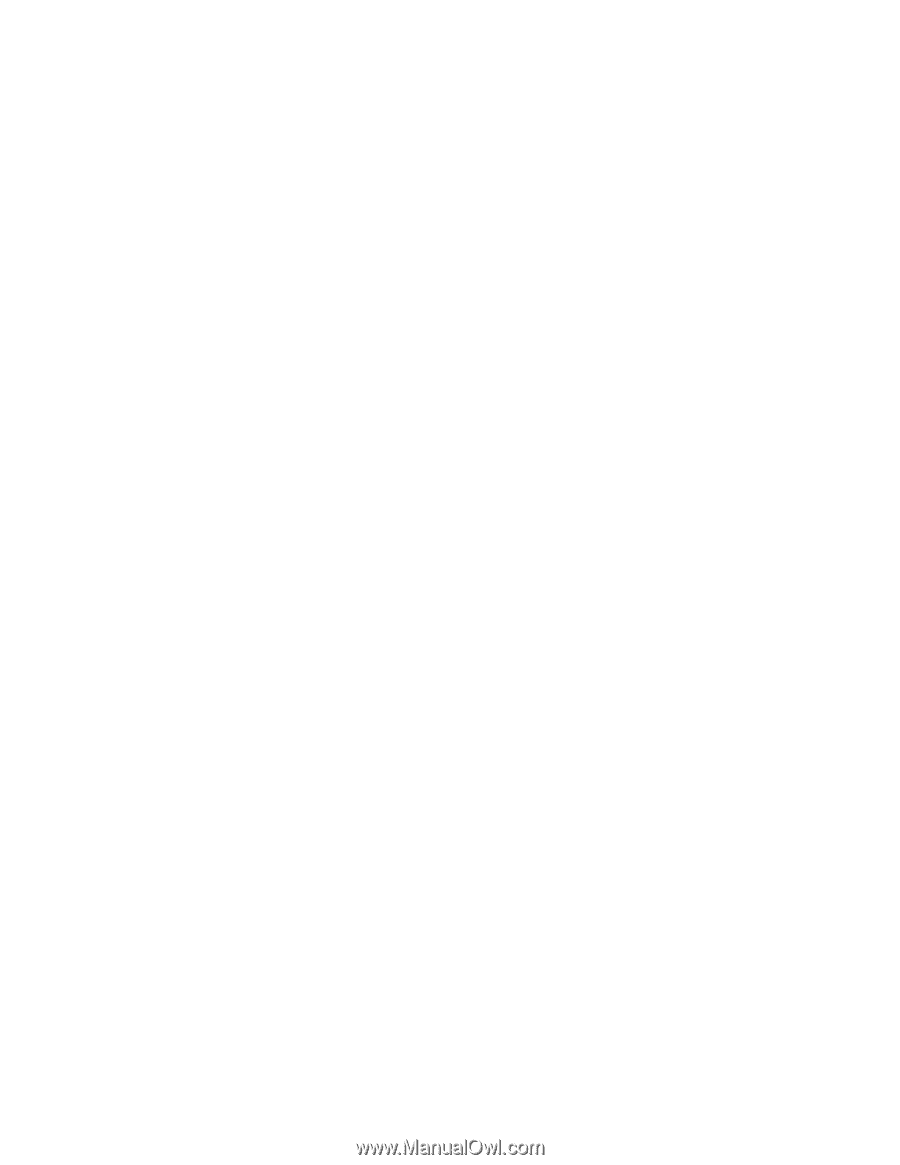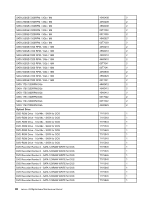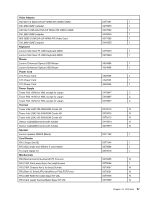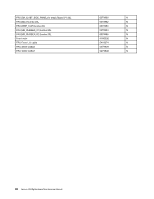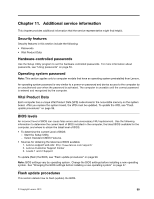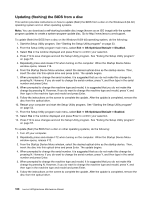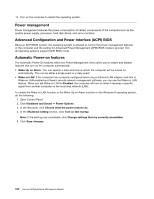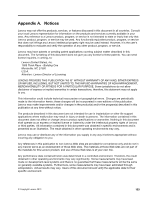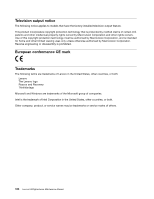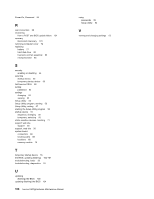Lenovo H520g Lenovo H520g Hardware Maintenance Manual - Page 105
Updating (flashing) the BIOS from your operating system
 |
View all Lenovo H520g manuals
Add to My Manuals
Save this manual to your list of manuals |
Page 105 highlights
Updating (flashing) the BIOS from your operating system Note: Because Lenovo makes constant improvements to its Web sites, the Web page contents are subject to change without notice, including the contents referenced in the following procedure. To update (flash) the BIOS from your operating system, do the following: 1. Go to http://www.lenovo.com/support. 2. Do the following to locate the downloadable files for your machine type: a. Click Download & Drivers. b. In the left pane, click Downloads and drivers. c. From the Brand drop-down list box, select Desktops. d. From the Family drop-down list box, select the family name. e. Click Continue. f. From the Refine results drop-down list box, select BIOS. g. Click the BIOS update link. 3. Click the TXT file that contains the instructions for updating (flashing) the BIOS from your operating system. 4. Print these instructions. This is very important because these instructions will not be displayed on the screen after the download begins. 5. Follow the printed instructions to download, extract, and install the update. Recovering from a POST and BIOS update failure If the power to your computer is interrupted while the POST and BIOS is being updated, your computer might not restart correctly. If this happens, perform the following procedure to recover from the POST and BIOS update failure. This procedure is commonly called Boot-block Recovery. 1. Remove all media from the drives and turn off all attached devices and the computer. Then, disconnect all power cords from electrical outlets and disconnect all cables that are connected to the computer. 2. Remove the computer cover. See "Removing the computer cover" on page 72. 3. Locate the Clear CMOS /Recovery jumper on the system board. See "Locating parts on the system board" on page 68. 4. Remove any parts and disconnect any cables that might prevent your access to the Clear CMOS /Recovery jumper. 5. Move the jumper from the standard position (pin 1 and pin 2) to the maintenance position (pin 2 and pin 3). 6. Reinstall any parts and reconnect any cables that have been removed or disconnected. 7. Reinstall the computer cover and reconnect the power cords for the computer and monitor. See "Completing the parts replacement" on page 93. 8. Turn on the computer and then insert the POST and BIOS update (flash update) disc into the optical drive. Wait a few minutes. Then, the recovery session begins. The recovery session will take two to three minutes. During this time, a warning message will be displayed and no action is needed from you. 9. After the recovery session is completed, there will be no video, and your computer will automatically turn off. 10. Repeat step 1 through step 4. 11. Move the jumper back to the standard position (pin 1 and pin 2). 12. Reinstall any parts and reconnect any cables that have been removed or disconnected. 13. Reinstall the computer cover and reconnect power cords and all other external cables. See "Completing the parts replacement" on page 93. Chapter 11. Additional service information 101