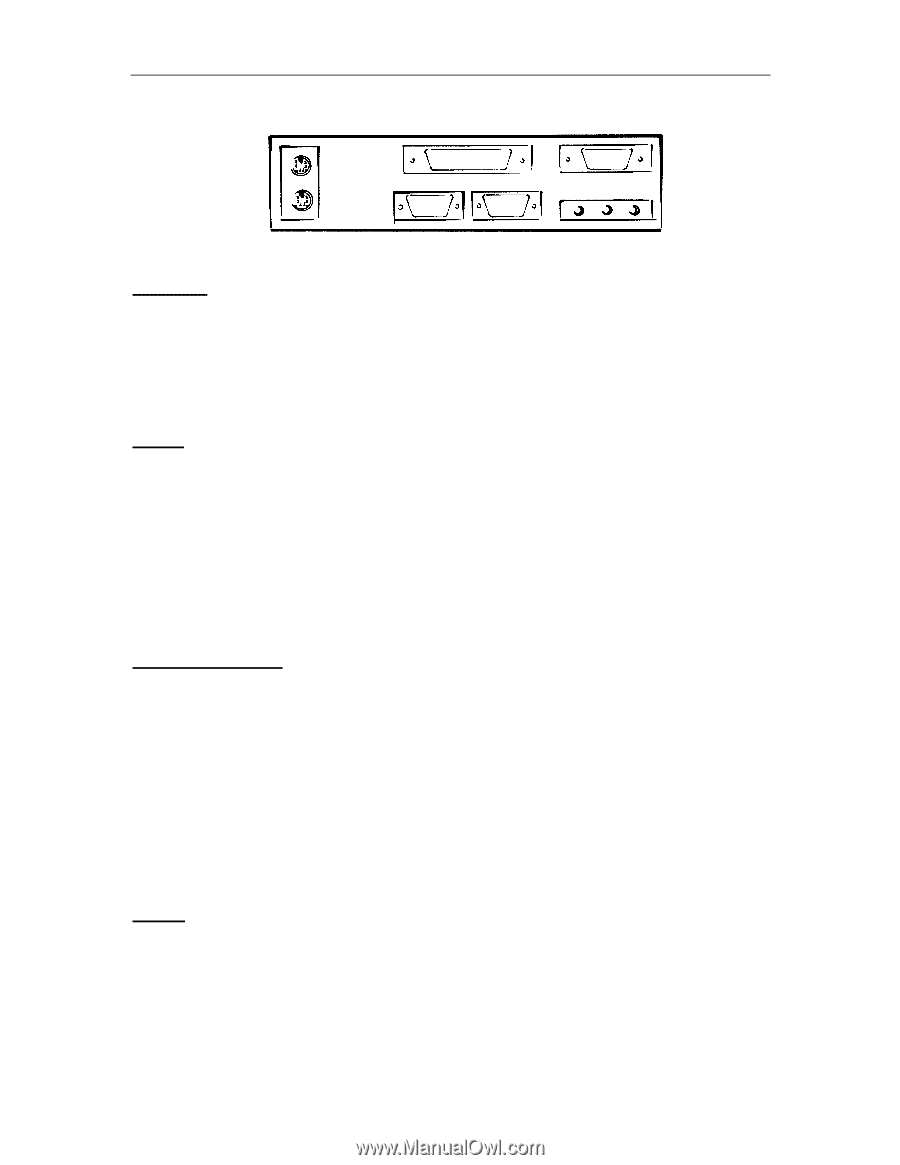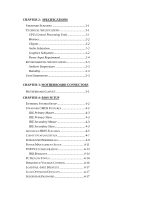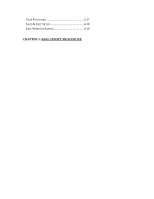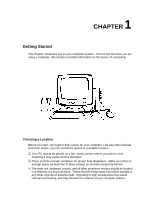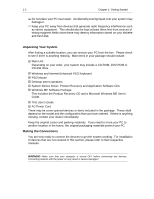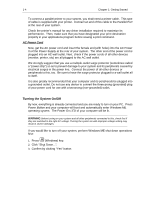Lenovo Ispirati 2001 User's Guide - Ispirati 2001 (6300) (English) - Page 16
Keyboard, Mouse, SVGA/VGA Monitor, Printer
 |
View all Lenovo Ispirati 2001 manuals
Add to My Manuals
Save this manual to your list of manuals |
Page 16 highlights
Chapter 1: Getting Started 1-3 Keyboard The keyboard is an input device. You use this to enter your commands or data to the computer. Connect the keyboard to your system by inserting the connector of its cable to the PS/2 Keyboard Jack found at the rear of your system. The connector is designed to fit into the keyboard jack in only one way. Do not forcibly insert the connector. Be sure to align the pins into the holes accordingly before inserting. Mouse The mouse is another input device. This is also known as a pointing device. You use this to point to the required items, confirm or cancel your commands, or select items from a given list. Connect the mouse to your system by inserting the connector of its cable to the PS/2 Mouse Port at the rear of your system. The connector is designed to fit into the PS/2 mouse port in only one way. Do not forcibly insert the connector. Be sure to align the pins into the holes accordingly before inserting. SVGA/VGA Monitor The monitor is an output device. This is also known as the screen display. You need this to see the results of the computer operations and other information required from the system. You will need a video cable to connect a monitor to your system. This is usually supplied with the monitor. There are monitors that come with video cable attached to the monitor. In such case, just align the connector from the video cable to the VGA Port of your system. You can recognize VGA port easily as only this type of connector can be fit into it. Other monitors bundle a separate video cable. After inserting an end of the video cable to the VGA Port, connect the other end to the monitor. Printer The printer is another output device. You use this to provide hardcopies of the documentation required. This is also called an LPT device, or, a parallel printer. Parallel refers to the type of communication method used to transmit the signals between your system and the printer. This type of transmission is faster, but is limited by the distance of communicating devices.