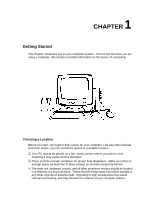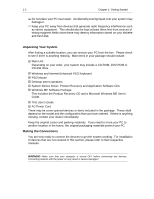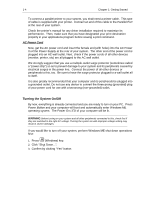Lenovo Ispirati 2001 User's Guide - Ispirati 2001 (6300) (English) - Page 19
Using the Mouse, Using the Hard Disk
 |
View all Lenovo Ispirati 2001 manuals
Add to My Manuals
Save this manual to your list of manuals |
Page 19 highlights
1-6 Chapter 1: Getting Started Using the Mouse With most software programs, you use a mouse to select options and move around the screen. You may want to place a mouse pad under your mouse to make it move more smoothly. You can buy mouse pads at computer and office supply stores. Pointing with the Mouse Slide the mouse on a flat surface and watch the pointer on your screen move in the same direction. You point to an item by positioning the pointer over the item. If you run out of space on the mouse pad, lift the mouse to reposition it. Clicking the Mouse The mouse has either two or three buttons: a left and a right button, and sometimes a middle button. You will use the left button most often. Press the left button to highlight items, to select items, or to run your software programs. The right button has different uses depending on the software. In most software programs, pressing the right button will display a shortcut menu. The center button is rarely used. To click an item, point to the item on the screen, and press the left mouse button. To double-click an item, press the left button twice quickly. Pressing the middle button once is the same as 'double-clicking' the left button. Using the Hard Disk Hard disk drive is a storage medium that allows you to store programs and data. Aside from the Windows operating system, your PC is supplied with a number of system programs installed on the hard disk. Like any other types of disks, it is essential that you make backup copies of your hard disk data periodically. Hard disk drive is designated as drive C, symbol is C:. Your system BIOS and Windows operating system automatically detects your hard disk drive. If it is not detected, enter your BIOS Setup Utility to see if it is properly registered.