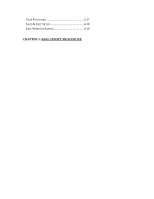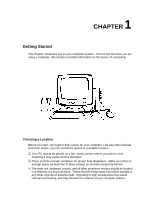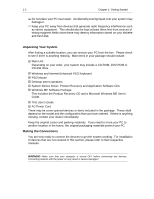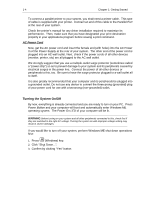Lenovo Ispirati 2001 User's Guide - Ispirati 2001 (6300) (English) - Page 17
Turning the System On/Off
 |
View all Lenovo Ispirati 2001 manuals
Add to My Manuals
Save this manual to your list of manuals |
Page 17 highlights
1-4 Chapter 1: Getting Started To connect a parallel printer to your system, you shall need a printer cable. This type of cable is supplied with your printer. Connect an end of this cable to the Parallel Port at the rear of your system. Check the printer's manual for any driver installation required to maximize its performance. Then, make sure that you have designated your print destination properly in your applications program before issuing a print command. AC Power Cord Now, get the AC power cord and insert the female end (with holes) into the AC Power In of the Power Supply at the rear of your system. The other end of the power cord is plugged into an AC wall outlet. Next, check if the power cords of all other devices (monitor, printer, etc) are all plugged to the AC wall outlet. We strongly suggest that you use a multiple-outlet surge protector (sometimes called a "power strip") so as to prevent damage to your system and its peripherals caused by electrical surges in the power line. Connect the power of all other devices or peripherals to this, too. Be sure to have the surge protector plugged to a wall outlet all to itself. It is also greatly recommended that your computer and its peripherals be plugged into a grounded outlet. Do not use any device to convert the three-prong (grounded) plug of your power cord for use with a two-prong (non-grounded) outlet. Turning the System On/Off By now, everything is already connected and you are ready to turn on your PC. Press Power Button and your computer will boot and automatically enter Windows ME operating system. The Power On LED of your computer will be lit. WARNING Before turning on your system and all other peripherals connected to this, check first if they are switched to the right AC voltage. Turning the system on with improper voltage setting may result in severe damages. If you would like to turn off your system, perform Windows ME shut down operations first: 1. Press $ (Windows) key. 2. Click "Shut Down...". 3. Confirm by clicking "Yes" button.