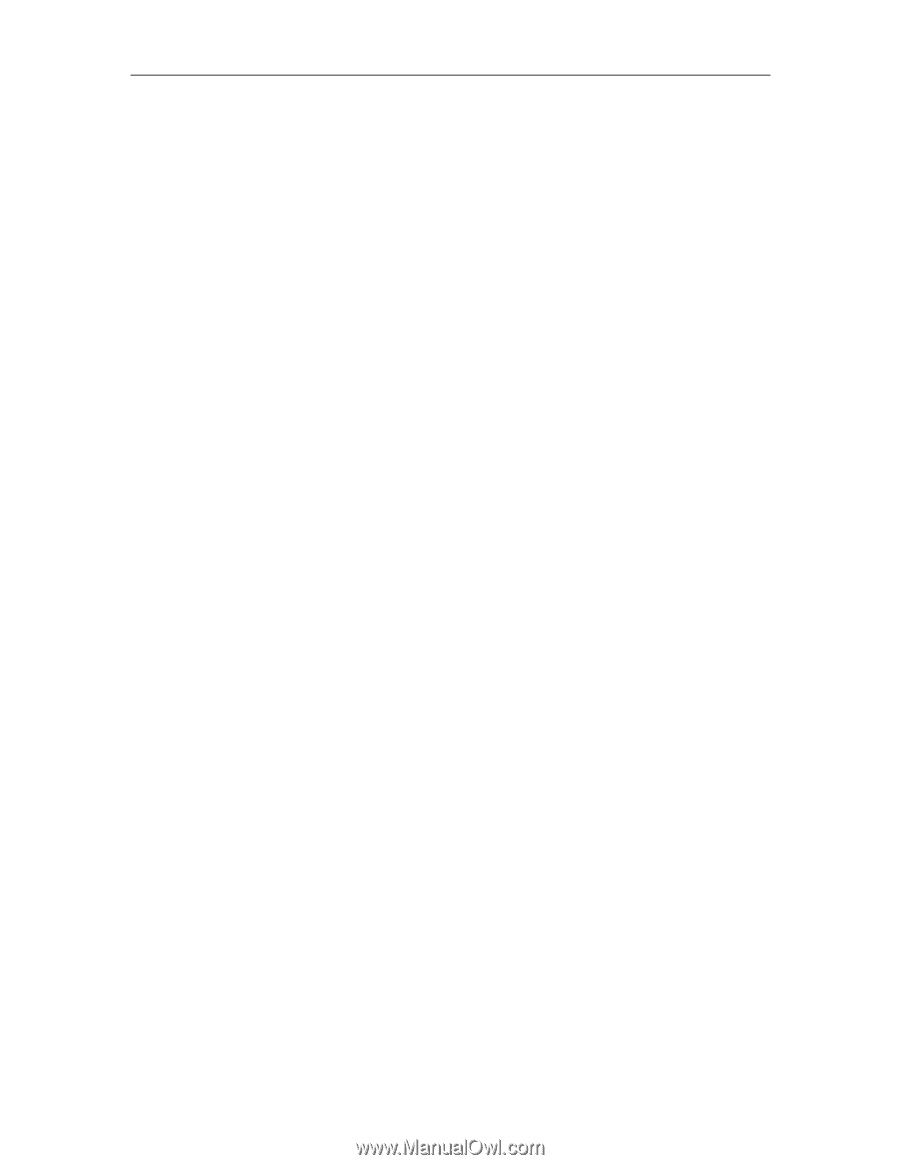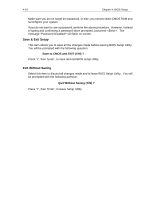Lenovo Ispirati 2001 User's Guide - Ispirati 2001 (6300) (English) - Page 48
Load Fail-Safe Defaults, Load Optimized Defaults, Supervisor Password, User Password
 |
View all Lenovo Ispirati 2001 manuals
Add to My Manuals
Save this manual to your list of manuals |
Page 48 highlights
Chapter 4: BIOS Setup 4-17 Load Fail-Safe Defaults The Fail-Safe defaults are defaults set by the manufacturer and represent settings that provide the minimum requirements for your system to operate. If you selected this item and press , you will be prompted with the following question: Load Fail-Safe Defaults (Y/N) ? _ Press 'Y', then 'Enter', to restore default settings (except Standard CMOS Features settings) in CMOS and discard changes currently made. Press 'N', then 'Enter', to continue making changes in the Setup Utility. Load Optimized Defaults The optimized defaults are chipset defaults that provide maximum system performance. If you selected this item and press , you will be prompted with the following question: Load Optimized Defaults (Y/N) ? _ Press 'Y', then 'Enter', to restore previous data (except Standard CMOS Setup settings) and discard changes currently made. Press 'N', then 'Enter', to continue making changes in the Setup Utility. Supervisor Password User Password These items control BIOS and system security features. It allows you to set passwords, change, or disable passwords for system and setup level. If 'Security Option' of 'Advanced BIOS Features' sub-menu is set to 'System', you will be required to enter either supervisor or user password during boot. If this item is set to 'Setup', you will be required to enter password only if BIOS Setup Utility is invoked. In this case, entering supervisor password allows you to alter settings in BIOS while entering user password allows you to change user password only, other settings cannot be modified. To set or change a password, select the appropriate item and press , you will be prompted with the following: Enter Password: Type in your password and press . Then, your confirmation will be required: Confirm Password: Type in the same password to confirm, then press . Restart your system to have your password recognized.