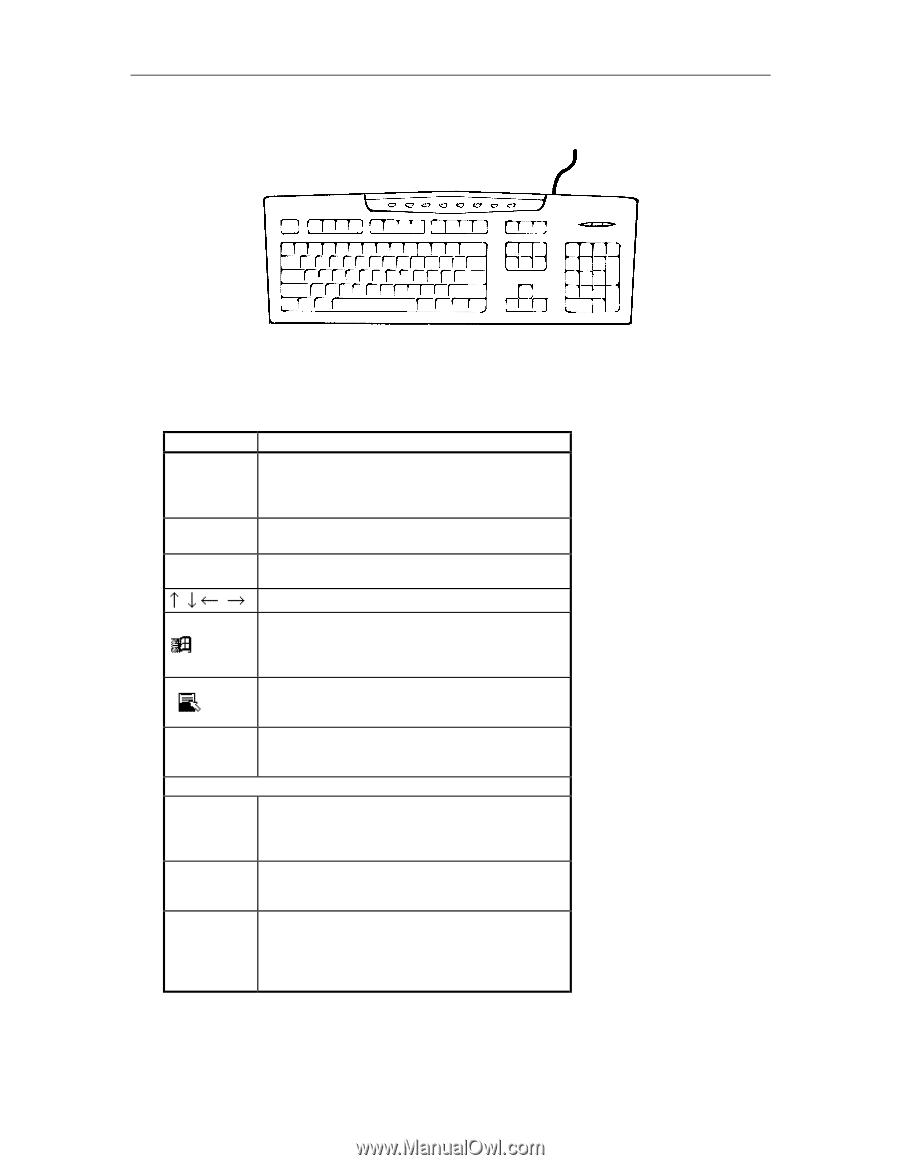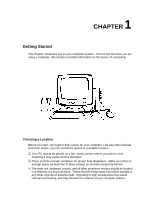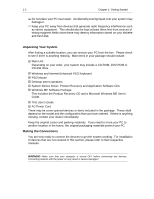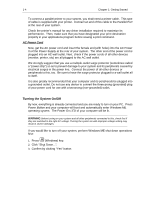Lenovo Ispirati 2001 User's Guide - Ispirati 2001 (6300) (English) - Page 18
Using the Keyboard
 |
View all Lenovo Ispirati 2001 manuals
Add to My Manuals
Save this manual to your list of manuals |
Page 18 highlights
Chapter 1: Getting Started 1-5 Using the Keyboard The keyboard works like a typewriter. There are, however, a number of keys specific to a computer keyboard that you won't find on a typewriter. These are shown and listed below: Key Enter Esc Tab F1~F12 Ctrl + __ Alt + __ Ctrl+Alt+Del Description Tells the PC you have finished entering a command and you want the PC to execute it. Confirms your selection and tells the PC to proceed. This usually returns you to the previous screen. Also used to exit a program. Usually used to move the cursor to the next field or menu item. Moves the cursor in the direction of the arrow. Windows key -> Displays the Microsoft Windows Start menu. Pressing this has the same effect as clicking Start button at the bottom left of the screen. Application key -> Opens a shortcut menu for the current program. Pressing this has the same results as pressing the right button of the mouse. Function keys -> These are shortcut keys for various operations, depending on the instructions set by the applications program. Special Key Combinations Holding down this key with another key at the same time gives a command to the current program. The commands are dependent on the preset settings of an application program. Pressing this key with an ASCII code returns the ASCII character. Some application programs also assign preset settings to this key. Displays the close program. This allows you to select a specific program to be terminated. Pressing this combination two times consecutively resets your computer without performing shut down operations. Doing so may result to data loss.