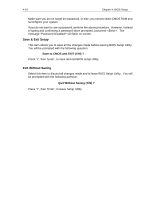Lenovo Ispirati 2001 User's Guide - Ispirati 2001 (6300) (English) - Page 50
Lenovo Ispirati 2001 Manual
 |
View all Lenovo Ispirati 2001 manuals
Add to My Manuals
Save this manual to your list of manuals |
Page 50 highlights
5 Chapter BIOS Update Procedure Sometimes, you may need to update your BIOS to the latest version. For flexibility and ease of use, Award Flash Utility updates your BIOS through software, without the need to remove chassis cover or change any hardware. Follow the procedure below when you need to update your BIOS: 1. First, you need to have the latest BIOS file and Award Flash Utility (Program name: AWDFlash.exe) from the manufacturer's website. If necessary, contact your local dealer for help. 2. Download these two files into your hard disk. It is strongly recommended to put these into the same directory (i.e.: C:\utility\flash\). 3. If you are using Windows ME, perform shutdown operations and restart your computer in MS-DOS mode or command prompt. 4. Change the directory to the location where the BIOS file and Utility are placed. For example, if the files are located in C:\utility\flash\*.*, type the following command in DOS prompt: cd c:\utility\flash 5. Press key then, type: AWDFlash 6. Press key. 7. Your BIOS is now updated. Reboot the system to have the new BIOS executed.