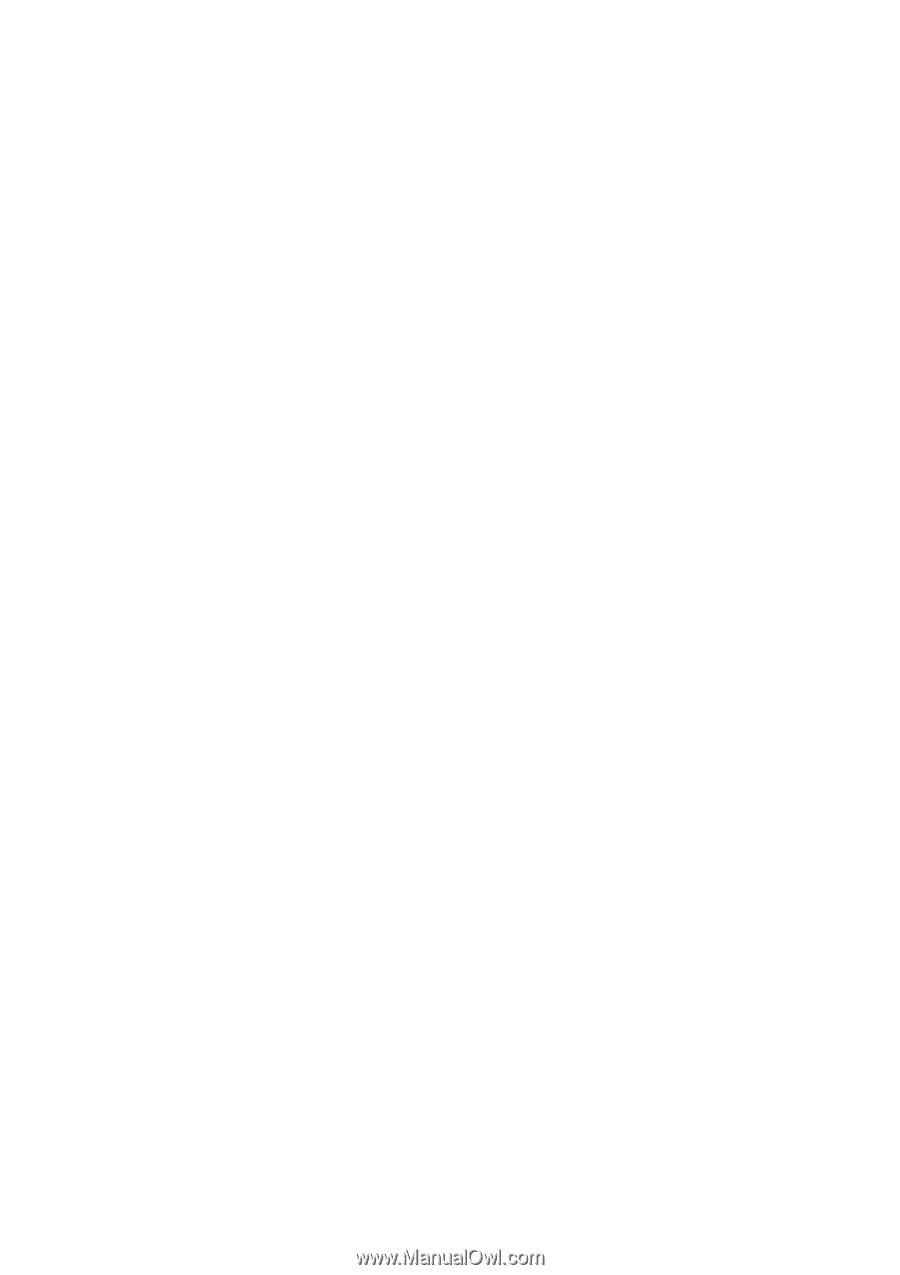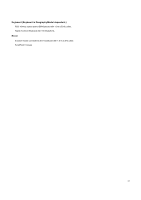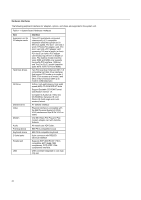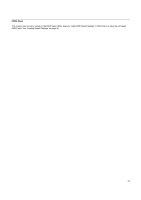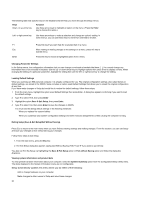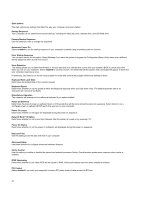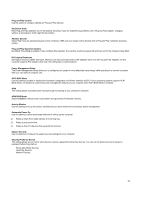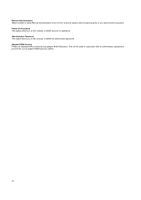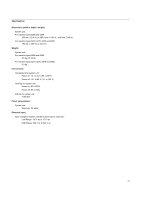Lenovo NetVista Hardware Maintenance Manual for NetVista 6266, 6270, 6276, 627 - Page 36
The Exit Setup dialog box appears saying Quit Without Saving Y/N? Type
 |
View all Lenovo NetVista manuals
Add to My Manuals
Save this manual to your list of manuals |
Page 36 highlights
The following table lists specific keys on the keyboard that will help you move through the Setup menus: Keys Down- or up-arrow key Function Use these arrow keys to highlight an option on the menu. (Press the Enter key to choose the option.) Left- or right-arrow key Use these arrow keys to make a selection and change an option's setting. In some menus, you can use these keys to move from one field to another. F1 Esc Enter Press this key if you want help for a selected item in a menu. After viewing or making changes to the settings on a menu, press this key to exit the menu. Press this key to choose a highlighted option from a menu. Changing Parameter Settings In the Setup menus, the configuration information that you can change is enclosed in brackets like these: [ ]. You cannot change any information that is not enclosed in brackets. Use the up- or down-arrow keys to highlight options then press Enter to display a menu. When changing the setting of a particular parameter, highlight the setting then use the left- or right-arrow key to change the setting. Loading Default Settings When you purchase an IBM personal computer, it is already configured for use. The original configuration settings, also called factory or default settings, are stored in the CMOS. Setup includes an option Load Default Settings that allows you to reload the original configuration at any time. If you have made changes in Setup but would like to restore the default settings, follow these steps: 1. From the main menu, highlight the option Load Default Settings then press Enter. A dialog box appears confirming if you want to load the default settings. 2. Type Y to select YES, then press Enter 3. Highlight the option Save & Exit Setup, then press Enter. 4. Type Y to select Yes, then press Enter to save the changes in CMOS. You must load the Setup default settings in the following instances: − When you replace the system battery − When you customize your system configuration settings and some resource assignments conflict causing the computer to hang. Exiting Setup (Save & Exit Setup/Exit Without Saving) Press Esc to return to the main menu when you have finished viewing settings and making changes. From this location, you can exit Setup and save your changes or exit without saving your changes. Follow these steps to exit Setup: 1. From the main menu, press the Esc key. 2. The Exit Setup dialog box appears saying Quit Without Saving (Y/N)? Type Y if you want to quit directly. You also can Exit the Setup via highlighting the Save & Exit Setup option or Exit without Saving option and follow the dialog box directions. Viewing system information and product data To view general hardware information about your computer, select the System Summary option from the Configuration/Setup Utility menu. The items displayed in the System Information menu are not configurable. Setup automatically updates this menu when you do either of the following: − Add or change hardware on your computer − Make changes to other menus in Setup and save those changes 36