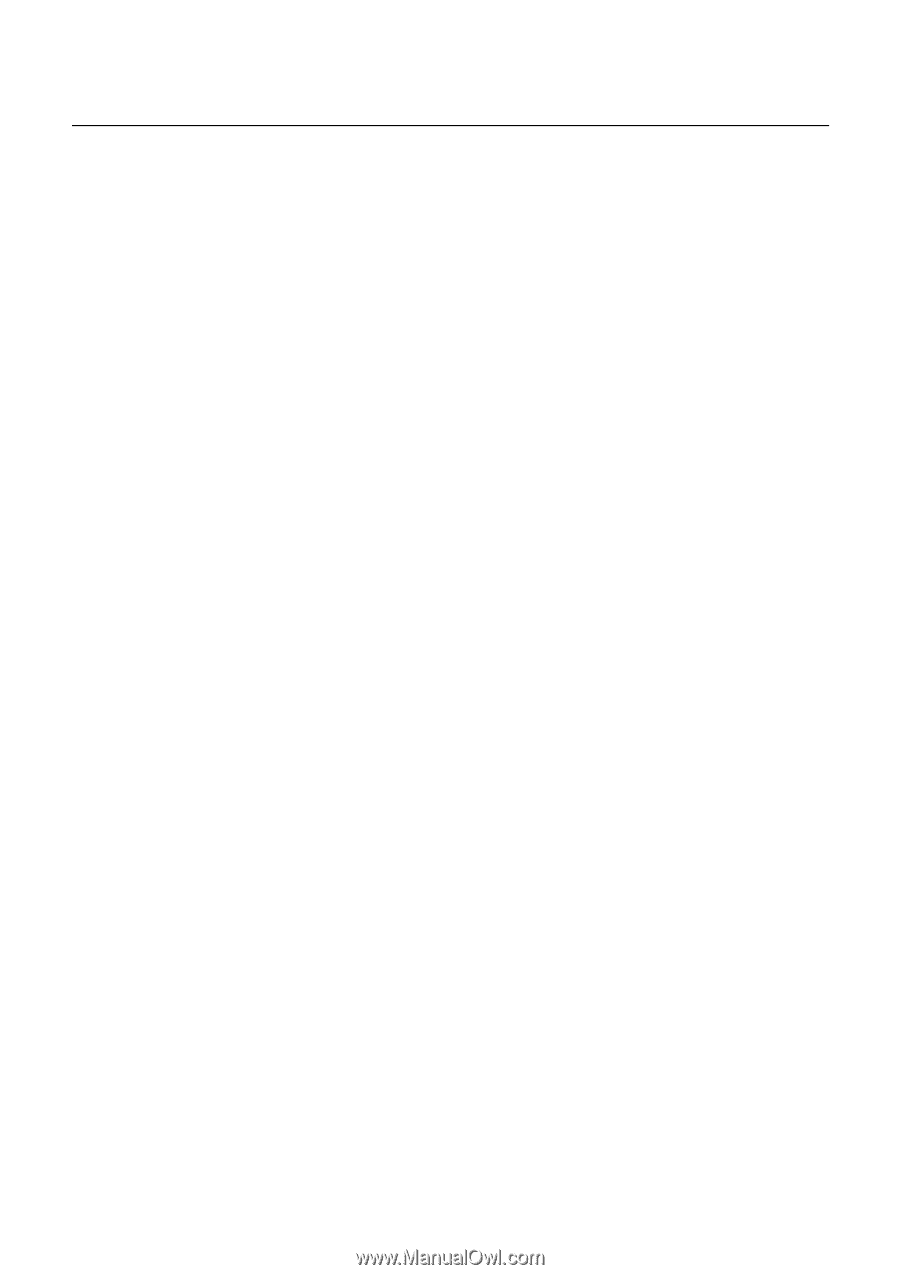Lenovo NetVista Hardware Maintenance Manual for NetVista 6266, 6270, 6276, 627 - Page 73
Power-On Self Test, Floppy Diskette Drives
 |
View all Lenovo NetVista manuals
Add to My Manuals
Save this manual to your list of manuals |
Page 73 highlights
Power-On Self Test Each time you power-on the system, the power-on self test (POST) is initiated. Several items are tested during POST, but is for the most part transparent to the user. POST checks the following: • System Board • Memory • SVGA Controller • Hard Disk Drive(s) • Floppy Diskette Drive(s) • Keyboard • Mouse • Parallel Port(s) • Serial Port(s) • CD-ROM Drive(s) • Sound Controller To start POST, turn on the monitor and then the system unit. The following will happen: 1. The IBM logo will appear on center of the screen. 2. At this time one of two hot-keys may be used. The F1 key, as described on screen, will cause the system Setup Utility menu to appear. The F9 key will switch the graphical IBM logo screen to the traditional text-based system startup screen, which displays BIOS version and system memory tested. 3. If an error is detected during POST, the IBM logo screen will automatically switch to the text-based screen and display the error message or code with a beep. Depending on the criticality of the POST error, the system may halt and/or display the message "Press F1 to go to the Setup or Enter to continue". If this message appears, pressing the Enter key will allow the system to attempt to proceed despite the reported error; pressing F1 will cause the system Setup Utility menu to appear. 4. If no keyboard keys are pressed, and if POST is completed without errors, the system will then proceed with the loading of DOS or other operating system from diskette drive A or a hard disk drive or CD-ROM drive, depending on the options selected in the Setup Utility. If any errors are detected by POST, there will be an error message accompanied with an error code shown on display screen and a beep. See "Index of Symptoms, Messages, Error Codes, or Beeps" on page 50 to find the most likely cause and countermeasure. 73