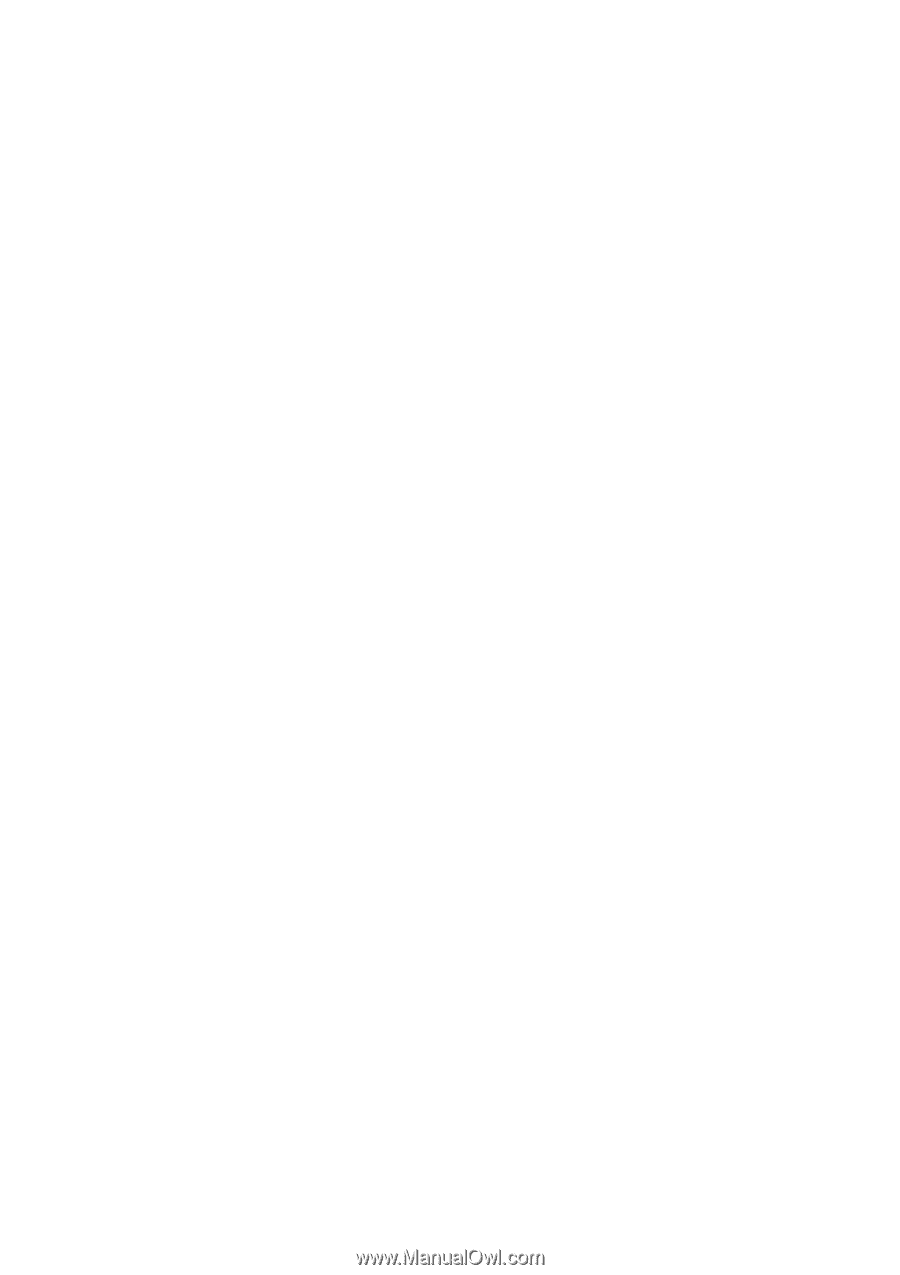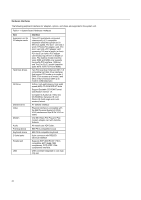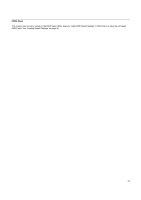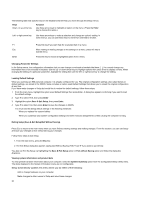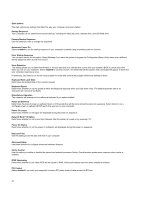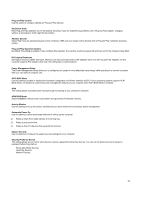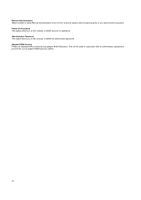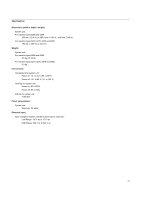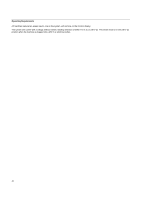Lenovo NetVista Hardware Maintenance Manual for NetVista 6266, 6270, 6276, 627 - Page 37
Devices and I/O ports, Determines the type of Diskette Drive A.
 |
View all Lenovo NetVista manuals
Add to My Manuals
Save this manual to your list of manuals |
Page 37 highlights
To view the computer information such as the model number, serial number, and BIOS version and date, select the Product Data option from the Setup main menu. The items displayed are not configurable. Devices and I/O ports The options in this menu item are used to configure the devices and I/O ports that this system has. Mouse This setting allows you to select whether or not a mouse is installed. Diskette Drive A Determines the type of Diskette Drive A. Serial Port Setup Determines the I/O port address and Interrupt Request Number of 2 serial ports. Parallel Port Setup Determines the I/O port address and the Interrupt Request Number of parallel port. USB Setup Use these settings in this menu item to enable or disable the Universal serial Bus (USB) functions. USB Support Select enabled if you will be using USB devices. USB Keyboard / Mouse Support Select Autodetect if you want this support enabled. The USB Support must also be set to enabled before you use USB /Keyboard Mouse Support. Select disabled if you will not be using a USB Keyboard /Mouse. IDE Drives Setup Use these settings to view the hard disk and CD-ROM drives that are installed in your computer. Your computer will show the size and selectable performance of a hard disk drive when it is installed. To get better performance, run IDE hard disk and CD-ROM drives in High Performance Mode. Video setup Select this menu item to configure the video settings. Select Active Video Select active video mode when the computer is started. If the selected video is not available, the computer will select a default video. Palete Snooping Select enabled if an ISA video multimedia adapter is installed in your computer and incorrect colors are displayed on the screen and your system has a PCI video adapter installed that supports Palete Snooping. Video Interrupt Select enabled if you are using an application that requires this support. Audio Support Use this setting to enable or disable the Audio function if your computer has the audio feature. Network Setup Use this setting to enable or disable the Network function. 37