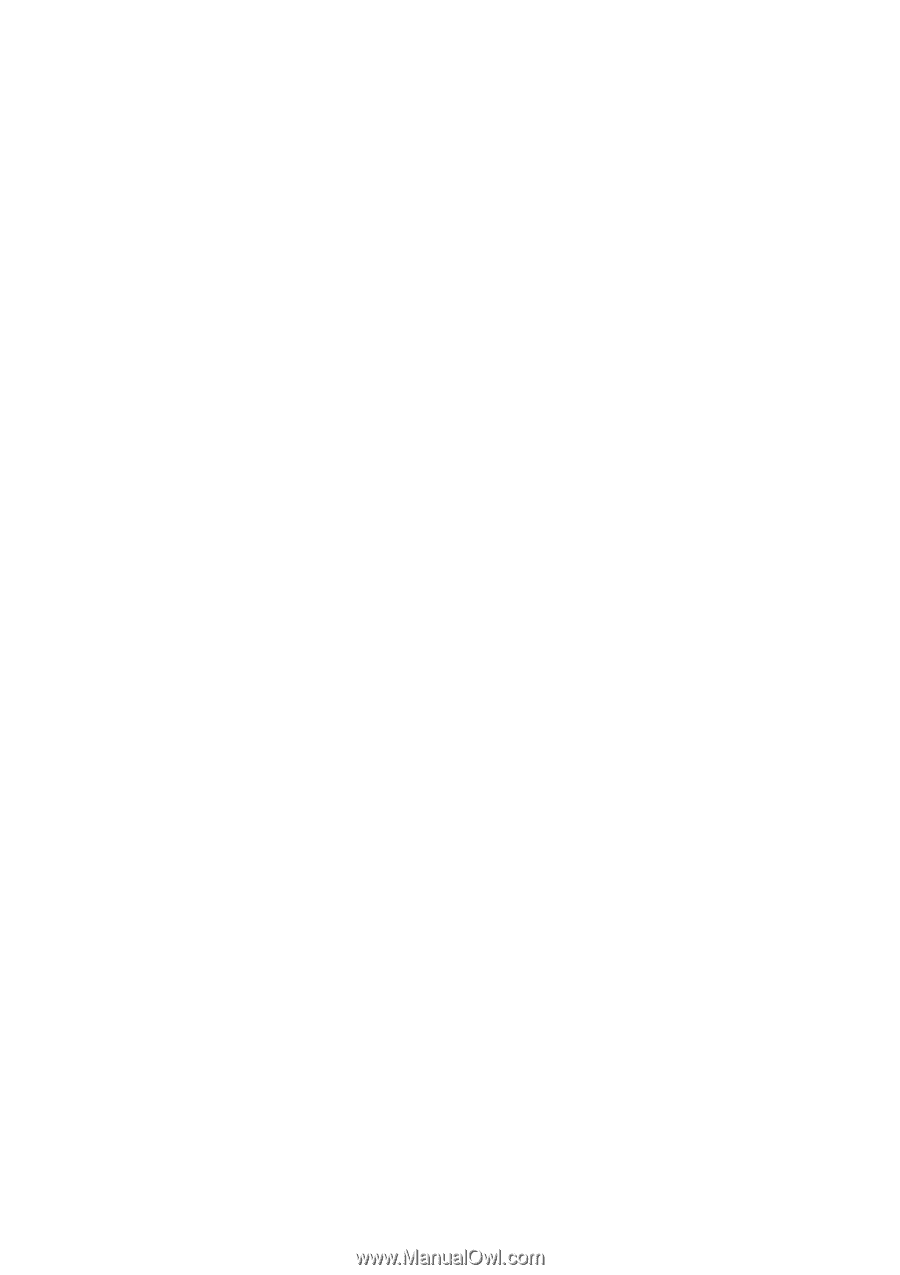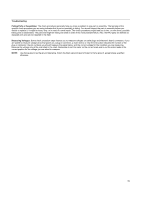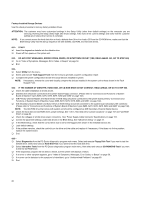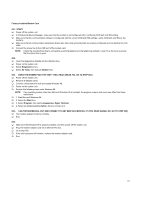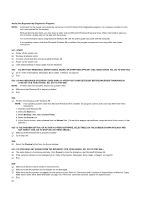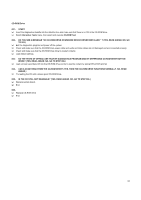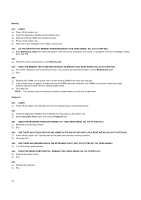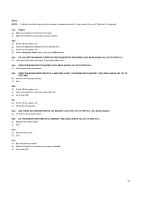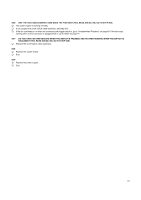Lenovo NetVista Hardware Maintenance Manual for NetVista 6266, 6270, 6276, 627 - Page 64
Memory, Keyboard, Are There Any Broken Pins In The Keyboard Plug? Yes, Go To Step 007. No, Read Ahead.
 |
View all Lenovo NetVista manuals
Add to My Manuals
Save this manual to your list of manuals |
Page 64 highlights
Memory 001 - START Power off the system unit. Insert the diagnostics diskette into the diskette drive. Make sure that all DIMMs are installed correctly. Power on the system unit. Take note of any messages, error codes, or symptoms. 002 - DO YOU RECEIVE POST MEMORY ERROR MESSAGE? (YES, READ AHEAD. NO, GO TO STEP 003) Enter BIOS Setup Utility then reboot the system. Take note of any messages, error codes, or symptoms. If the error message remains, go to step 005. 003 Follow the screen instructions to run the Memory test. 004 - DOES THE MEMORY TEST COMPLETE WITHOUT AN ERROR? (YES, READ AHEAD. NO, GO TO STEP 005.) The system memory is now functioning correctly. If you suspect an intermittent problem, run the Memory test again. End. 005 Replace each DIMM, one at a time, with a known working DIMM of the same size and type. If the problem does not appear, it means that the last DIMM replaced is defective. If all DIMMs on the system board have been replaced and the problem remains, replace system board. Go to step 001. NOTE: If on startup, there is no memory inserted on system board, you will hear 2 long beeps. Keyboard 001 - START Power off the system unit and make sure that the keyboard plug is connected properly. 002 Insert the diagnostics diskette into the diskette drive and power on the system unit. Select Interactive Tests menu, then execute Keyboard test. 003 - DOES THE KEYBOARD FUNCTION CORRECTLY? (YES, READ AHEAD. NO, GO TO STEP 004.) Keyboard is functioning normally. End. 004 - ARE THERE ANY STUCK KEYS OR ANY GRIME IN THE GAP OF KEYCAPS? (YES, READ AHEAD. NO, GO TO STEP 005.) Power off the system unit. Carefully remove the grime and solve the stuck keys problem. Go to step 001. 005 - ARE THERE ANY BROKEN PINS IN THE KEYBOARD PLUG? (YES, GO TO STEP 007. NO, READ AHEAD.) Try with a known good keyboard. 006 - DOES THE ERROR SYMPTOM STILL REMAIN? (YES, READ AHEAD. NO, GO TO STEP 007.) Replace the system board. End. 007 Replace the keyboard. End. 64