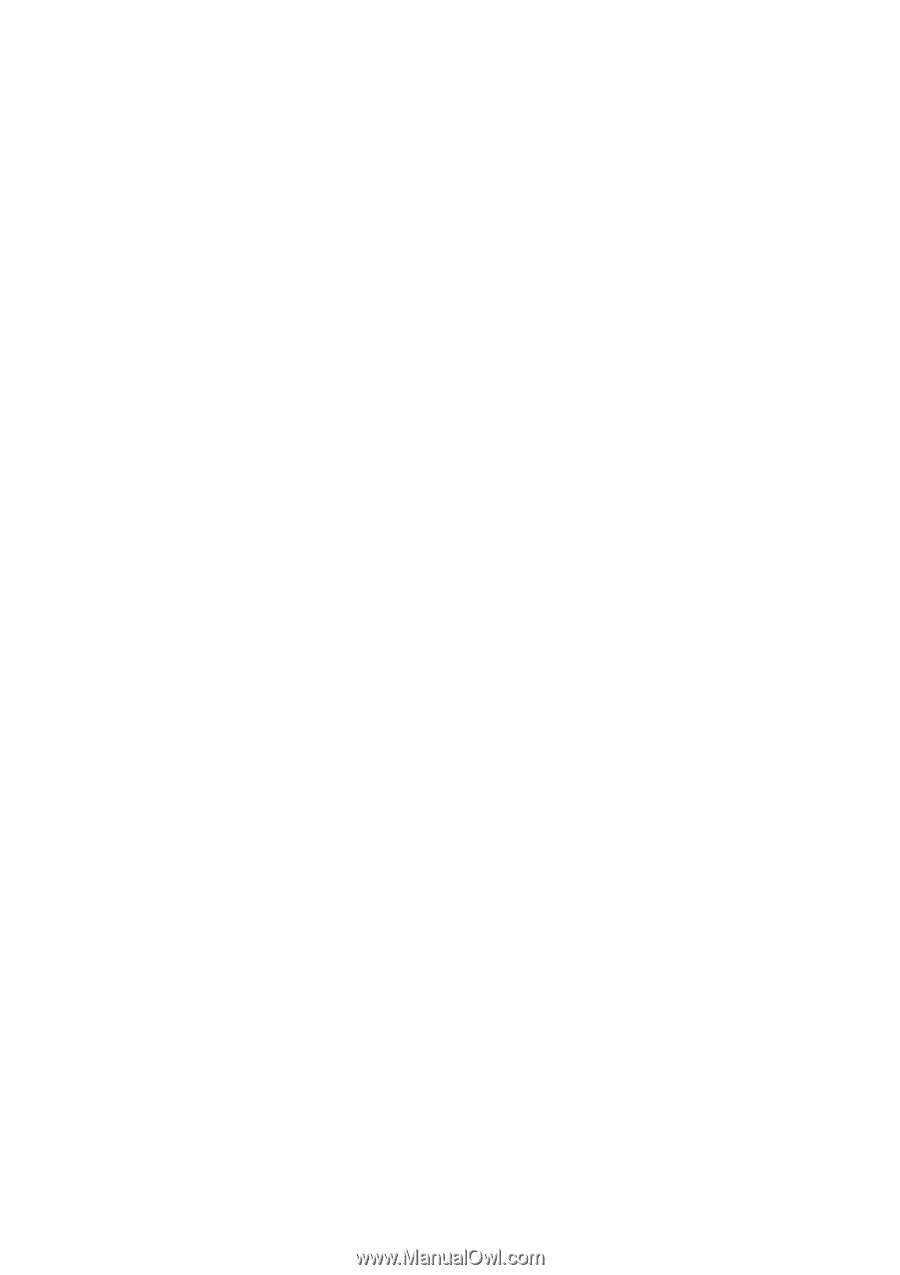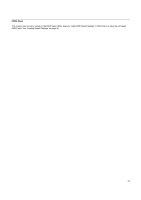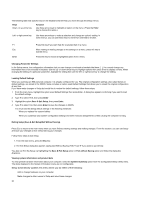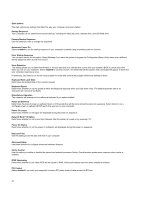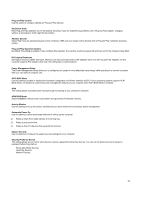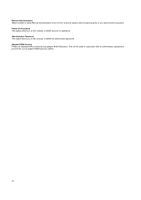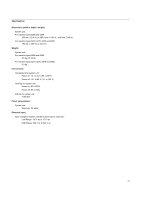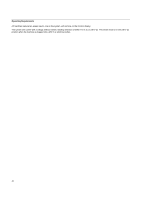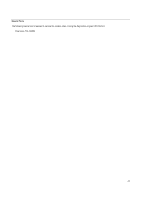Lenovo NetVista Hardware Maintenance Manual for NetVista 6266, 6270, 6276, 627 - Page 38
Network Boot F12 Option, Keyboard Num Lock State
 |
View all Lenovo NetVista manuals
Add to My Manuals
Save this manual to your list of manuals |
Page 38 highlights
Start options The start options are settings that affect the way your computer acts when started. Startup Sequence Your computer can be started from several devices, including the hard disk drive, diskette drive, and CD-ROM drive. Primary Startup Sequence Use this setting to view or change the sequence. Automatic Power On Select enabled to use the startup sequence if your computer is started using automatic power on function. Error Startup Sequence You can set a device for this option. Select Primary if you want the system to bypass the Configuration/Setup Utility menu and a different startup sequence when a post error occurs. Virus Detection This setting allows you to determine whether or not you want the virus checker that comes with your system's BIOS to check each time when you turn on your computer. Select enabled to use this function. The BIOS will halt the system and a message will appear to warn that your computer may have a virus. If necessary, you need to run an anti-virus program to locate and remove the program before any damage is done. Keyboard Num Lock State Determines the default state of the numeric keybad. Keyboard Speed Determines whether or not the speed at which the keyboard responds when you hold down a key. The default typematic rate is 30 characters per second (Fast Rate). Disketteless Operation The computer will startup and run without a keyboard if you select enabled. Power On Self-Test Determines the level of power on self-test (Quick or Enhanced) that will be done during the power on sequence. Select Quick to run a shortened power on self-test (POST) each time you turn on your computer. Power On Logos Determines whether or not logos are displayed during the power on sequence. Network Boot F12 Option Determines whether or not to boot from Network after the system is turned on by pressing F12. Power On Status Determines whether or not the power on indicators are displayed during the power on sequence. Date and Time Use this setting to set the date and time in your computer. Advanced Setup Use these features to configure advanced hardware features. Cache Control Use this setting to enable or disable the internal and external processor Cache. Overall system performance improves when cache is enabled. ROM Shadowing Determines whether or not video BIOS will be copied to RAM. Video performance improves when chache is enabled. PCI Control Select enabled if you want your computer to have a PCI parity check of data across the PCI bus. 38