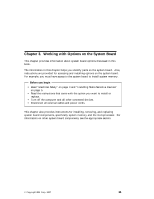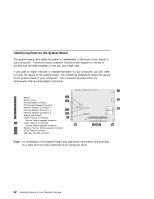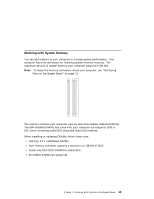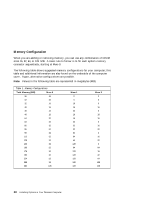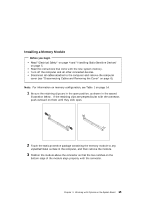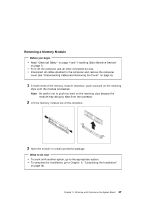Lenovo PC 300PL Installing Options in your PC300PL - 6562 - Page 30
What to do next
 |
View all Lenovo PC 300PL manuals
Add to My Manuals
Save this manual to your list of manuals |
Page 30 highlights
4 Firmly push the module straight down into the connector until the retaining clips pop up and snugly fit around both ends of the module. Notches 5 To install another memory module, repeat steps 1-4. 6 Go to the device-record form in Using Your Personal Computer and record this installation. What to do next To work with another option, go to the appropriate section. To complete the installation, go to Chapter 6, "Completing the Installation" on page 66. 16 Installing Options in Your Personal Computer

4
Firmly push the module straight down into the connector until the retaining
clips pop up and snugly fit around both ends of the module.
Notches
5
To install another memory module, repeat steps 1–4.
6
Go to the device-record form in
Using Your Personal Computer
and record this
installation.
What to do next
±
To work with another option, go to the appropriate section.
±
To complete the installation, go to Chapter
6, “Completing the Installation”
on page
66.
16
Installing Options in Your Personal Computer