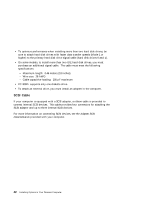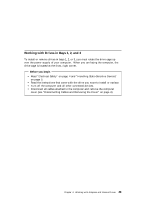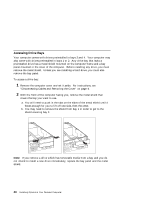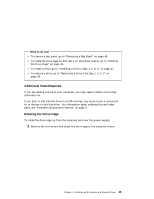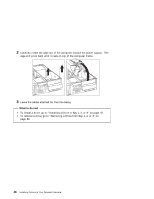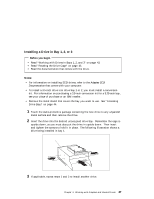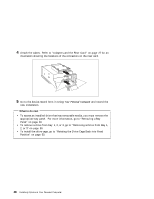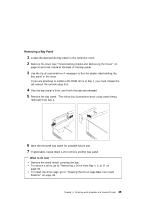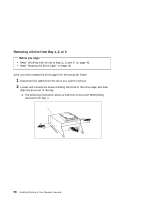Lenovo PC 300PL Installing Options in your PC300PL - 6562 - Page 61
Installing a Drive in Bay 1, 2, or 3
 |
View all Lenovo PC 300PL manuals
Add to My Manuals
Save this manual to your list of manuals |
Page 61 highlights
Installing a Drive in Bay 1, 2, or 3 Before you begin Read "Working with Drives in Bays 1, 2, and 3" on page 43. Read "Rotating the Drive Cage" on page 45. Read the documentation that comes with the drive. Notes: For information on installing SCSI drives, refer to the Adaptec SCSI Documentation that comes with your computer. To install a 3.5-inch drive into drive bay 1 or 2, you must install a conversion kit. For information on purchasing a 3.5-inch conversion kit for a 5.25-inch bay, see your place of purchase or an IBM reseller. Remove the metal shield that covers the bay you want to use. See "Accessing Drive Bays" on page 44. 1 Touch the static-protective package containing the new drive to any unpainted metal surface and then remove the drive. 2 Insert the drive into the desired unoccupied drive bay. Remember the cage is upside down, so you must also put the drive in upside down. Then insert and tighten the screws to hold it in place. The following illustration shows a drive being installed in bay 1. Drive Cage 3 If applicable, repeat steps 1 and 2 to install another drive. Chapter 4. Working with Adapters and Internal Drives 47