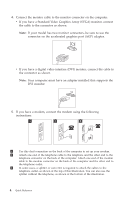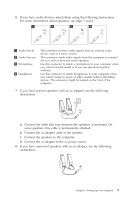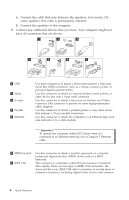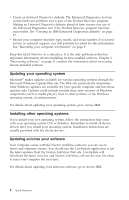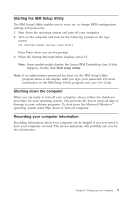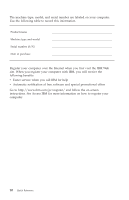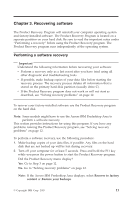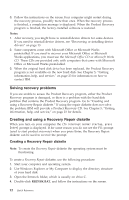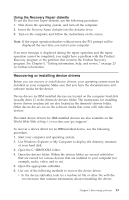Lenovo ThinkCentre A50p (English, Danish, Norwegian, Finnish, Swedish) Quick r - Page 35
Starting, Setup, Utility, Shutting, computer, Recording, information
 |
View all Lenovo ThinkCentre A50p manuals
Add to My Manuals
Save this manual to your list of manuals |
Page 35 highlights
Starting the IBM Setup Utility The IBM Setup Utility enables you to view, set, or change BIOS configuration settings and passwords. 1. Shut down the operating system and turn off your computer. 2. Turn on the computer and look for the following prompt on the logo screen: (To interrupt normal startup, press Enter) Press Enter when you see the prompt. 3. When the Startup Interrupt Menu displays, press F1. Note: Some models might display the Access IBM Predesktop Area. If this happens, double click Start setup utility. Note: If an administrator password has been set, the IBM Setup Utility program menu is not display until you type your password. For more information on the IBM Setup Utility program, see your User Guide. Shutting down the computer When you are ready to turn off your computer, always follow the shutdown procedure for your operating system. This prevents the loss of unsaved data or damage to your software programs. To shut down the Microsoft Windows® operating system select Shut down or Turn off computer. Recording your computer information Recording information about your computer can be helpful if you ever need to have your computer serviced. The service technician will probably ask you for this information. Chapter 2. Setting up your computer 9