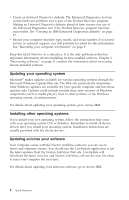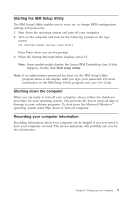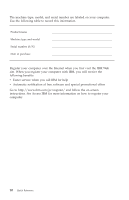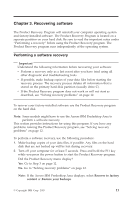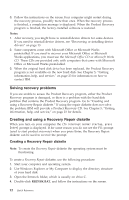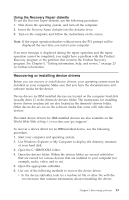Lenovo ThinkCentre A50p (English, Danish, Norwegian, Finnish, Swedish) Quick r - Page 39
Recovering, installing, device, drivers
 |
View all Lenovo ThinkCentre A50p manuals
Add to My Manuals
Save this manual to your list of manuals |
Page 39 highlights
Using the Recovery Repair diskette To use the Recovery Repair diskette, use the following procedure: 1. Shut down the operating system, and turn off the computer. 2. Insert the Recovery Repair diskette into the diskette drive. 3. Turn on the computer, and follow the instructions on the screen Note: If the repair operation finishes without error, the F11 prompt will be displayed the next time you restart your computer. If an error message is displayed during the repair operation and the repair operation cannot be completed, you might have a problem with the Product Recovery program or the partition that contains the Product Recovery program. See Chapter 5, "Getting information, help, and service," on page 23 for further information. Recovering or installing device drivers Before you can recover or install device drivers, your operating system must be installed on your computer. Make sure that you have the documentation and software media for the device. Device drivers for IBM-installed devices are located on the computer hard disk (usually drive C) in the ibmtools\drivers folder. The instructions for installing device drivers (readme.txt) are also located in the ibmtools\drivers folder. Other device drivers are on the software media that come with individual devices. The latest device drivers for IBM-installed devices are also available on the World Wide Web at http://www.ibm.com/pc/support/. To recover a device driver for an IBM-installed device, use the following procedure: 1. Start your computer and operating system. 2. Use Windows Explorer or My Computer to display the directory structure of your hard disk. 3. Open the C:\IBMTOOLS folder. 4. Open the drivers folder. Within the drivers folder are several subfolders that are named for various devices that are installed in your computer (for example, audio, video, and so on). 5. Open the appropriate subfolder. 6. Use one of the following methods to recover the device driver: v In the device subfolder, look for a readme.txt file or other file with the .txt extension that contains information about reinstalling the device Chapter 3. Recovering software 13