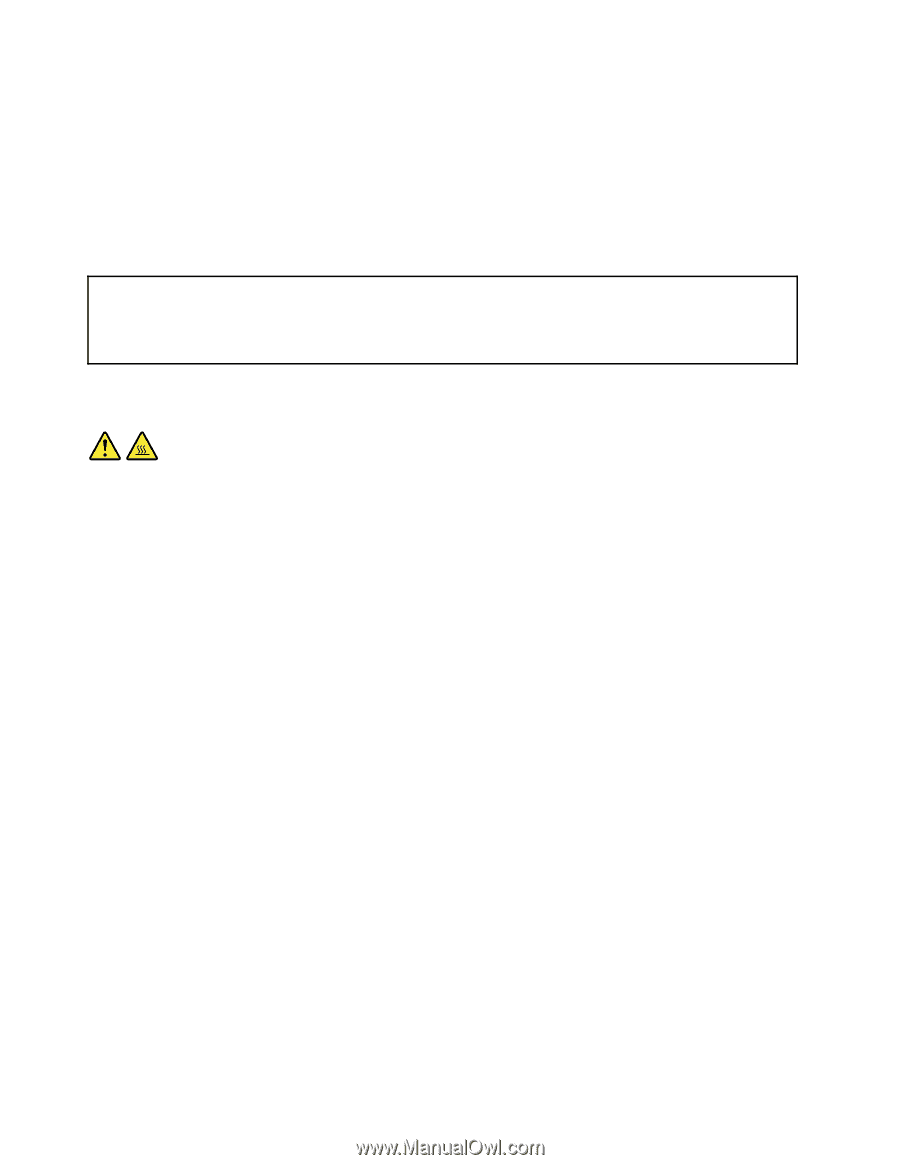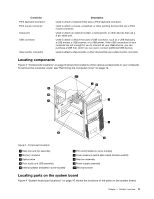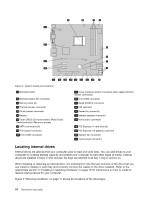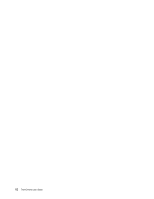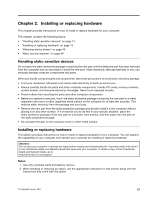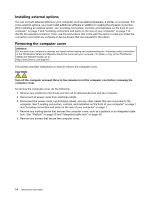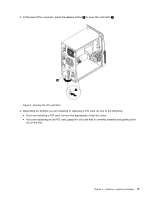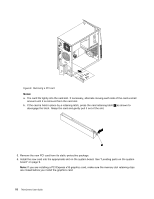Lenovo ThinkCentre M76 (English) User Guide - Page 20
Installing external options, Removing the computer cover, Disconnect the power cords
 |
View all Lenovo ThinkCentre M76 manuals
Add to My Manuals
Save this manual to your list of manuals |
Page 20 highlights
Installing external options You can connect external options to your computer, such as external speakers, a printer, or a scanner. For some external options, you must install additional software in addition to making the physical connection. When installing an external option, see "Locating connectors, controls, and indicators on the front of your computer" on page 7 and "Locating connectors and parts on the rear of your computer" on page 7 to identify the required connector. Then, use the instructions that come with the option to help you make the connection and install any software or device drivers that are required for the option. Removing the computer cover Attention: Do not open your computer or attempt any repair before reading and understanding the "Important safety information" in the ThinkCentre Safety and Warranty Guide that came with your computer. To obtain a copy of the ThinkCentre Safety and Warranty Guide, go to: http://www.lenovo.com/support This section provides instructions on how to remove the computer cover. CAUTION: Turn off the computer and wait three to five minutes to let the computer cool before removing the computer cover. To remove the computer cover, do the following: 1. Remove any media from the drives and turn off all attached devices and the computer. 2. Disconnect all power cords from electrical outlets. 3. Disconnect the power cords, Input/Output cables, and any other cables that are connected to the computer. See "Locating connectors, controls, and indicators on the front of your computer" on page 7 and "Locating connectors and parts on the rear of your computer" on page 7. 4. Remove any locking device that secures the computer cover, such as a padlock or an integrated cable lock. See "Padlock" on page 50 and "Integrated cable lock" on page 49. 5. Remove any screws that secure the computer cover. 14 ThinkCentre User Guide