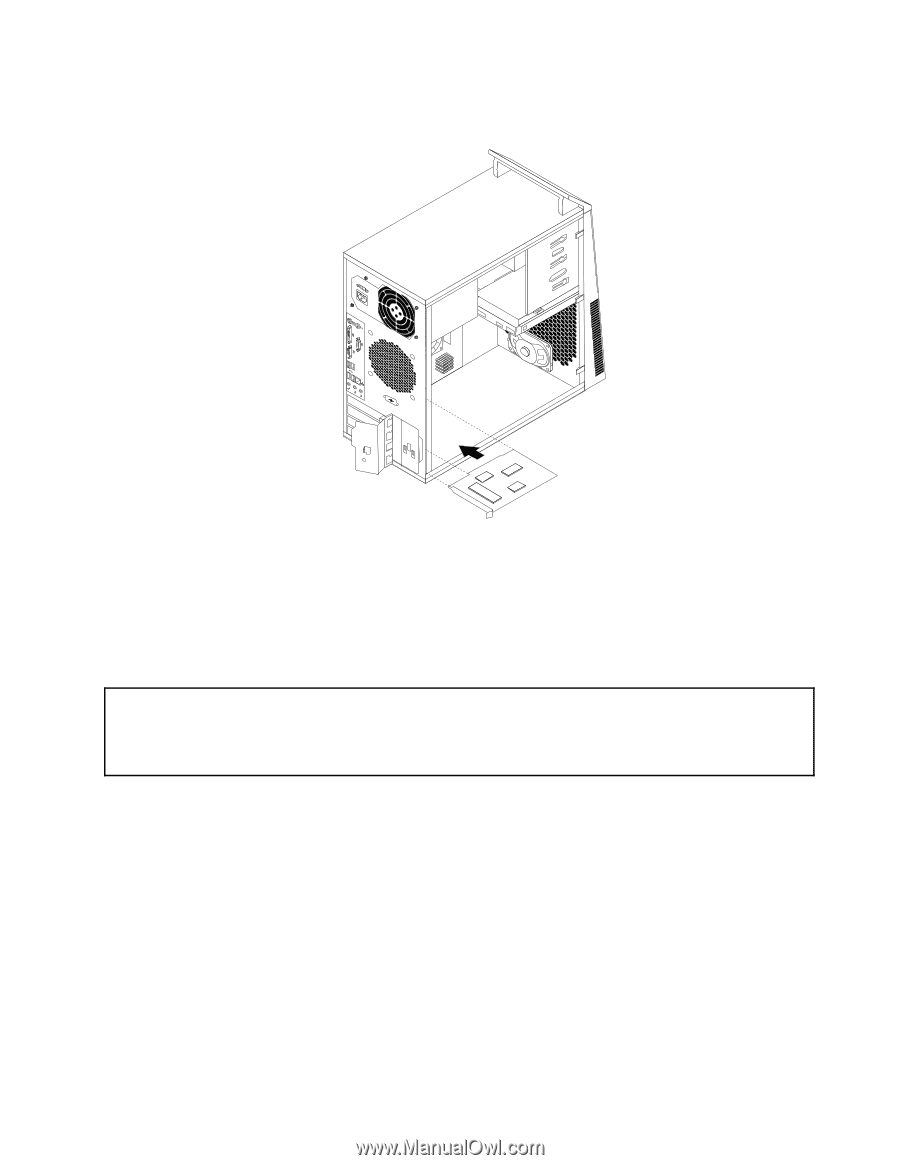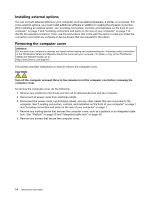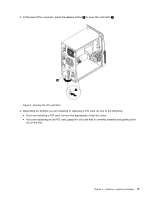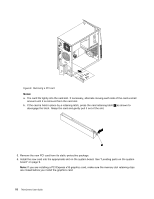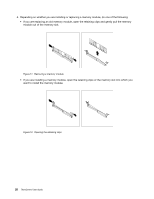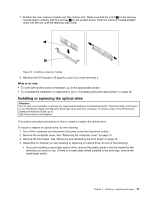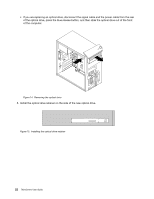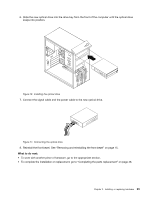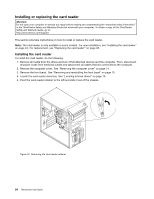Lenovo ThinkCentre M76 (English) User Guide - Page 25
Installing or replacing a memory module
 |
View all Lenovo ThinkCentre M76 manuals
Add to My Manuals
Save this manual to your list of manuals |
Page 25 highlights
7. Pivot the card latch to the closed position to secure the PCI card. Figure 10. Installing a PCI card What to do next: • To work with another piece of hardware, go to the appropriate section. • To complete the installation or replacement, go to "Completing the parts replacement" on page 48. Installing or replacing a memory module Attention: Do not open your computer or attempt any repair before reading and understanding the "Important safety information" in the ThinkCentre Safety and Warranty Guide that came with your computer. To obtain a copy of the ThinkCentre Safety and Warranty Guide, go to: http://www.lenovo.com/support This section provides instructions on how to install or replace a memory module. Your computer has four slots for installing or replacing DDR3 DIMMs that provide up to a maximum of 16 GB system memory. When installing or replacing a memory module, use 1 GB, 2 GB, or 4 GB DDR3 DIMMs in any combination up to a maximum of 16 GB. To install or replace a memory module, do the following: 1. Turn off the computer and disconnect all power cords from electrical outlets. 2. Remove the computer cover. See "Removing the computer cover" on page 14. 3. Lay the computer on its side for easier access to the system board. 4. Locate the memory slots. See "Locating parts on the system board" on page 9. 5. Remove any parts that might prevent your access to the memory slots. Depending on your computer model, you might need to remove the PCI Express x16 graphics card for easier access to the memory slots. See "Installing or replacing a PCI card" on page 16. Chapter 2. Installing or replacing hardware 19