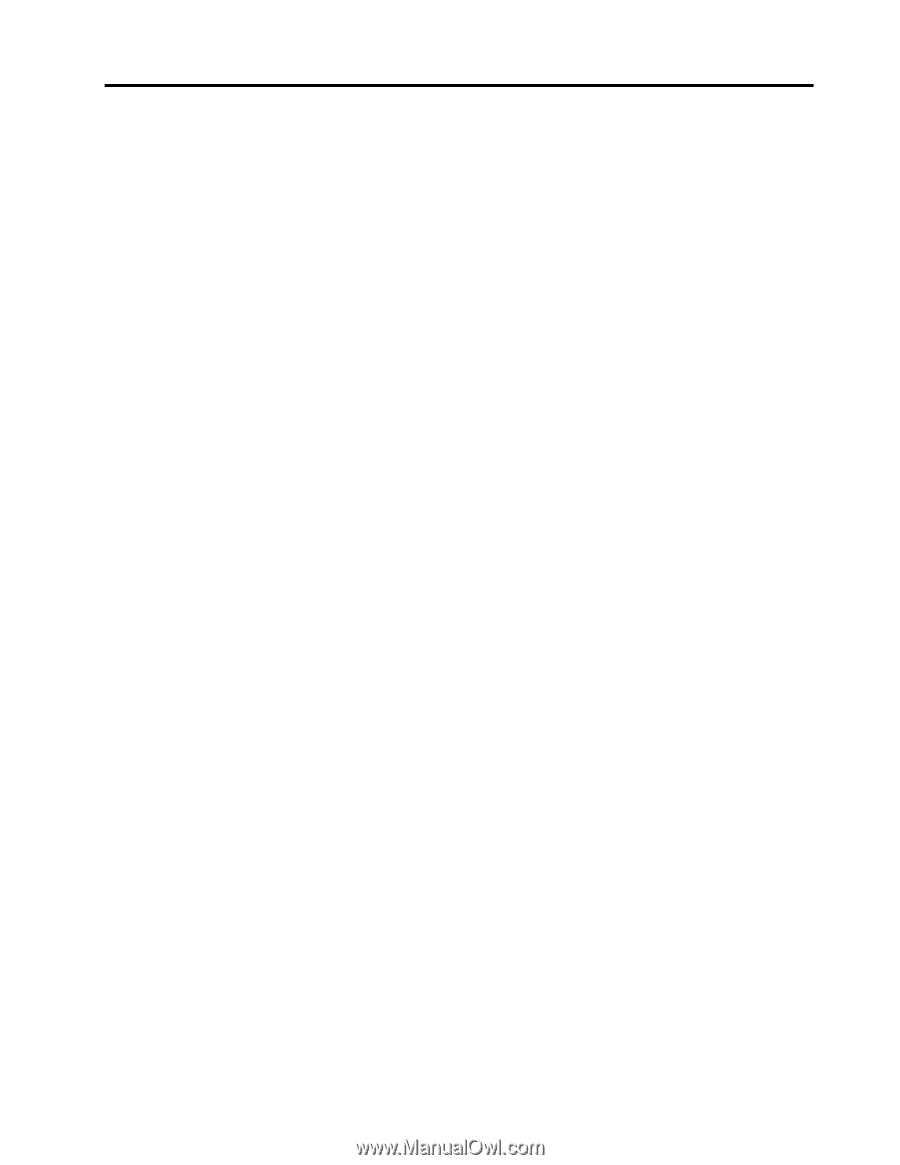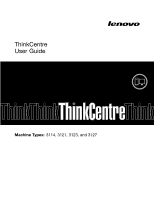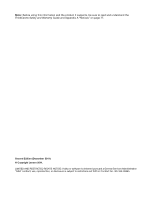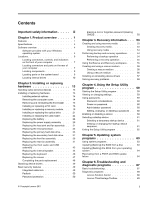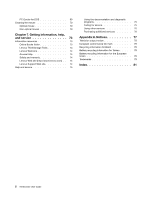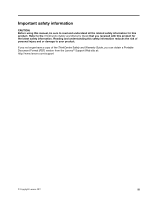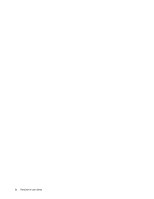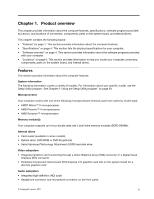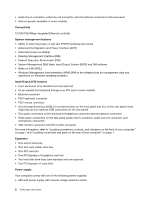Lenovo ThinkCentre M76 (English) User Guide - Page 3
Contents, Using the Setup Utility
 |
View all Lenovo ThinkCentre M76 manuals
Add to My Manuals
Save this manual to your list of manuals |
Page 3 highlights
Contents Important safety information . . . . . iii Chapter 1. Product overview 1 Features 1 Specifications 4 Software overview 4 Software provided with your Windows operating system 4 Locations 6 Locating connectors, controls, and indicators on the front of your computer 7 Locating connectors and parts on the rear of your computer 7 Locating components 9 Locating parts on the system board . . . . . 9 Locating internal drives 10 Chapter 2. Installing or replacing hardware 13 Handling static-sensitive devices 13 Installing or replacing hardware 13 Installing external options 14 Removing the computer cover 14 Removing and reinstalling the front bezel . . 15 Installing or replacing a PCI card 16 Installing or replacing a memory module . . . 19 Installing or replacing the optical drive . . . 21 Installing or replacing the card reader . . . . 24 Replacing the battery 28 Replacing the power supply assembly . . . 29 Replacing the heat sink and fan assembly . . 31 Replacing the microprocessor 33 Replacing the primary hard disk drive . . . . 35 Replacing the secondary hard disk drive. . . 37 Replacing the front fan assembly . . . . . 39 Replacing the rear fan assembly 41 Replacing the front audio and USB assembly 43 Replacing the internal speaker 44 Replacing the keyboard 46 Replacing the mouse 47 Completing the parts replacement . . . . . 48 Obtaining device drivers 49 Basic security features 49 Integrated cable lock 49 Padlock 50 Password protection 50 © Copyright Lenovo 2011 Erasing a lost or forgotten password (clearing CMOS 50 Chapter 3. Recovery information . . . 53 Creating and using recovery media 53 Creating recovery media 53 Using recovery media 54 Performing backup and recovery operations . . . 54 Performing a backup operation 54 Performing a recovery operation 55 Using the Rescue and Recovery workspace . . . 55 Creating and using a rescue medium 56 Creating a rescue medium 56 Using a rescue medium 56 Installing or reinstalling device drivers . . . . . 57 Solving recovery problems 58 Chapter 4. Using the Setup Utility program 59 Starting the Setup Utility program 59 Viewing or changing settings 59 Using passwords 59 Password considerations 60 Power-on password 60 Administrator password 60 Setting, changing, or deleting a password . . 60 Enabling or disabling a device 60 Selecting a startup device 61 Selecting a temporary startup device . . . . 61 Viewing or changing the startup device sequence 61 Exiting the Setup Utility program 62 Chapter 5. Updating system programs 63 Using system programs 63 Updating (flashing) the BIOS from a disc . . . . 63 Updating (flashing) the BIOS from your operating system 64 Recovering from a POST and BIOS update failure 64 Chapter 6. Troubleshooting and diagnostic programs 67 Basic troubleshooting 67 Diagnostic programs 68 Lenovo Solution Center 68 Lenovo ThinkVantage Toolbox 69 i