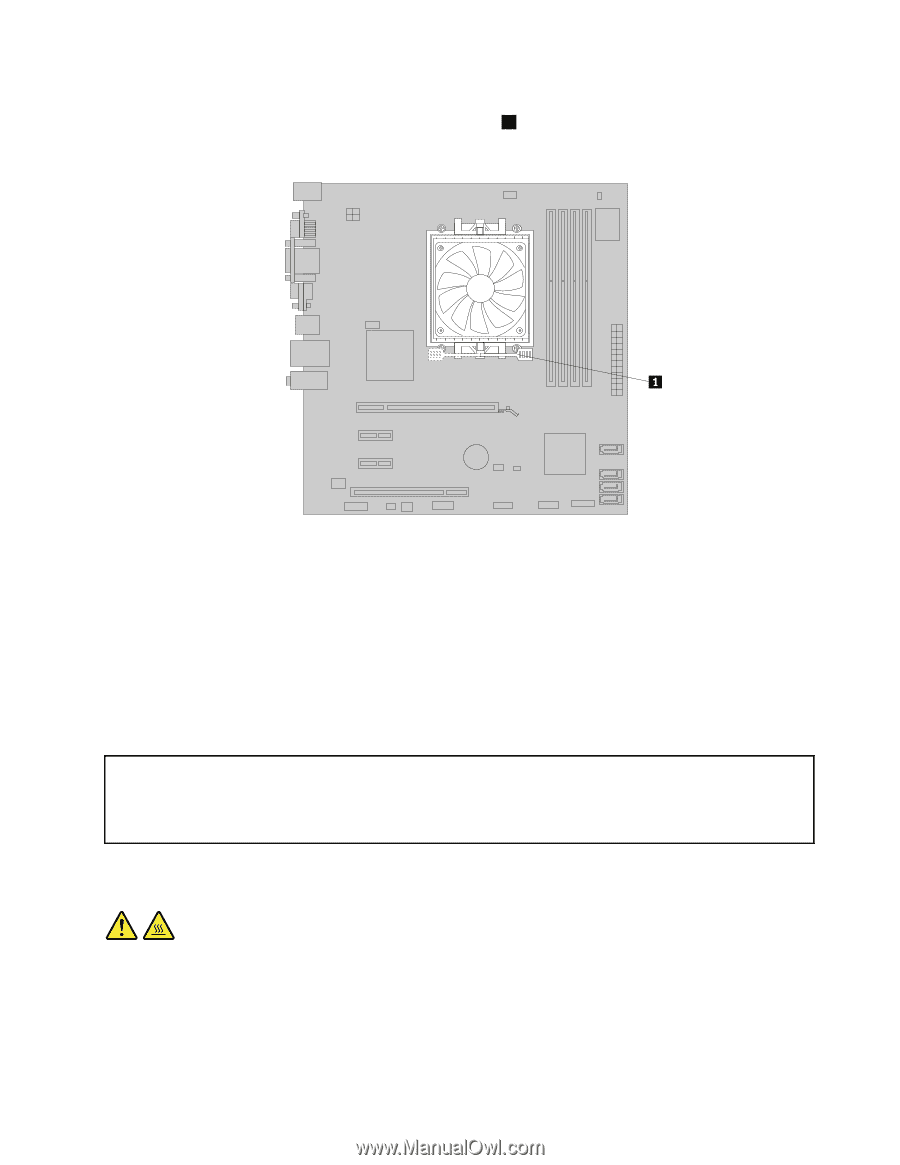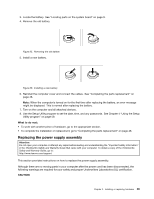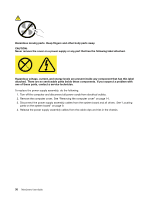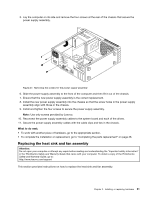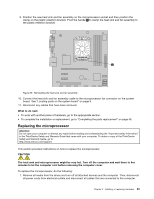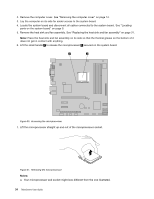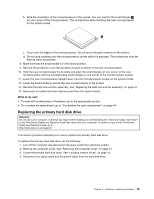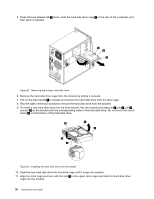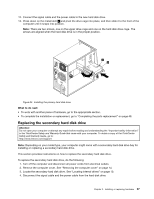Lenovo ThinkCentre M76 (English) User Guide - Page 39
Replacing the microprocessor, Reinstalling the heat sink and fan assembly
 |
View all Lenovo ThinkCentre M76 manuals
Add to My Manuals
Save this manual to your list of manuals |
Page 39 highlights
9. Position the new heat sink and fan assembly on the microprocessor socket and then position the clamp on the plastic retention bracket. Pivot the handle 1 to clamp the heat sink and fan assembly to the plastic retention bracket. Figure 29. Reinstalling the heat sink and fan assembly 10. Connect the heat sink and fan assembly cable to the microprocessor fan connector on the system board. See "Locating parts on the system board" on page 9. 11. Reconnect any cables that have been removed. What to do next: • To work with another piece of hardware, go to the appropriate section. • To complete the installation or replacement, go to "Completing the parts replacement" on page 48. Replacing the microprocessor Attention: Do not open your computer or attempt any repair before reading and understanding the "Important safety information" in the ThinkCentre Safety and Warranty Guide that came with your computer. To obtain a copy of the ThinkCentre Safety and Warranty Guide, go to: http://www.lenovo.com/support This section provides instructions on how to replace the microprocessor. CAUTION: The heat sink and microprocessor might be very hot. Turn off the computer and wait three to five minutes to let the computer cool before removing the computer cover. To replace the microprocessor, do the following: 1. Remove all media from the drives and turn off all attached devices and the computer. Then, disconnect all power cords from electrical outlets and disconnect all cables that are connected to the computer. Chapter 2. Installing or replacing hardware 33