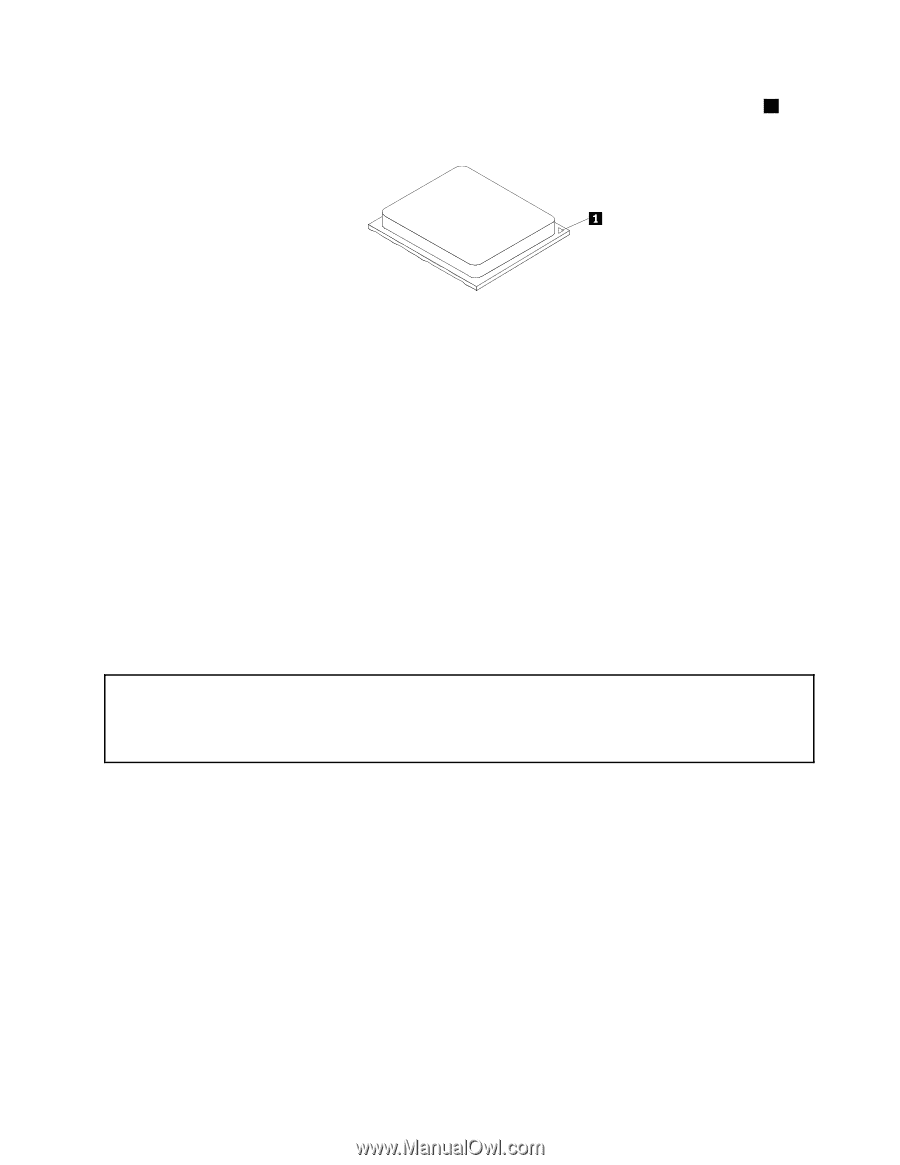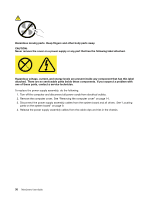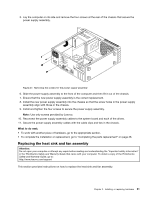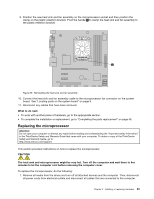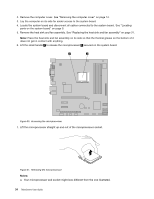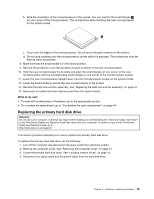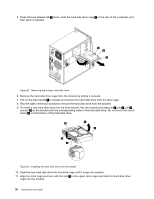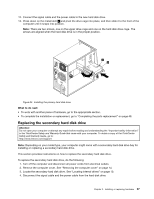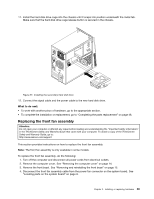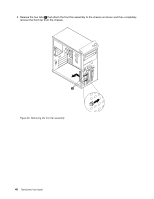Lenovo ThinkCentre M76 (English) User Guide - Page 41
Replacing the primary hard disk drive
 |
View all Lenovo ThinkCentre M76 manuals
Add to My Manuals
Save this manual to your list of manuals |
Page 41 highlights
b. Note the orientation of the microprocessor in the socket. You can look for the small triangle 1 on one corner of the microprocessor. This is important when installing the new microprocessor on the system board. c. Touch only the edges of the microprocessor. Do not touch the gold contacts on the bottom. d. Do not drop anything onto the microprocessor socket while it is exposed. The socket pins must be kept as clean as possible. 8. Make sure that the small handle is in the raised position. 9. Remove the protective cover that protects the gold contacts of the new microprocessor. 10. Hold the new microprocessor by its sides and align the small triangle on one corner of the new microprocessor with the corresponding small triangle on one corner of the microprocessor socket. 11. Lower the new microprocessor straight down into the microprocessor socket on the system board. 12. Lower the small handle to secure the new microprocessor in the socket. 13. Reinstall the heat sink and fan assembly. See "Replacing the heat sink and fan assembly" on page 31. 14. Reconnect all cables that were disconnected from the system board. What to do next: • To work with another piece of hardware, go to the appropriate section. • To complete the replacement, go to "Completing the parts replacement" on page 48. Replacing the primary hard disk drive Attention: Do not open your computer or attempt any repair before reading and understanding the "Important safety information" in the ThinkCentre Safety and Warranty Guide that came with your computer. To obtain a copy of the ThinkCentre Safety and Warranty Guide, go to: http://www.lenovo.com/support This section provides instructions on how to replace the primary hard disk drive. To replace the primary hard disk drive, do the following: 1. Turn off the computer and disconnect all power cords from electrical outlets. 2. Remove the computer cover. See "Removing the computer cover" on page 14. 3. Locate the primary hard disk drive. See "Locating internal drives" on page 10. 4. Disconnect the signal cable and the power cable from the hard disk drive. Chapter 2. Installing or replacing hardware 35