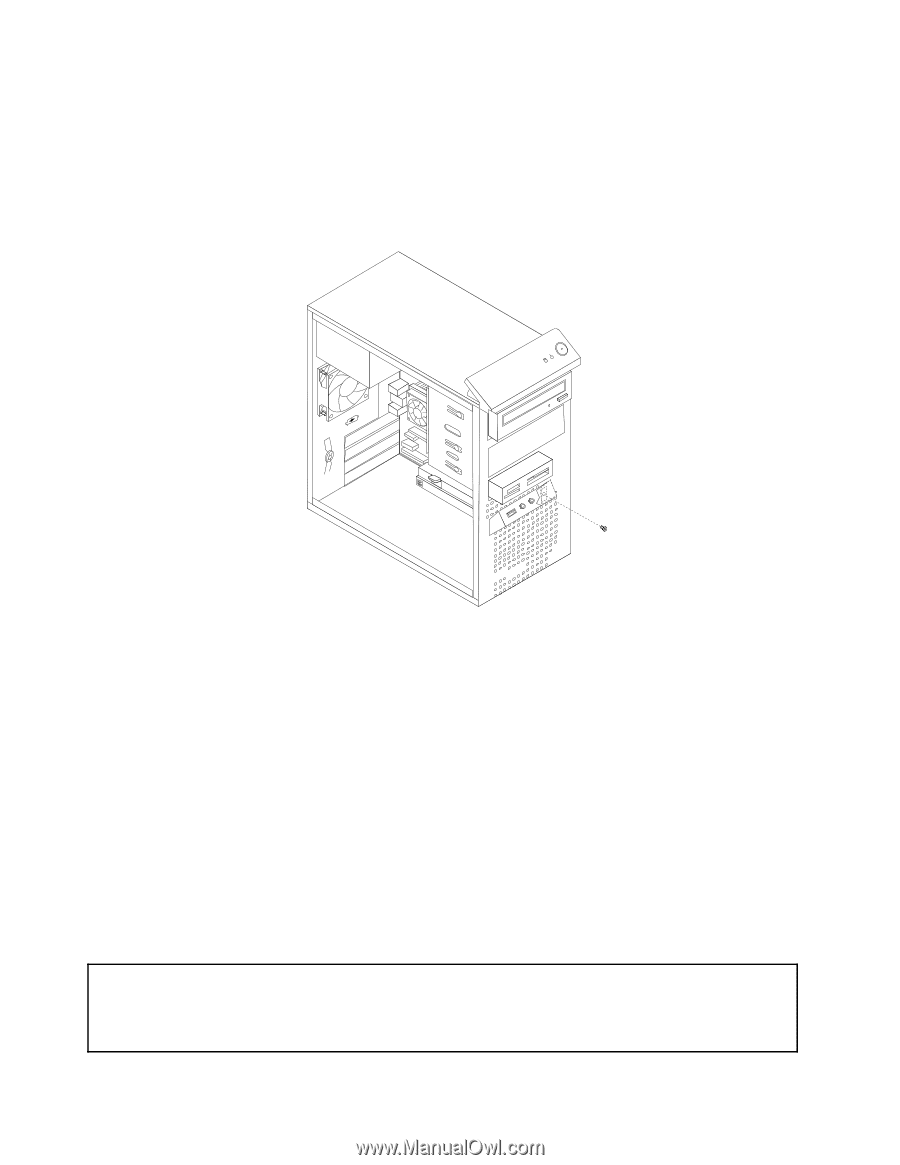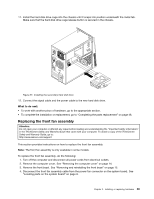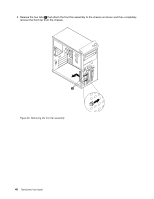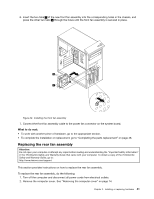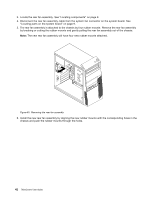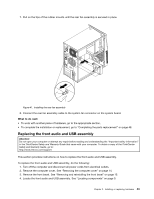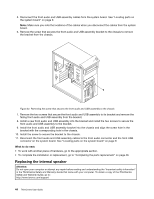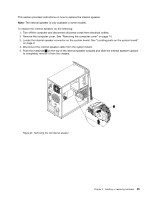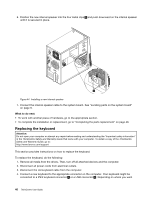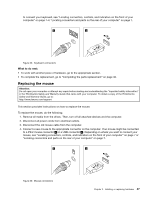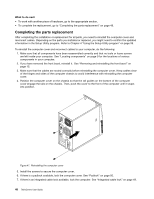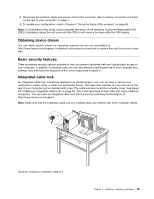Lenovo ThinkCentre M76 (English) User Guide - Page 50
Replacing the internal speaker, Install the screw to secure the bracket to the chassis.
 |
View all Lenovo ThinkCentre M76 manuals
Add to My Manuals
Save this manual to your list of manuals |
Page 50 highlights
5. Disconnect the front audio and USB assembly cables from the system board. See "Locating parts on the system board" on page 9. Note: Make sure you note the locations of the cables when you disconnect the cables from the system board. 6. Remove the screw that secures the front audio and USB assembly bracket to the chassis to remove the bracket from the chassis. Figure 42. Removing the screw that secures the front audio and USB assembly to the chassis 7. Remove the two screws that secure the front audio and USB assembly to its bracket and remove the failing front audio and USB assembly from the bracket. 8. Install a new front audio and USB assembly into the bracket and install the two screws to secure the front audio and USB assembly to the bracket. 9. Install the front audio and USB assembly bracket into the chassis and align the screw hole in the bracket with the corresponding hole in the chassis. 10. Install the screw to secure the bracket to the chassis. 11. Reconnect the front audio and USB assembly cables to the front audio connector and the front USB connector on the system board. See "Locating parts on the system board" on page 9. What to do next: • To work with another piece of hardware, go to the appropriate section. • To complete the installation or replacement, go to "Completing the parts replacement" on page 48. Replacing the internal speaker Attention: Do not open your computer or attempt any repair before reading and understanding the "Important safety information" in the ThinkCentre Safety and Warranty Guide that came with your computer. To obtain a copy of the ThinkCentre Safety and Warranty Guide, go to: http://www.lenovo.com/support 44 ThinkCentre User Guide