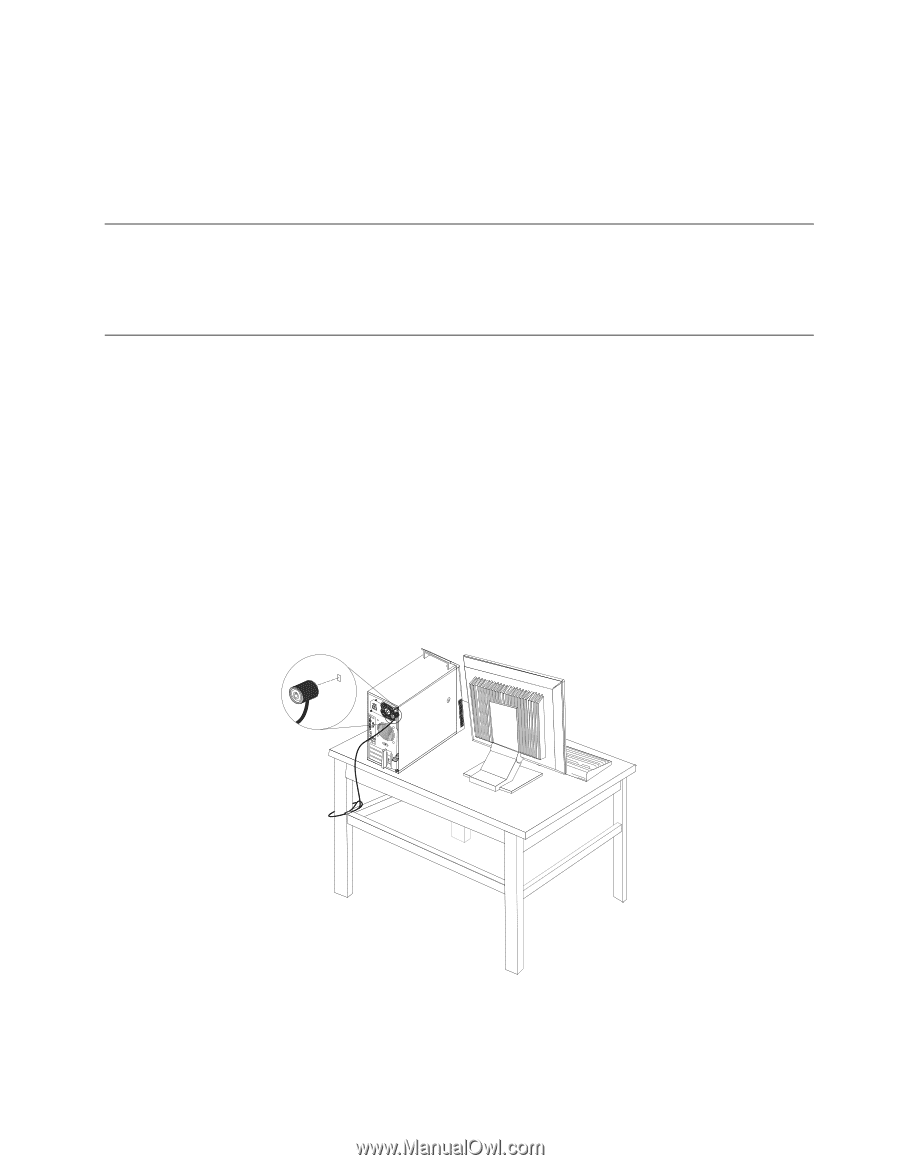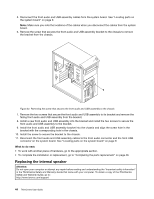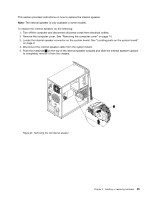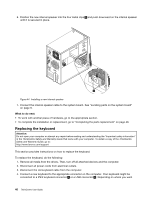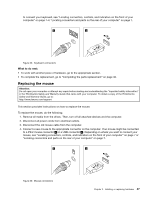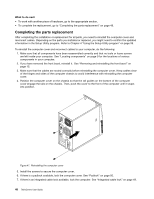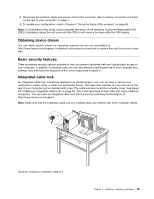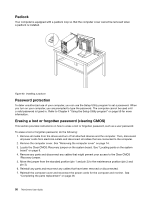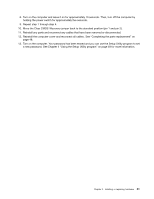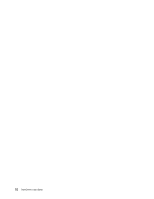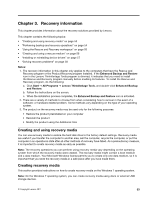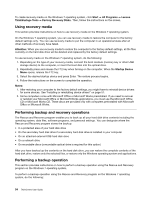Lenovo ThinkCentre M76 (English) User Guide - Page 55
Obtaining device drivers, Basic security features, Integrated cable lock
 |
View all Lenovo ThinkCentre M76 manuals
Add to My Manuals
Save this manual to your list of manuals |
Page 55 highlights
8. Reconnect the external cables and power cords to the computer. See "Locating connectors and parts on the rear of your computer" on page 7. 9. To update your configuration, refer to Chapter 4 "Using the Setup Utility program" on page 59. Note: In most areas of the world, Lenovo requires the return of the defective Customer Replaceable Unit (CRU). Information about this will come with the CRU or will come a few days after the CRU arrives. Obtaining device drivers You can obtain device drivers for operating systems that are not preinstalled at http://www.lenovo.com/support. Installation instructions are provided in readme files with the device-driver files. Basic security features There are several security options available to help you prevent hardware theft and unauthorized access to your computer. In addition to physical locks, you can also prevent unauthorized use of your computer by a software lock that locks the keyboard until a correct password is typed in. Integrated cable lock An integrated cable lock, sometimes referred to as the Kensington lock, can be used to secure your computer to a desk, table, or other non-permanent fixture. The cable lock attaches to a security slot at the rear of your computer and is operated with a key. The cable lock also locks the computer cover. See Figure 48 "Installing an integrated cable lock" on page 49. This is the same type of lock used with many notebook computers. You can order an integrated cable lock from Lenovo by searching for Kensington at: http://www.lenovo.com/support Note: Make sure that the integrated cable lock you installed does not interfere with other computer cables. Figure 48. Installing an integrated cable lock Chapter 2. Installing or replacing hardware 49