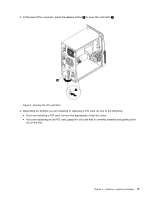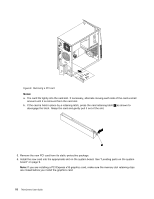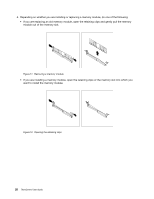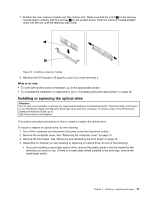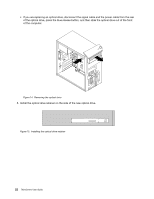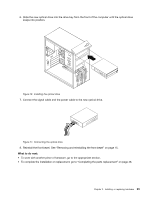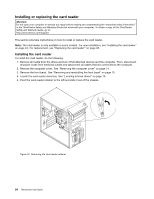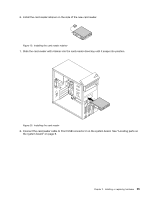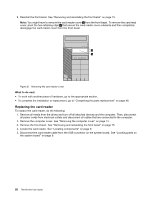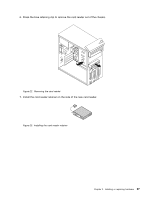Lenovo ThinkCentre M76 (English) User Guide - Page 28
Install the optical drive retainer on the side of the new optical drive.
 |
View all Lenovo ThinkCentre M76 manuals
Add to My Manuals
Save this manual to your list of manuals |
Page 28 highlights
• If you are replacing an optical drive, disconnect the signal cable and the power cable from the rear of the optical drive, press the blue release button, and then slide the optical drive out of the front of the computer. Figure 14. Removing the optical drive 5. Install the optical drive retainer on the side of the new optical drive. Figure 15. Installing the optical drive retainer 22 ThinkCentre User Guide
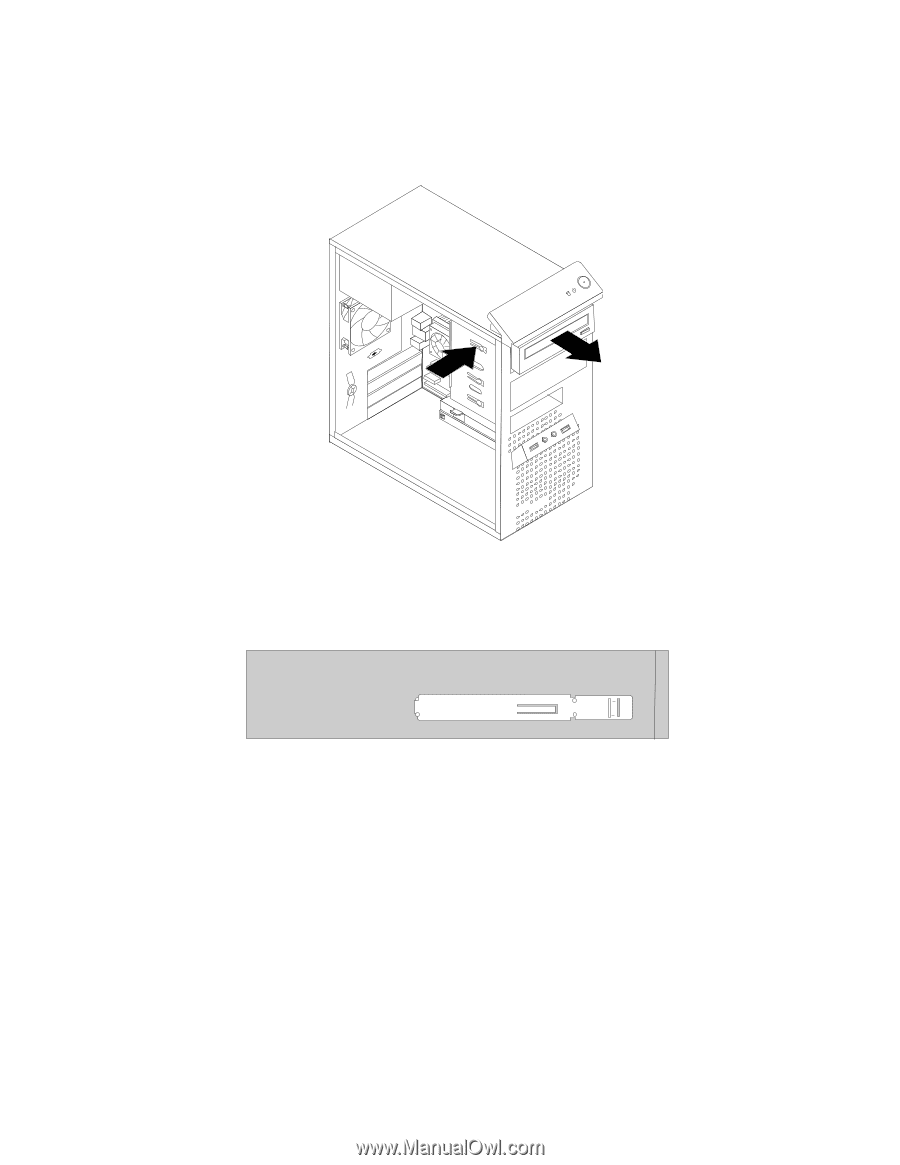
•
If you are replacing an optical drive, disconnect the signal cable and the power cable from the rear
of the optical drive, press the blue release button, and then slide the optical drive out of the front
of the computer.
Figure 14. Removing the optical drive
5. Install the optical drive retainer on the side of the new optical drive.
Figure 15. Installing the optical drive retainer
22
ThinkCentre User Guide