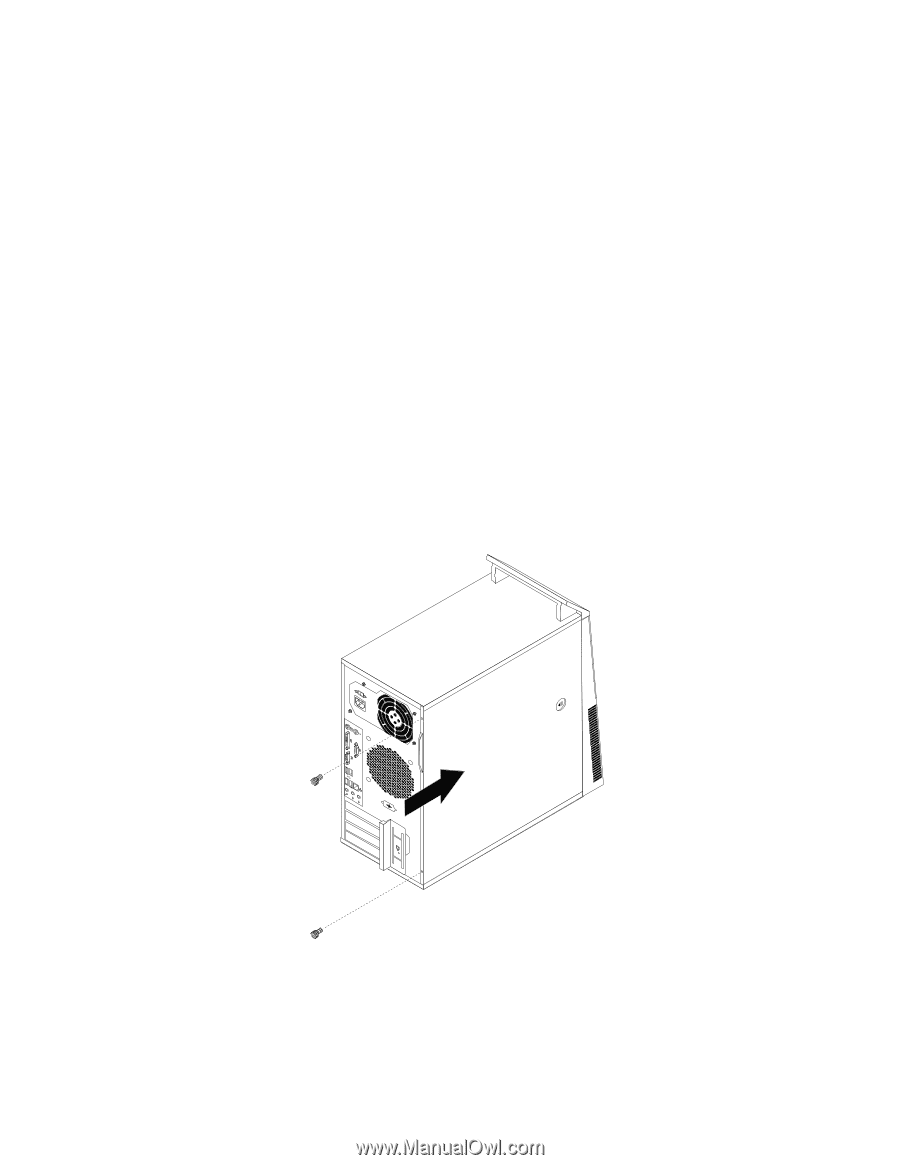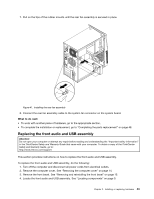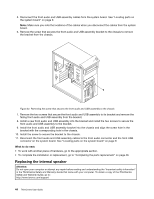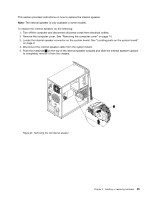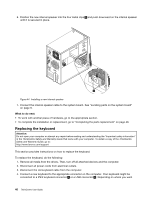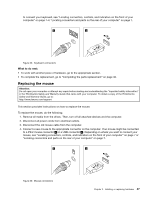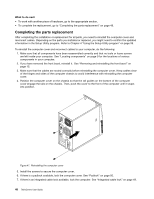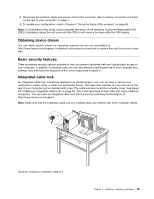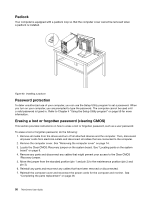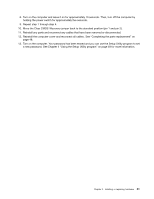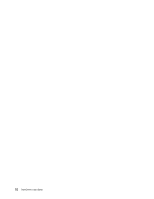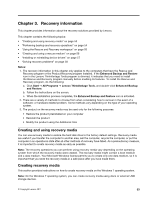Lenovo ThinkCentre M76 (English) User Guide - Page 54
Completing the parts replacement, What to do next
 |
View all Lenovo ThinkCentre M76 manuals
Add to My Manuals
Save this manual to your list of manuals |
Page 54 highlights
What to do next: • To work with another piece of hardware, go to the appropriate section. • To complete the replacement, go to "Completing the parts replacement" on page 48. Completing the parts replacement After completing the installation or replacement for all parts, you need to reinstall the computer cover and reconnect cables. Depending on the parts you installed or replaced, you might need to confirm the updated information in the Setup Utility program. Refer to Chapter 4 "Using the Setup Utility program" on page 59. To reinstall the computer cover and reconnect cables to your computer, do the following: 1. Make sure that all components have been reassembled correctly and that no tools or loose screws are left inside your computer. See "Locating components" on page 9 for the locations of various components in your computer. 2. If you have removed the front bezel, reinstall it. See "Removing and reinstalling the front bezel" on page 15. 3. Make sure that the cables are routed correctly before reinstalling the computer cover. Keep cables clear of the hinges and sides of the computer chassis to avoid interference with reinstalling the computer cover. 4. Position the computer cover on the chassis so that the rail guides on the bottom of the computer cover engage the rails on the chassis. Then, push the cover to the front of the computer until it snaps into position. Figure 47. Reinstalling the computer cover 5. Install the screws to secure the computer cover. 6. If there is a padlock available, lock the computer cover. See "Padlock" on page 50. 7. If there is an integrated cable lock available, lock the computer. See "Integrated cable lock" on page 49. 48 ThinkCentre User Guide