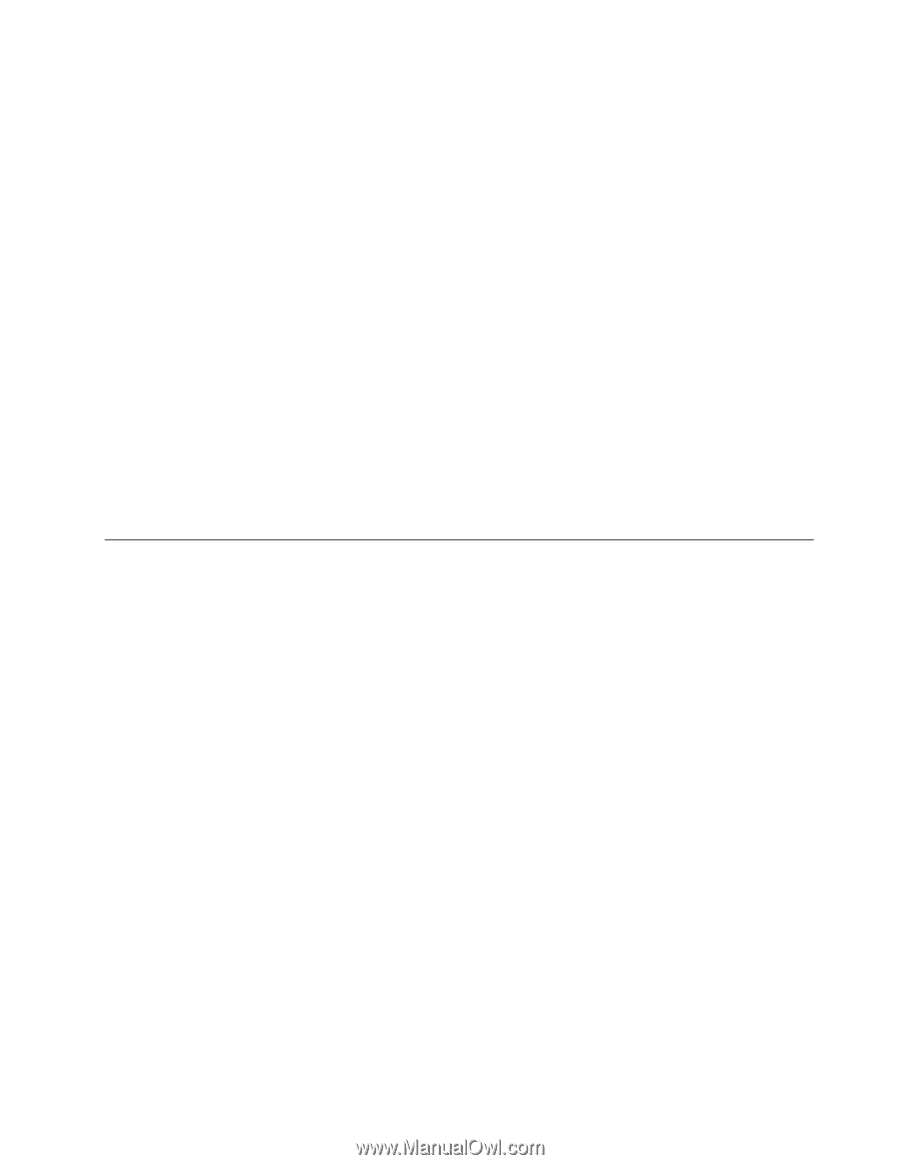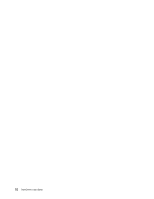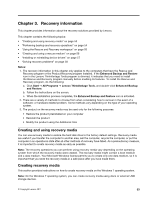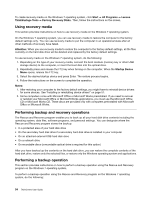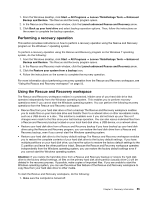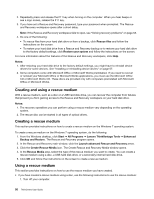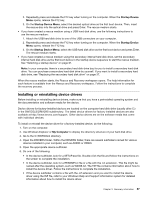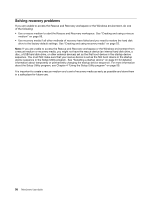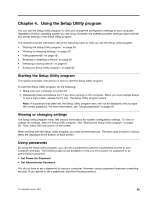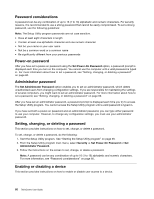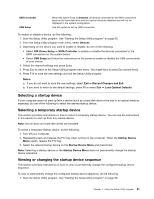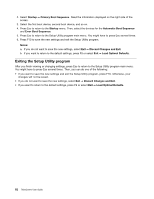Lenovo ThinkCentre M76 (English) User Guide - Page 63
Installing or reinstalling device drivers, Use Windows Explorer or
 |
View all Lenovo ThinkCentre M76 manuals
Add to My Manuals
Save this manual to your list of manuals |
Page 63 highlights
2. Repeatedly press and release the F12 key when turning on the computer. When the Startup Device Menu opens, release the F12 key. 3. On the Startup Device Menu, select the desired optical drive as the first boot device. Then, insert the rescue disc into the optical drive and press Enter. The rescue medium starts. • If you have created a rescue medium using a USB hard disk drive, use the following instructions to use the rescue medium: 1. Attach the USB hard disk drive to one of the USB connectors on your computer. 2. Repeatedly press and release the F12 key when turning on the computer. When the Startup Device Menu opens, release the F12 key. 3. On the Startup Device Menu, select the USB hard disk drive as the first boot device and press Enter. The rescue medium starts. • If you have created a rescue medium using the secondary internal hard disk drive, set the secondary internal hard disk drive as the first boot device in the startup device sequence to start the rescue medium. See "Selecting a startup device" on page 61. Note: In your computer, there is a secondary hard disk drive bay for you to install a secondary hard disk drive. You can purchase a secondary hard disk drive by yourself. If you want to install a secondary hard disk drive, see "Replacing the secondary hard disk drive" on page 37. When the rescue medium starts, the Rescue and Recovery workspace opens. The help information for each feature is available from the Rescue and Recovery workspace. Follow the instructions to complete the recovery process. Installing or reinstalling device drivers Before installing or reinstalling device drivers, make sure that you have a preinstalled operating system and the documentation and software media for the device. Device drivers for factory-installed devices are located on the computer hard disk drive (usually drive C:) in the SWTOOLS\DRIVERS subdirectory. The latest device drivers for factory-installed devices are also available at http://www.lenovo.com/support. Other device drivers are on the software media that come with individual devices. To install or reinstall the device driver for a factory-installed device, do the following: 1. Turn on the computer. 2. Use Windows Explorer or My Computer to display the directory structure of your hard disk drive. 3. Go to the C:\SWTOOLS directory. 4. Open the DRIVERS folder. Within the DRIVERS folder, there are several subfolders named for various devices installed in your computer, such as AUDIO or VIDEO. 5. Open the appropriate device subfolder. 6. Do one of the following: • In the device subfolder, look for a SETUP.exe file. Double-click the file and follow the instructions on the screen to complete the installation. • In the device subfolder, look for a README.txt file or a file with the .txt extension. This file might be named after the operating system, such as WIN98.txt. The TXT file contains information about how to install the device driver. Follow the instructions to complete the installation. • If the device subfolder contains a file with the .inf extension and you want to install the device driver using the INF file, refer to your Windows Help and Support information system for detailed information about how to install the device driver. Chapter 3. Recovery information 57