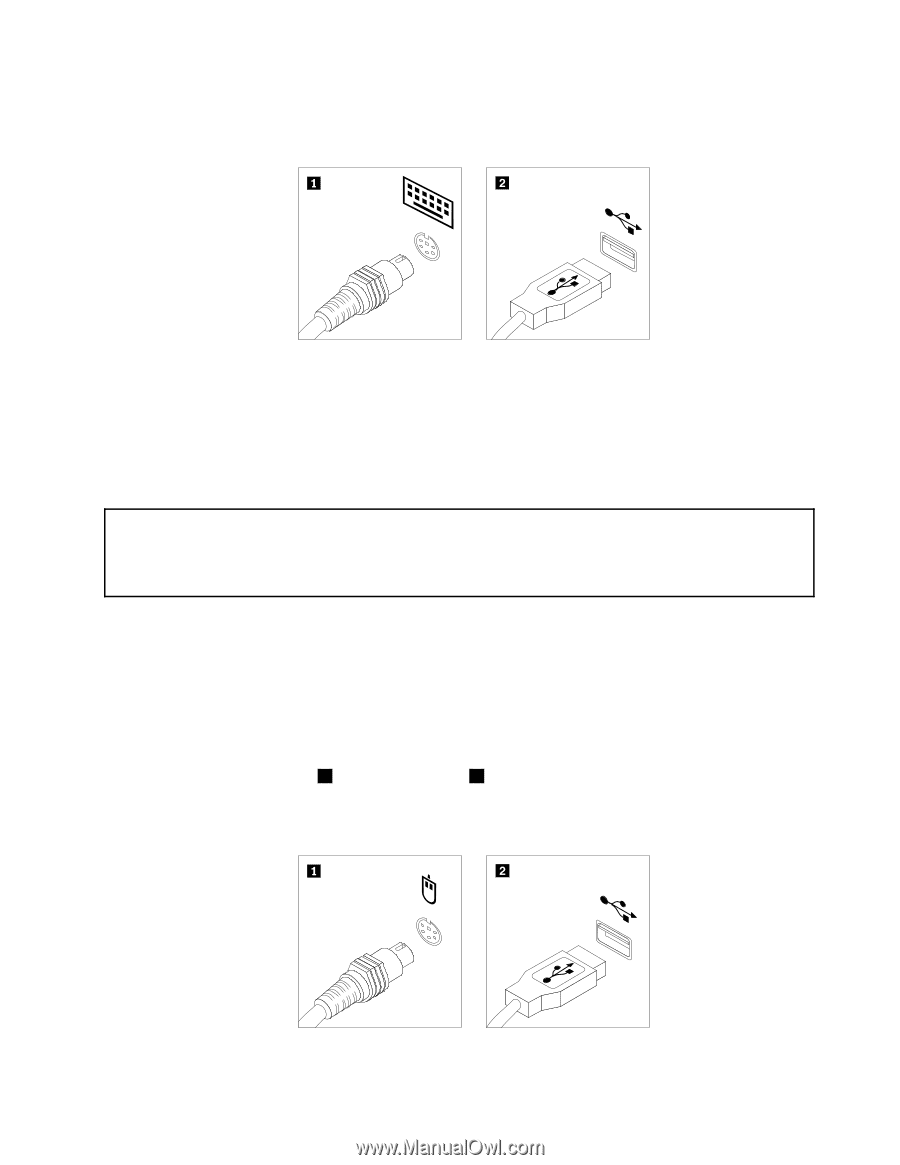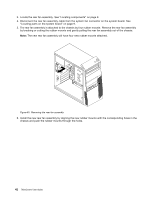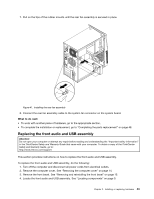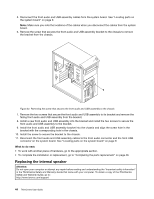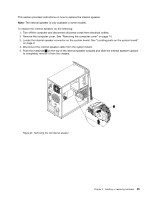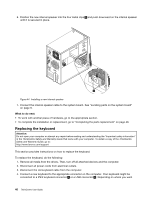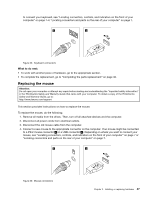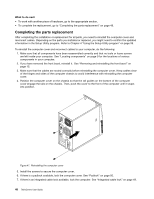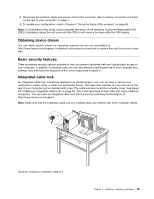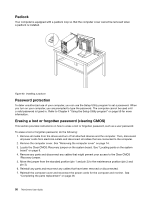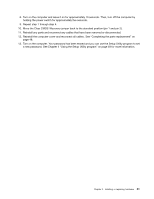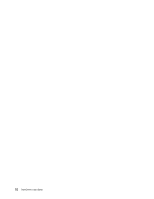Lenovo ThinkCentre M76 (English) User Guide - Page 53
Replacing the mouse, to a PS/2 mouse connector
 |
View all Lenovo ThinkCentre M76 manuals
Add to My Manuals
Save this manual to your list of manuals |
Page 53 highlights
to connect your keyboard, see "Locating connectors, controls, and indicators on the front of your computer" on page 7 or "Locating connectors and parts on the rear of your computer" on page 7. Figure 45. Keyboard connectors What to do next: • To work with another piece of hardware, go to the appropriate section. • To complete the replacement, go to "Completing the parts replacement" on page 48. Replacing the mouse Attention: Do not open your computer or attempt any repair before reading and understanding the "Important safety information" in the ThinkCentre Safety and Warranty Guide that came with your computer. To obtain a copy of the ThinkCentre Safety and Warranty Guide, go to: http://www.lenovo.com/support This section provides instructions on how to replace the mouse. To replace the mouse, do the following: 1. Remove all media from the drives. Then, turn off all attached devices and the computer. 2. Disconnect all power cords from electrical outlets. 3. Disconnect the old mouse cable from the computer. 4. Connect a new mouse to the appropriate connector on the computer. Your mouse might be connected to a PS/2 mouse connector 1 or a USB connector 2 . Depending on where you want to connect your mouse, see "Locating connectors, controls, and indicators on the front of your computer" on page 7 or "Locating connectors and parts on the rear of your computer" on page 7. Figure 46. Mouse connectors Chapter 2. Installing or replacing hardware 47