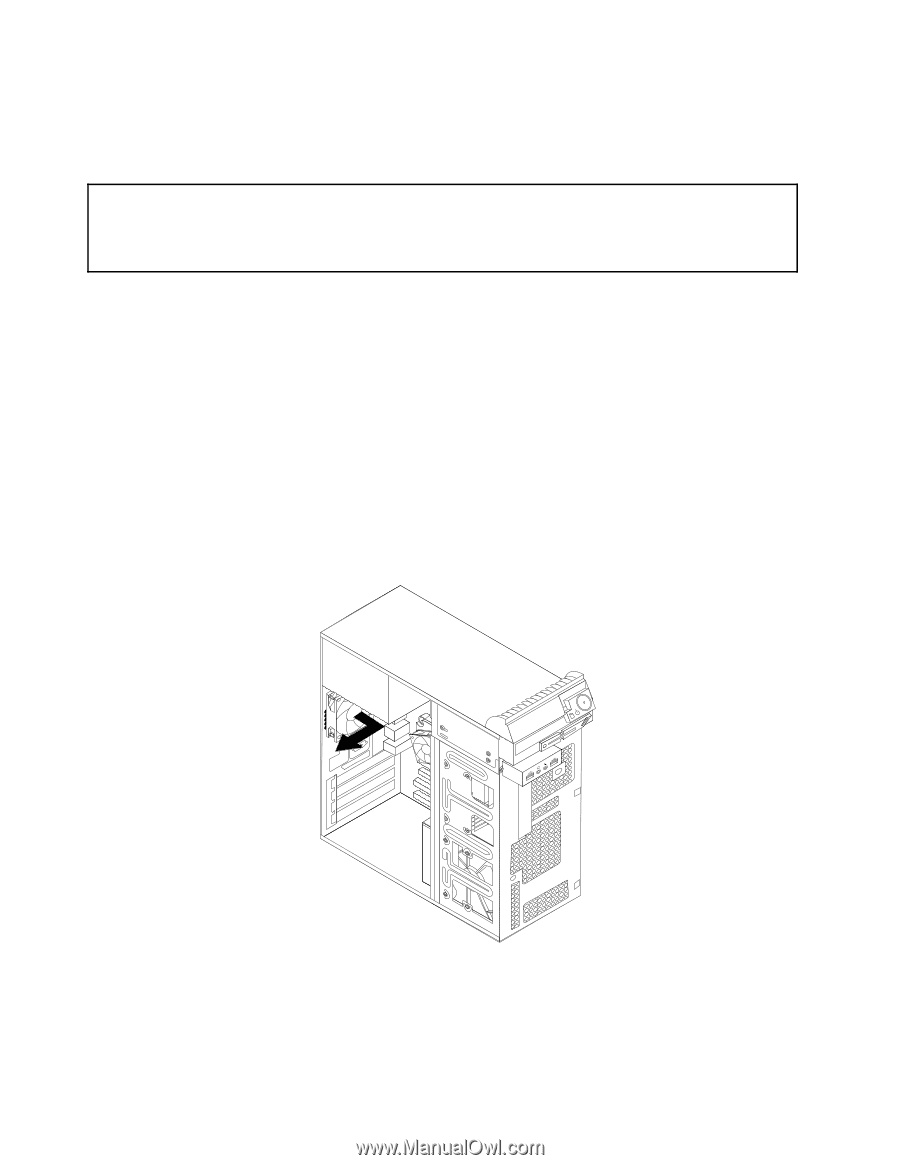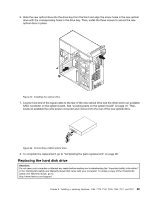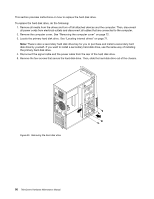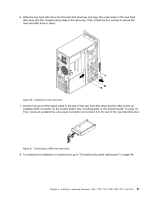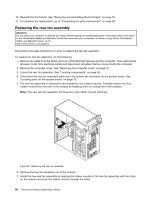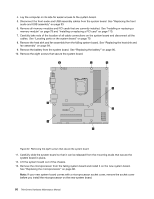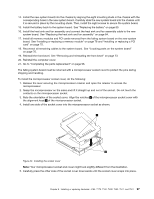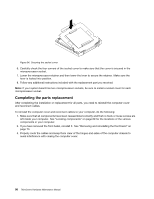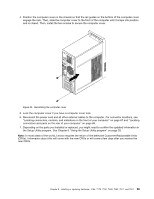Lenovo ThinkCentre M80 Hardware Maintenance Manual for ThinkCentre M80 - Page 102
Replacing the rear fan assembly
 |
View all Lenovo ThinkCentre M80 manuals
Add to My Manuals
Save this manual to your list of manuals |
Page 102 highlights
10. Reinstall the front bezel. See "Removing and reinstalling the front bezel" on page 73. 11. To complete the replacement, go to "Completing the parts replacement" on page 98. Replacing the rear fan assembly Attention: Do not open your computer or attempt any repair before reading and understanding the "Important safety information" in the ThinkCentre Safety and Warranty Guide that came with your computer. To obtain a copy of the ThinkCentre Safety and Warranty Guide, go to: http://www.lenovo.com/support This section provides instructions on how to replace the rear fan assembly. To replace the rear fan assembly, do the following: 1. Remove all media from the drives and turn off all attached devices and the computer. Then, disconnect all power cords from electrical outlets and disconnect all cables that are connected to the computer. 2. Remove the computer cover. See "Removing the computer cover" on page 72. 3. Locate the rear fan assembly. See "Locating components" on page 69. 4. Disconnect the rear fan assembly cable from the system fan connector on the system board. See "Locating parts on the system board" on page 70. 5. The rear fan assembly is attached to the chassis by four rubber mounts. Carefully remove the four rubber mounts from the rear of the chassis by breaking them or cutting them with scissors. Note: The new rear fan assembly will have four new rubber mounts attached. Figure 30. Removing the rear fan assembly 6. Remove the rear fan assembly out of the chassis. 7. Install the new rear fan assembly by aligning the rubber mounts of the rear fan assembly with the holes on the chassis and push the rubber mounts through the holes. 94 ThinkCentre Hardware Maintenance Manual