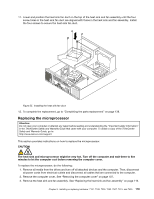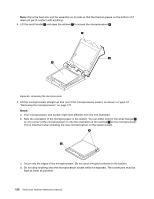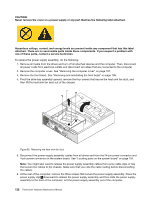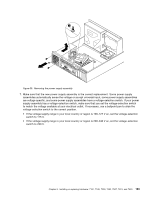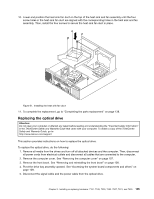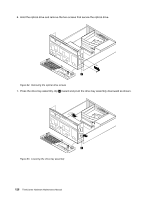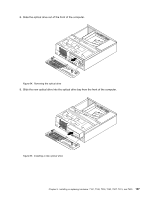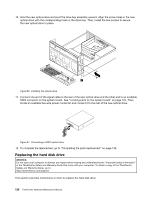Lenovo ThinkCentre M80 Hardware Maintenance Manual for ThinkCentre M80 - Page 132
Install the new power supply assembly into the chassis so that the screw holes in the new power supply
 |
View all Lenovo ThinkCentre M80 manuals
Add to My Manuals
Save this manual to your list of manuals |
Page 132 highlights
8. Install the new power supply assembly into the chassis so that the screw holes in the new power supply assembly are aligned with the corresponding holes in the rear of the chassis. Then, install the three screws to secure the new power supply assembly in place. Note: Use only screws provided by Lenovo. Figure 60. Installing the power supply assembly 9. Connect the new power supply assembly cables to all drives and the system board. See "Locating parts on the system board" on page 104. 124 ThinkCentre Hardware Maintenance Manual
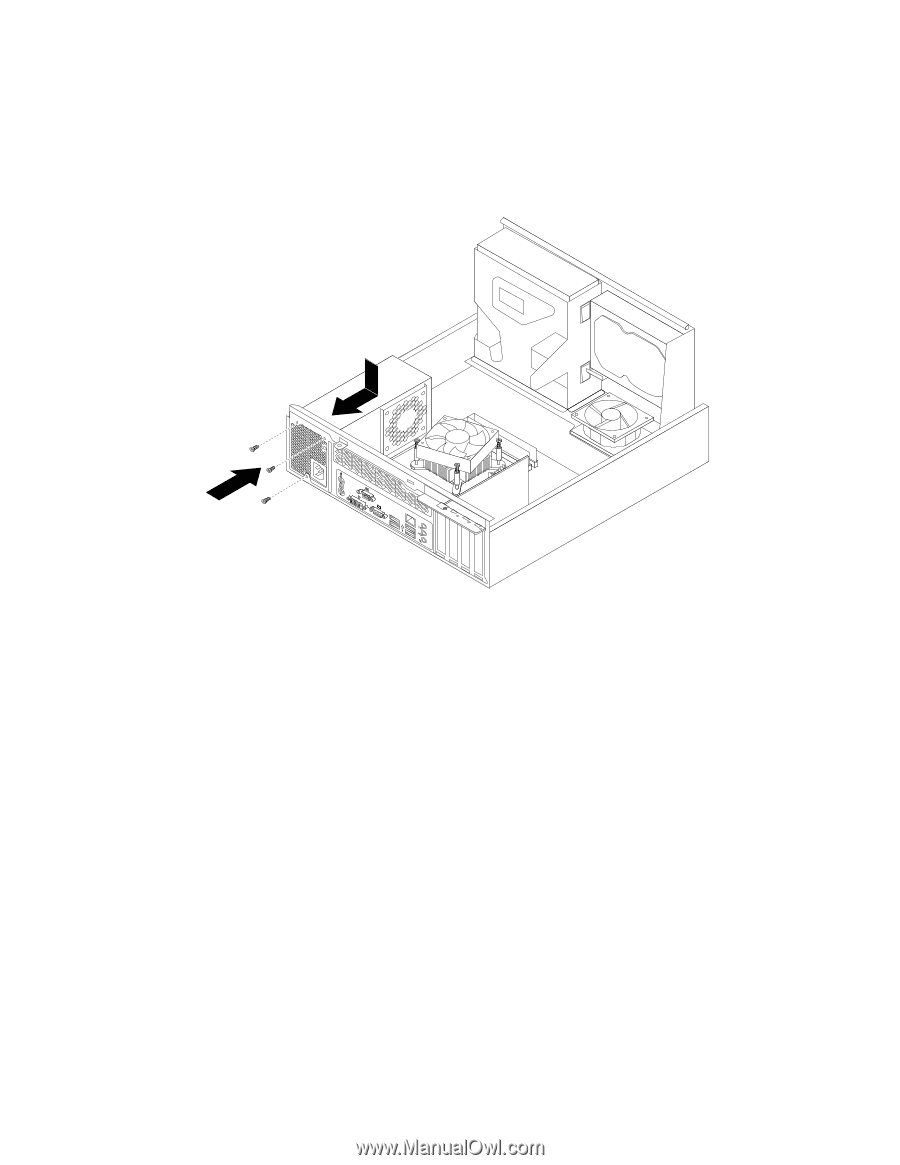
8. Install the new power supply assembly into the chassis so that the screw holes in the new power supply
assembly are aligned with the corresponding holes in the rear of the chassis. Then, install the three
screws to secure the new power supply assembly in place.
Note:
Use only screws provided by Lenovo.
Figure 60. Installing the power supply assembly
9. Connect the new power supply assembly cables to all drives and the system board. See “Locating parts
on the system board” on page 104.
124
ThinkCentre Hardware Maintenance Manual