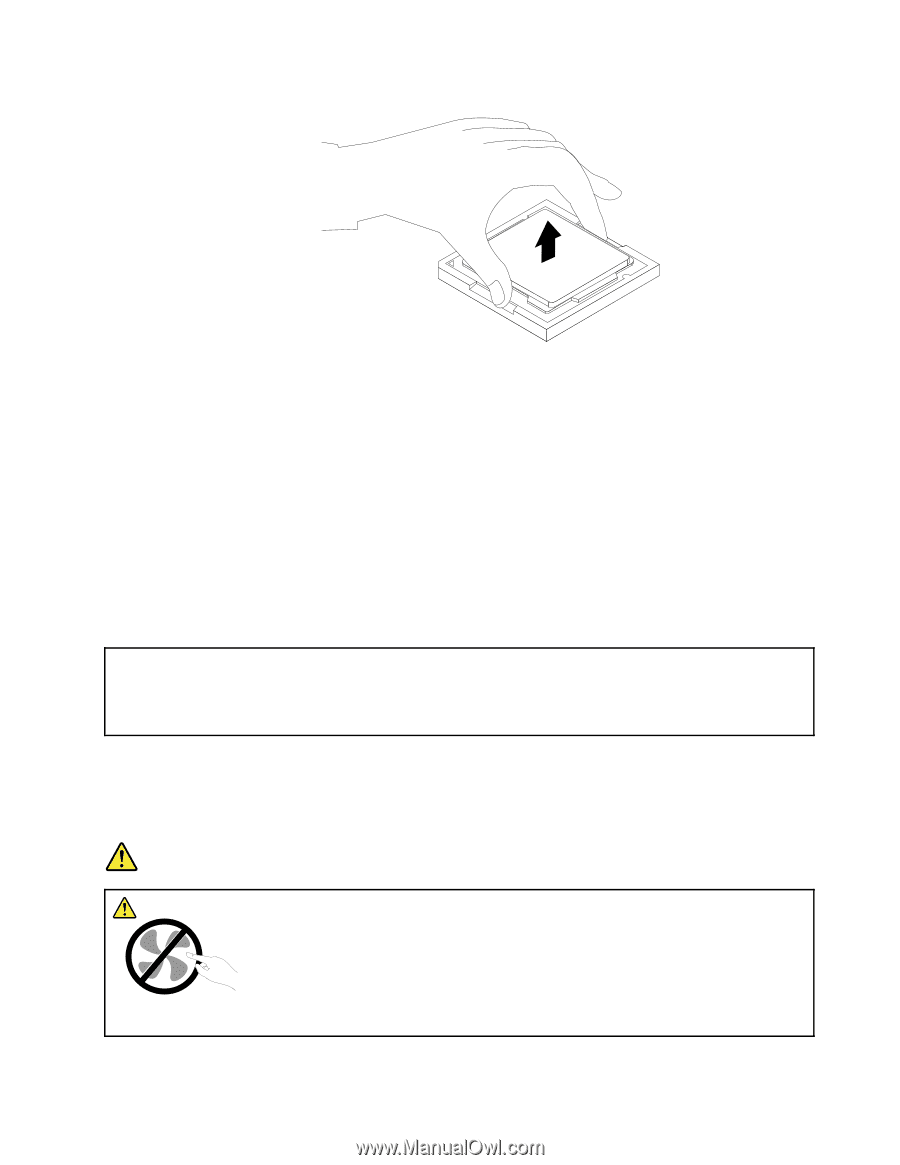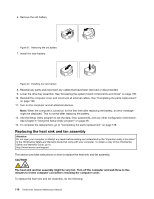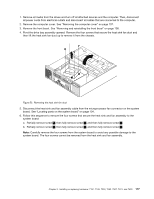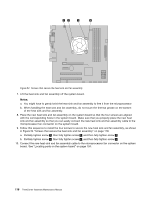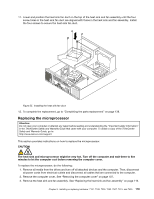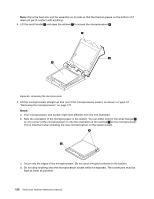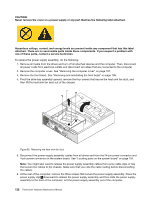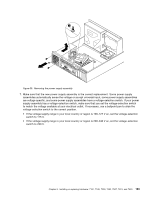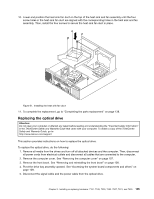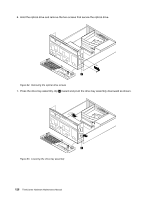Lenovo ThinkCentre M80 Hardware Maintenance Manual for ThinkCentre M80 - Page 129
Replacing the power supply assembly, To complete the replacement
 |
View all Lenovo ThinkCentre M80 manuals
Add to My Manuals
Save this manual to your list of manuals |
Page 129 highlights
Figure 57. Removing the microprocessor 6. Make sure that the small handle is in the raised position. 7. Remove the protective cover that protects the gold contacts of the new microprocessor. 8. Hold the new microprocessor by its sides and align the small triangle on one corner of the new microprocessor with the corresponding small triangle on one corner of the microprocessor socket. 9. Lower the new microprocessor straight down into the microprocessor socket on the system board. 10. Lower the small handle to secure the new microprocessor in the socket. 11. Reinstall the heat sink and fan assembly. See "Replacing the heat sink and fan assembly" on page 116. 12. Reinstall any parts and reconnect any cables that have been removed or disconnected. 13. To complete the replacement, go to "Completing the parts replacement" on page 138. Replacing the power supply assembly Attention: Do not open your computer or attempt any repair before reading and understanding the "Important safety information" in the ThinkCentre Safety and Warranty Guide that came with your computer. To obtain a copy of the ThinkCentre Safety and Warranty Guide, go to: http://www.lenovo.com/support This section provides instructions on how to replace the power supply assembly. Although there are no moving parts in your computer after the power cord has been disconnected, the following warnings are required for your safety and proper Underwriters Laboratories (UL) certification. DANGER Hazardous moving parts. Keep fingers and other body parts away. Chapter 9. Installing or replacing hardware: 7181, 7189, 7239, 7492, 7507, 7513, and 7529 121